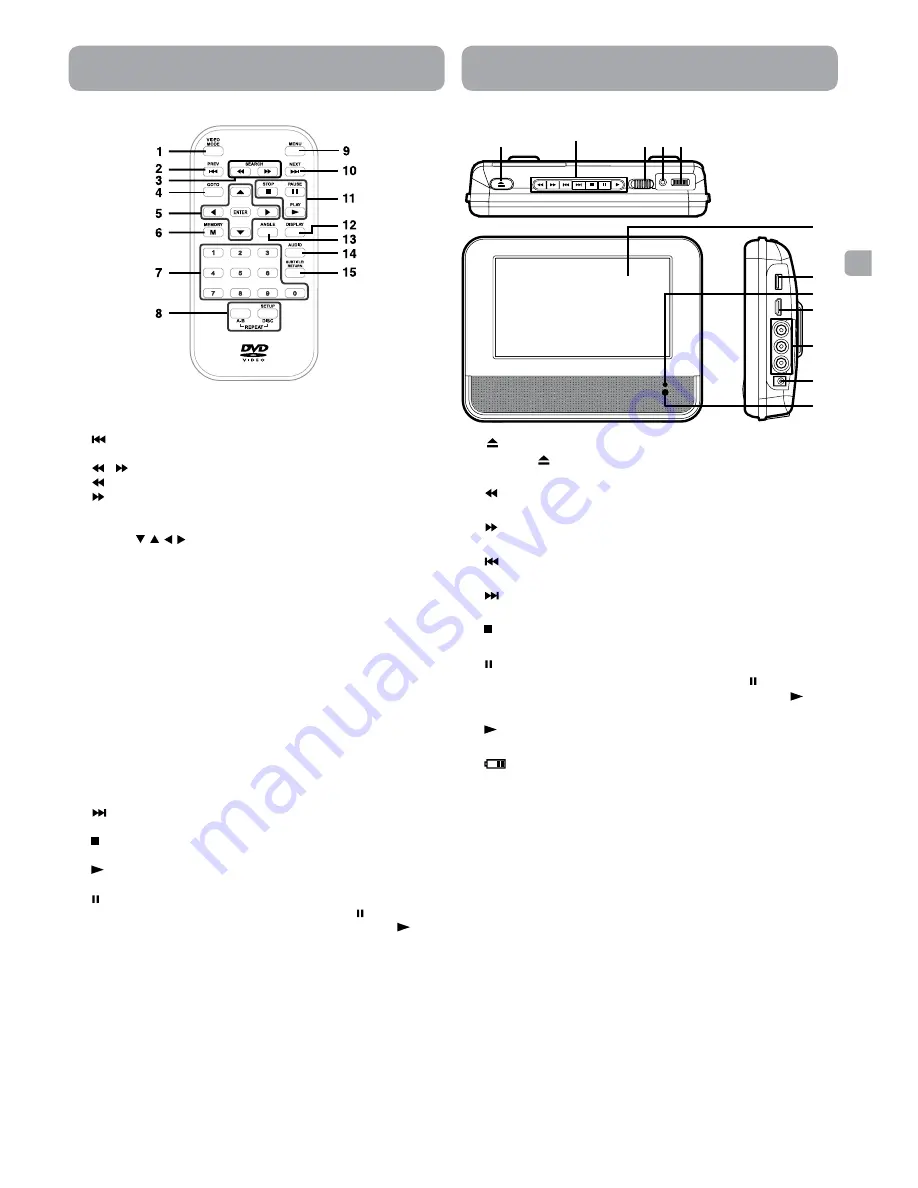
- 3 -
EN
Control Reference Guide
Control Reference Guide
Remote Control
1
)
VIDEO MODE Button
Adjust Brightness, Contrast, Aspect Ratio of the LCD screen or
Default.
2)
PREV Button
Go back to current or previous titles/chapters/tracks.
3)
/ SEARCH Buttons
SEARCH:
Fast reverse playback.
SEARCH:
Fast forward playback.
4)
GOTO Button
Skip directly to a location on a CD/DVD.
5)
Cursor ( , , , ) Buttons
Use to move between selections on a menu screen and adjust
certain settings.
ENTER Button
Confirm selections on a menu screen.
6)
MEMORY Button
Set titles/chapters in a favorite order.
7)
Number (0 - 9) Buttons
Use when creating programs and locating a title/chapter/track or
specific time.
8)
REPEAT A-B Button
Perform point-to-point repeat playback on a DVD or CD.
REPEAT DISC Button
Repeat a DVD chapter or title.
Repeat a CD track or the entire disc.
SETUP Button
Open and close the SETUP menu while in stop mode.
9)
MENU Button
Open and close the DVD menu.
10)
NEXT Button
Advance titles/chapters/tracks.
11)
STOP Button
Stop playing a disc.
PLAY Button
Start or resume playback of a disc.
PAUSE Button
Pause playback of a disc. Each time you press the
PAUSE
button
the picture advances one frame on a DVD. Press the
PLAY
button to resume playback.
12)
DISPLAY Button
Show status information on the screen.
13)
ANGLE Button
Switch between multiple camera angles when the DVD you are
playing has been programmed with multiple camera angles.
14)
AUDIO Button
Select one of the audio sound tracks programmed on a DVD or
select the audio output mode on an Audio CD.
15)
SUBTITLE Button
Select one of the subtitle languages programmed on a DVD (if
available).
RETURN Button
Return to normal operation after using the SETUP menu of a DVD.
DVD Player
1)
OPEN Button
Press the OPEN button and hold the front panel to open the
disc door.
2)
SEARCH Button
Perform fast reverse playback.
SEARCH Button
Perform fast forward playback.
PREV Button
Go back to current or previous titles/chapters/tracks.
NEXT Button
Advance titles/chapters/tracks.
STOP Button
Stop playing a disc.
PAUSE Button
Pause playback of a disc. Each time you press the
PAUSE
button
the picture advances one frame on a DVD. Press the
PLAY
button to resume playback.
PLAY Button
Start or resume playback of a disc.
3)
/ STANDBY / ON Switch
4) Headphone Jack
5) VOLUME Control
Adjust the volume.
6) LCD Screen
7) USB post jack
8) CHARGING Indicator
Charge the rechargeable battery before using it for the first time.
Complete charging typically takes approximately 3 hours. The
charging green light will go out when the battery becomes fully
charged.
9) HDMI OUT jack
10) AUDIO & VIDEO OUT Jacks
11) DC IN 9V-12V Jack
12) Remote Sensor
Receive the remote control signal.
1
3 4 5
7
10
8
6
11
2
9
12





































