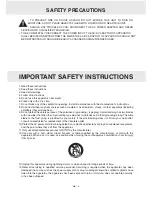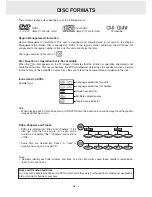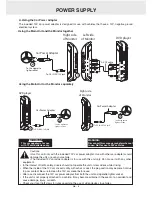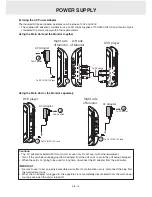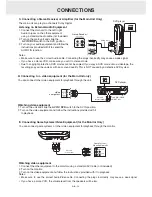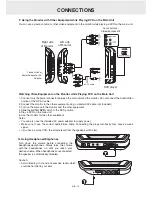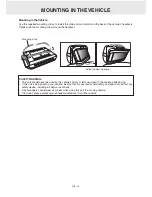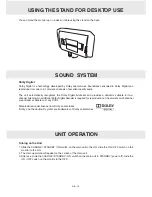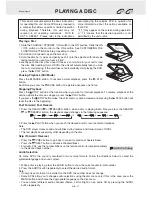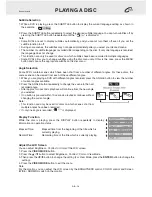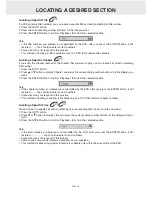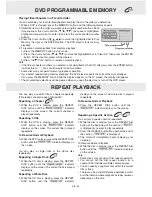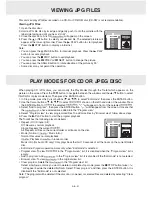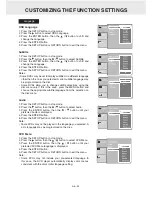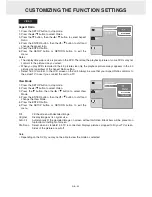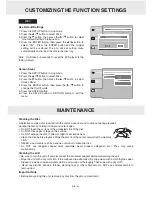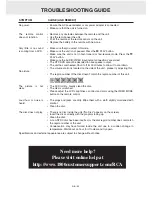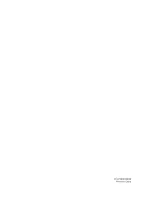GB - 12
CONNECTIONS
Watching a DVD on your TV
1. Connect your TV to the main unit using a standard AV Cable (not included).
2. Turn on the main unit and slide the
AV IN / DVD switch to the DVD position.
3. Turn on the TV and follow the instructions included with it to play the DVD.
Notes:
•
Make sure to use the correct Audio/Video cable. Connecting the plugs incorrectly may cause a weak
signal.
•
If your TV does not have Audio/Video inputs, you will need to purchase an RF modulator (sold separately)
and follow the instructions included with it to connect the unit to your TV.
B. Connecting a TV (for the Main Unit Only)
If your TV has Audio/Video inputs, you can connect the main unit to your TV using a standard A/ V cable (not
included).
A. Watching a DVD on the Main Unit and the Monitor
You can watch the same DVD on the main unit and the monitor.
Watching a DVD on the Main Unit and the Monitor
1. Connect the main unit and the monitor using the included DC-AV Cable.
2. Slide the
AV IN / DVD switch to the DVD position.
3. Turn on the main unit and the monitor.
4. Play a DVD on the main unit; the monitor will play at the same time.
Note: You can also use the included AC power adapter to supply power.
DVD player
Left side
of Monitor
AV-DC cable
DVD player
AV-DC cable
TV
Содержание DRC6389T
Страница 1: ...DRC6389t 8 Dual Screen Mobile DVD OWNER S MANUAL ...
Страница 2: ......
Страница 28: ......