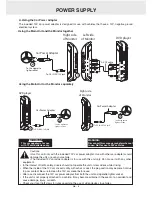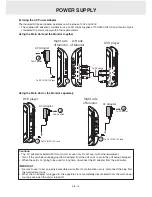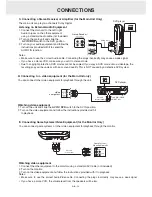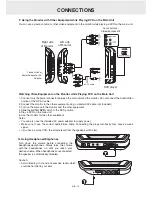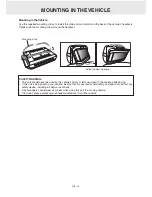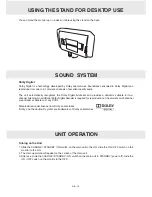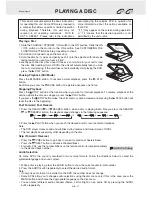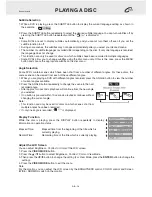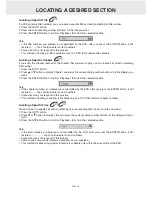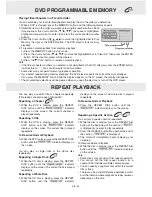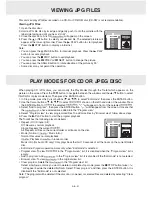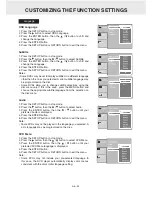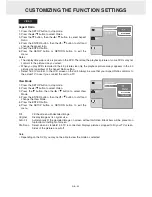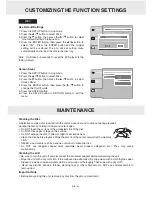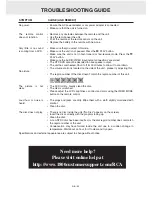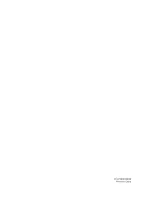GB - 20
Playing titles/chapters in a favorite order
You can combine your favorite titles/chapters and play them in the order you determine.
1. When a DVD is stopped, press the MEMORY button and the following display appears.
2. Select the items in the order you want by pressing the number buttons.Each
time you press the Cursor buttons ( , , , ), the space is highlighted.
Highlight where you want to enter, then press the corresponding number
buttons.
3. Press the Cursor buttons ( , , , ) to move the highlighted bar to Play
Memory, then press the ENTER button. The DVD player starts memory
playback.
4. To resume normal playback from memory playback
1). Press the MEMORY button in stop mode.
2). Press the Cursor buttons ( , , , ) to move the highlighted bar to “Clear All”, then press the ENTER
button. All the input programs will be cleared.
3). Press the PLAY button to resume normal playback.
Note:
• If the title or chapter numbers you entered is not permitted by the DVD, after you press the ENTER button,
it will restore to - - -. You should re-enter correct numbers.
• Some discs may not permit memory playback operation.
• If you select repeat during memory playback, the DVD player repeats the current memory playback.
• If you press the MEMORY button while the display appears on the TV screen, the display disappears.
• The programmed selections will be cleared when you open the disc tray or turn off the DVD player.
DVD ProGraMMaBLe MeMory
rePeat PLayBacK
You can play a specific title or chapter repeatedly.
(Title repeat, chapter repeat, A-B repeat)
repeating a chapter
1. While the DVD is playing, press the REPEAT
DISC button until the “
” indicator
displays on the screen. The current chapter is
played repeatedly.
repeating a title
2. While the DVD is playing, press the REPEAT
DISC button until the “
” indicator
displays on the screen. The current title is played
repeatedly.
to resume normal Playback
3. While the DVD is playing, press the REPEAT DISC
button until the “
” indicator displays on
the screen.
You can play a single track or the whole disc
repeatedly.
repeating a Single track
1. While the CD disc is playing, press the REPEAT
DISC button until the “
” indicator
displays on the screen. The current track is played
repeatedly.
repeating a Whole Disc
2. While the CD disc is playing, press the REPEAT
DISC button until the “
” indicator
displays on the screen. The whole disc is played
repeatedly.
to resume normal Playback
3. Press the REPEAT DISC button until the “
” indicator displays on the screen.
repeating a Specific Section
You can play a specific section repeatedly.
1. While the disc is playing, press the REPEAT A-B
button at the beginning of the section (“
”
is displayed) you want to play repeatedly.
2. Press the REPEAT A-B button again at the end of
the section (“
” is displayed).
3. The Unit will immediately begin replaying your
selection.
To Resume Normal Playback
4. While the disc is playing, press the REPEAT A-B
button until the “
” indicator displays
on the screen.
Note:
• Some discs may not permit A-B repeat operation.
• You cannot set the A-B repeat function for a
segment that includes multiple camera angles.
• You can specify a segment only within the current
title or track.
• There may be a slight difference between point A
and the location where playback actually resumes
depending on the disc.
Содержание DRC6389T
Страница 1: ...DRC6389t 8 Dual Screen Mobile DVD OWNER S MANUAL ...
Страница 2: ......
Страница 28: ......