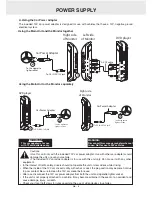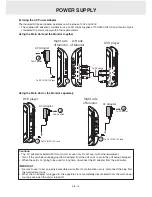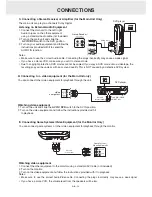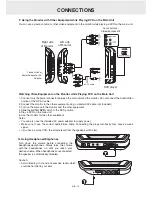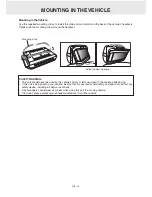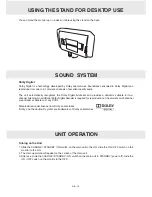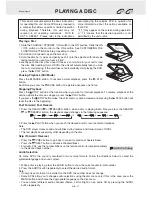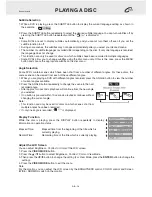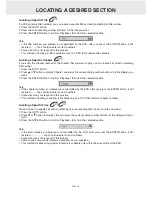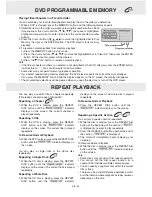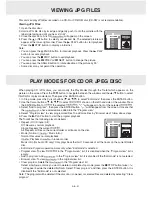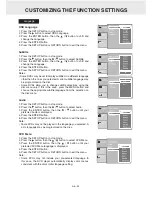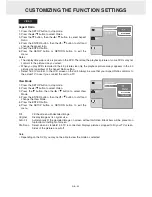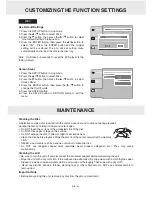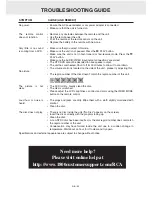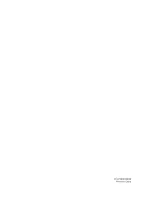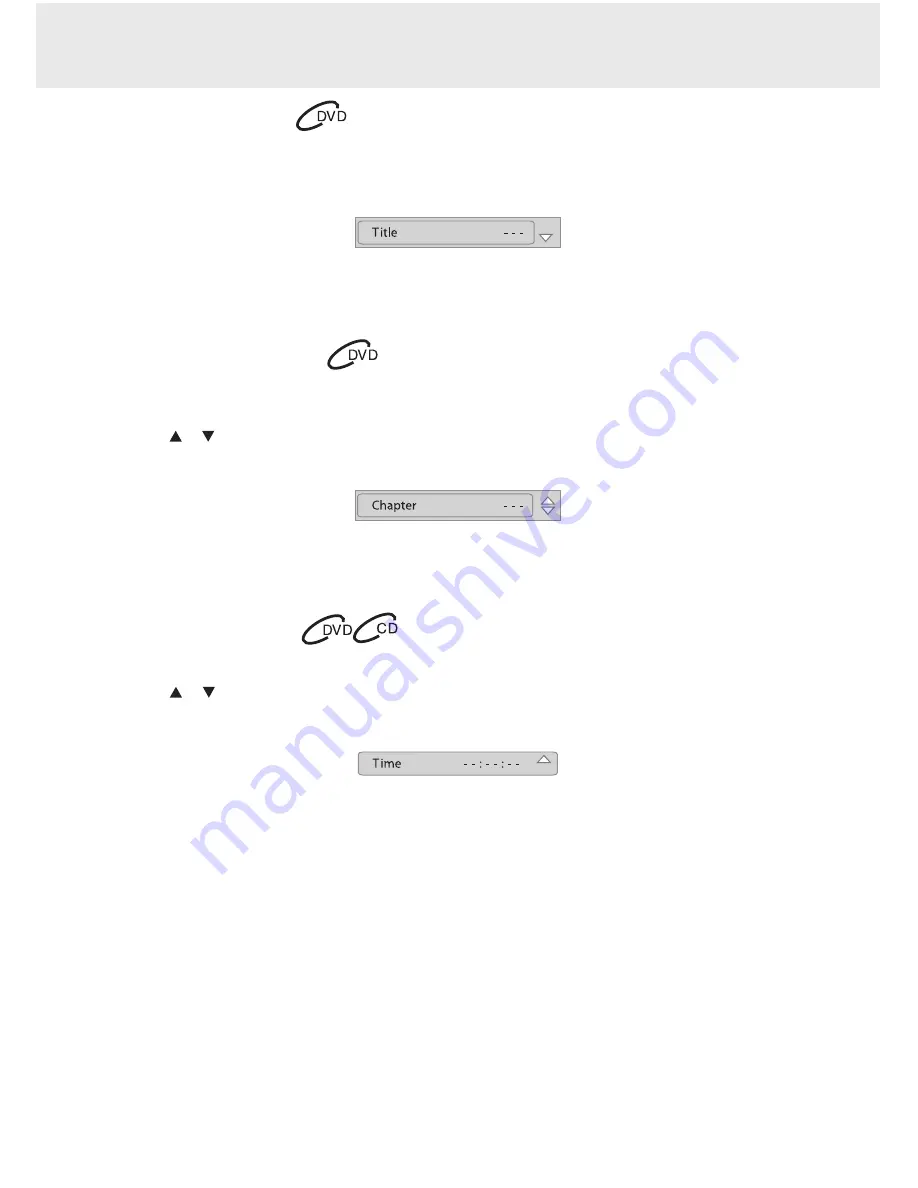
GB - 19
Locating a Specific title
If a DVD contains title numbers, you can locate a specific title by directly selecting its title number.
1. Press the GOTO button.
2. Press the corresponding number button(s) for the title you want.
3. Press the ENTER button to confirm. Playback starts from the selected section.
Note:
• If the title numbers you entered is not permitted by the DVD, after you press the ENTER button, it will
restore to - - -. You should re-enter correct numbers.
• Some discs may not respond to this process.
• This method of locating a title is available only on a DVD that contains title numbers.
Locating a Specific chapter
If you know the chapter number for the chapter that you want to play, you can locate it by directly selecting
that number.
1. Press the GOTO button.
2. Press or button to display Chapter and press the corresponding number button(s) for the chapter you
want.
3. Press the ENTER button to confirm. Playback starts from the selected section.
Note:
• If the chapter numbers you entered is not permitted by the DVD, after you press the ENTER button, it will
restore to - - -. You should re-enter correct numbers.
• Some discs may not respond to this process.
• This method of locating a chapter is available only on a DVD that contains chapter numbers.
Locating a Specific time
You can move to a specific location by entering its corresponding time (hours, minutes, seconds).
1. Press the GOTO button.
2. Press or button to display Time and press the corresponding number buttons for the setting point you
want.
3. Press the ENTER button to confirm. Playback starts from the selected section.
Note:
• If the time numbers you entered is not permitted by the DVD, after you press the ENTER button, it will
restore to - - : - - : - -. You should re-enter correct numbers.
• Some discs may not respond to this process.
• Some scenes may not be located as precisely as you specified.
• This method for accessing specific locations is available only within the current title of the DVD.
LocatinG a DeSireD Section
Содержание DRC6389T
Страница 1: ...DRC6389t 8 Dual Screen Mobile DVD OWNER S MANUAL ...
Страница 2: ......
Страница 28: ......