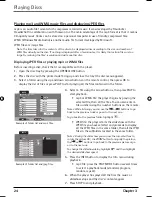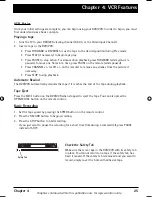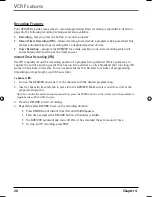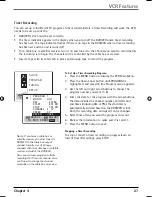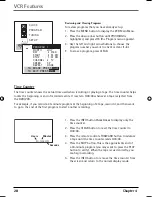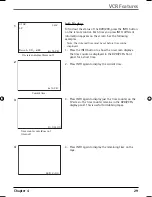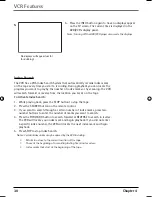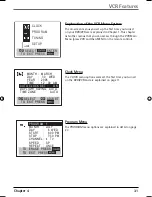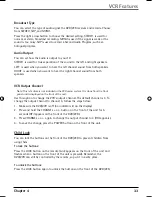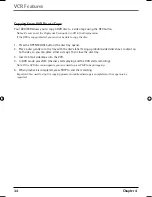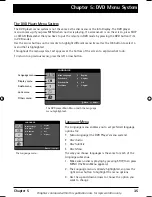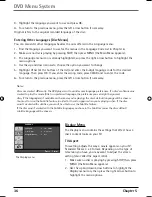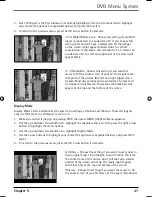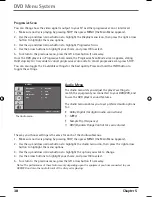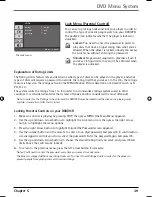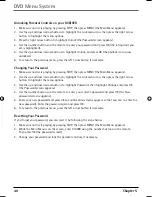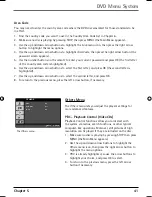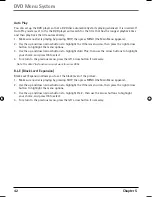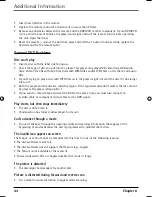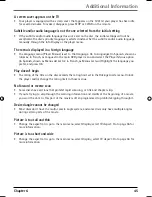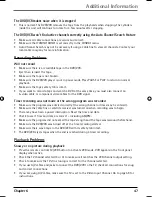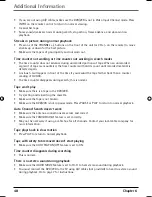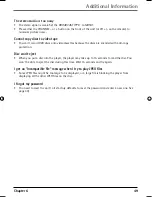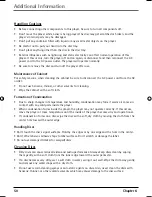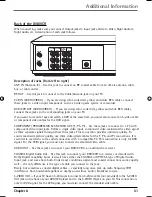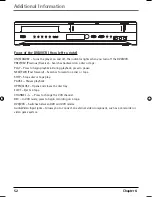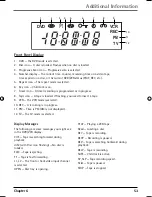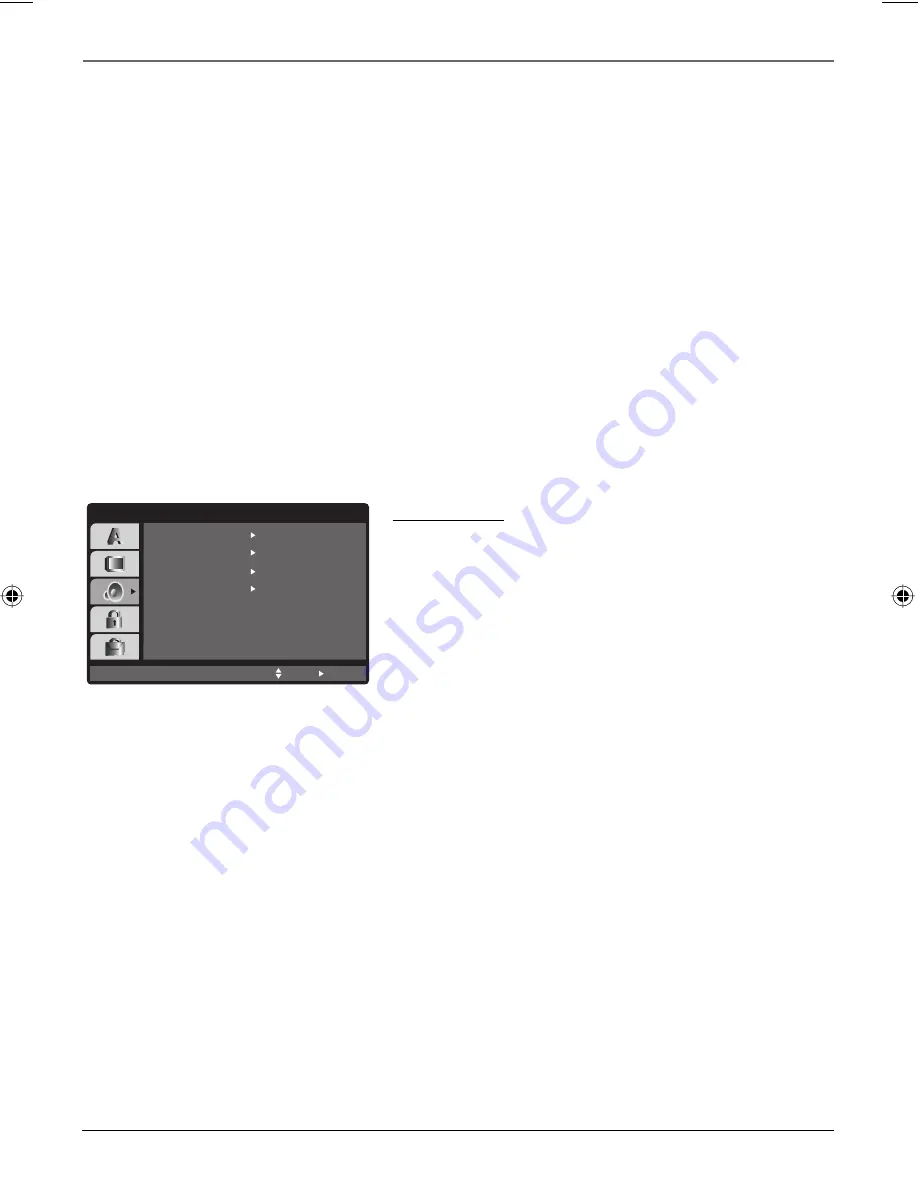
38 Chapter
5
DVD Menu System
Progressive Scan
You can change how the video signal is output to your TV as either progressive scan or interlaced.
1. Make sure no disc is playing by pressing STOP, then press MENU (the Main Menu appears).
2. Use the up and down arrow buttons to highlight the
Display
menu icon, then press the right arrow
button to highlight the menu options.
3. Use the up and down arrow buttons to highlight
Progressive Scan.
4
.
Use the arrow buttons to highlight your choice, and press OK to select.
5. To return to the previous menu, press the left arrow button if necessary.
Once the DVD player is in Progressive Scan mode, the Progressive Scan Mode screen appears, stating
Hold stop key for 5 seconds to cancel progressive scan mode
. To cancel progressive scan, press STOP.
You can also toggle the 3 available settings for the best quality. Press and hold the INFO button to
toggle the settings.
Audio Menu
The
Audio
menu lets you adjust the player’s settings to
match the equipment you connected to your DVD/VCR, and
to use the DVD player’s sound features.
The
Audio
menu enables you to set preferred audio options
for:
•
Dolby Digital (for digital audio connections)
•
MPEG
•
Sample Frq. (Frequency)
• DRC (Dynamic Range Control for even volume)
Dolby Digital
PCM
48KHz
On
Bitstream
MPEG
Sample Freq.
DRC
Move
Select
AUDIO
The
Audio
menu.
The way you choose settings is the same for each of the
Audio
submenus.
1. Make sure no disc is playing by pressing STOP, then press MENU (the Main Menu appears).
2. Use the up and down arrow buttons to highlight the
Audio
menu icon, then press the right arrow
button to highlight the menu options.
3. Use the up and down arrow buttons to highlight the option you want to change
.
4
.
Use the arrow buttons to highlight your choice, and press OK to select.
5. To return to the previous menu, press the left arrow button if necessary.
Notes: The performance of these features vary depending upon the equipment you have connected to your
DVD/VCR and also the audio format of the disc you’re playing.
16566560e book file.indb 38
16566560e book file.indb 38
4/27/05 4:52:00 PM
4/27/05 4:52:00 PM
Содержание DRC6350N
Страница 1: ...DVD VCR User s Guide DRC6350N Changing Entertainment Again ...
Страница 4: ...This page intentionally left blank ...
Страница 65: ...This page intentionally left blank ...
Страница 66: ...This page intentionally left blank ...
Страница 67: ......