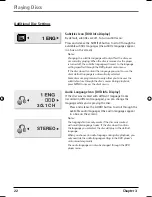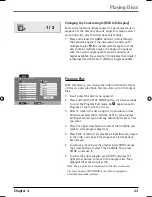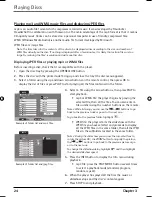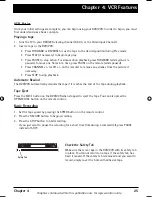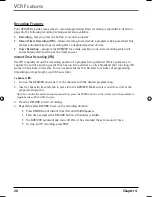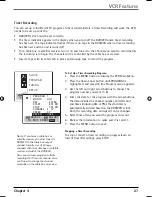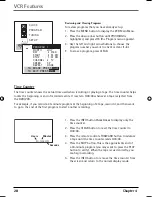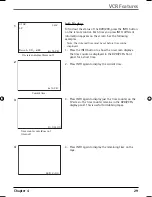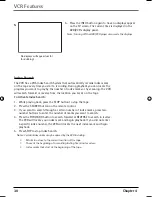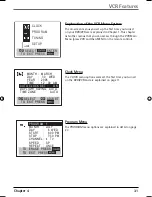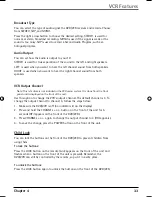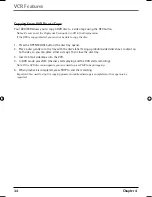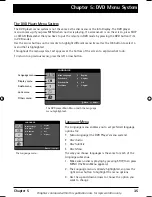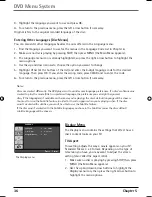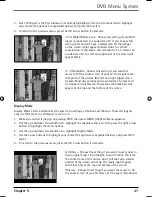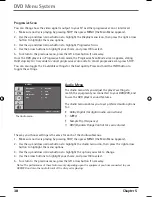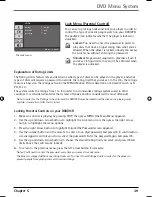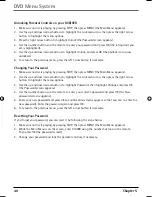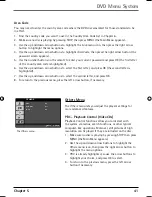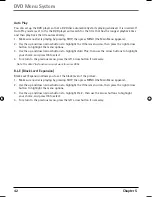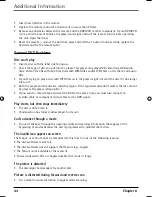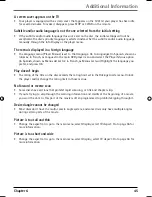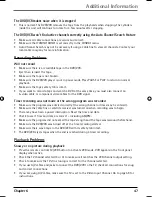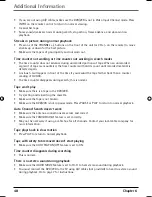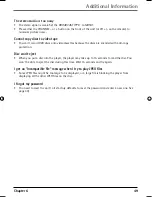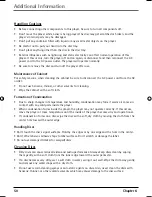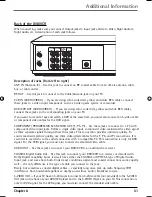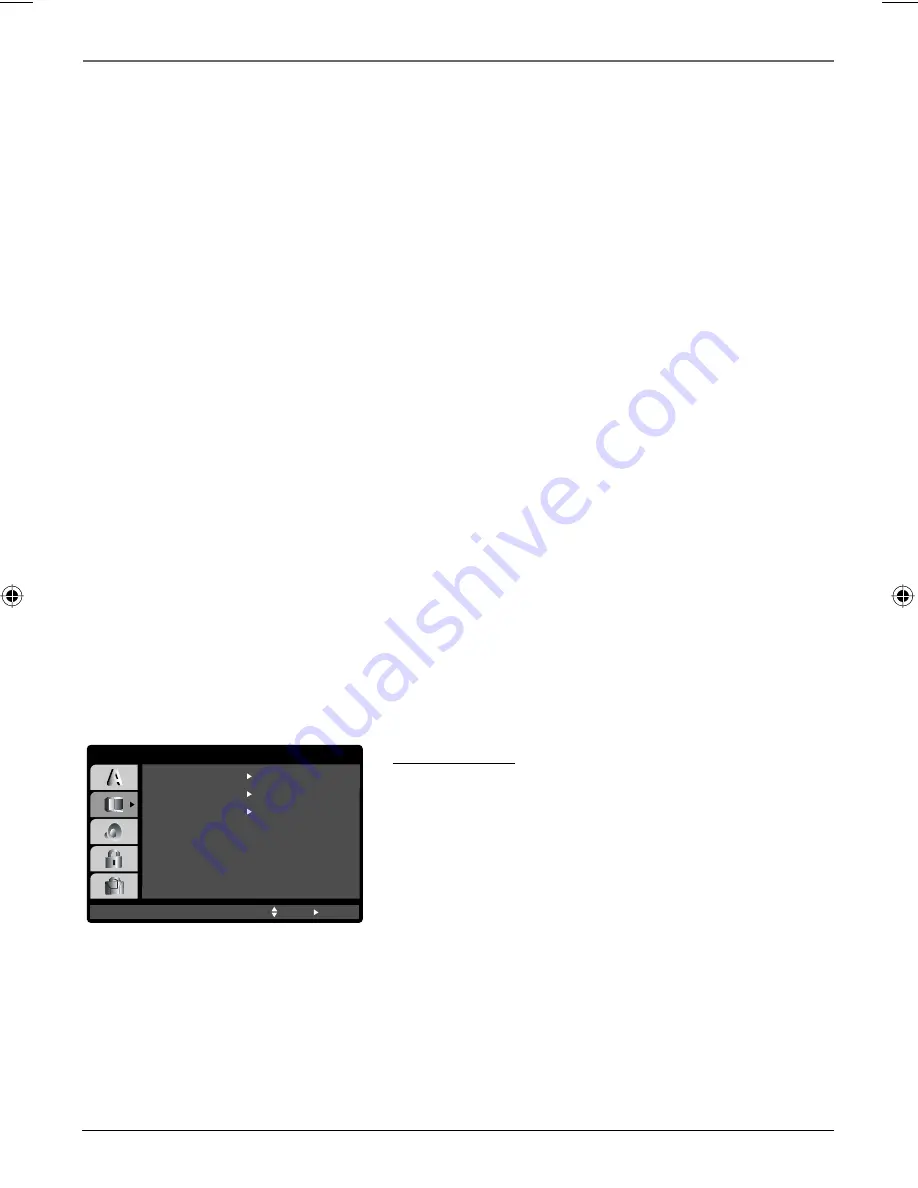
36 Chapter
5
DVD Menu System
3.
Highlight the language you want to use and press OK.
4.
To return to the previous menu, press the left arrow button if necessary.
Original refers to the original recorded language of the disc.
Entering Other Languages (Disc Menus)
You can also enter other languages besides the ones offered in the
Language
menu.
1. Find the language you want to use for the menus in the Language Code List in Chapter 6.
2. Make sure no disc is playing by pressing STOP, then press MENU (the Main Menu appears).
3. The
Language
menu icon is already highlighted, so press the right arrow button to highlight the
menu options.
4. Use the up and down arrows to choose the option you want to change.
5. Highlight
Other
(at the bottom of the list) and enter the 4-digit language code for the desired
language. Then press OK. If you enter the wrong code, press CLEAR and re-enter the code.
6.
To return to the previous menu, press the left arrow button if necessary.
Notes:
Discs are created differently. The DVD player can’t override some language preferences. If a disc’s software was
created to play the movie (title) in a preferred language, the preference you set might be ignored.
Also, if the language isn’t available on the movie you’re playing, the disc’s default language will be chosen.
You must turn on the Subtitle feature in order for them to appear when you’re playing a disc. If the disc
wasn’t created with subtitles, you won’t be able to use the Subtitle feature.
If the disc wasn’t created with the Subtitle language you chose in the Subtitles menu, the discs default
subtitle language will be chosen.
Display Menu
The
Display
menu contains the settings that affect how a
disc’s content looks on your TV.
TV Aspect
This setting adjusts the way a movie appears on your TV.
Standard TVs are 4 x 3 format. Depending on the type of
television you have, you may want to adjust the screen
setting (also called the aspect ratio).
1. Make sure no disc is playing by pressing STOP, then press
MENU (the Main Menu appears).
2. Use the up and down arrow buttons to highlight the
Display
menu icon, then press the right arrow button to
highlight the menu options.
The
Display
menu.
DISPLAY
TV Aspect
Widescreen
16 : 9 Wide
Display Mode
Off
Progressive Scan
Move
Select
16566560e book file.indb 36
16566560e book file.indb 36
4/27/05 4:52:00 PM
4/27/05 4:52:00 PM
Содержание DRC6350N
Страница 1: ...DVD VCR User s Guide DRC6350N Changing Entertainment Again ...
Страница 4: ...This page intentionally left blank ...
Страница 65: ...This page intentionally left blank ...
Страница 66: ...This page intentionally left blank ...
Страница 67: ......