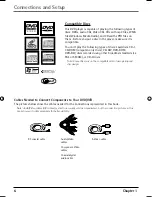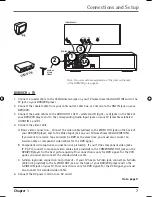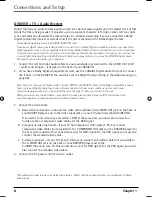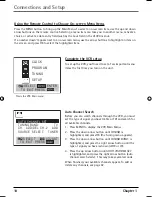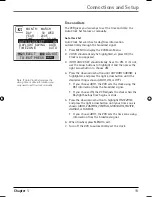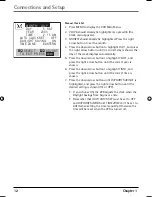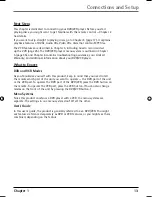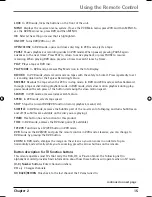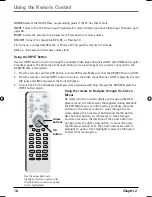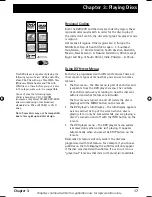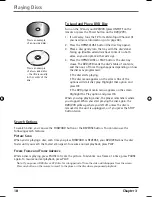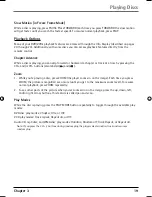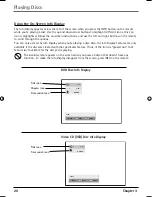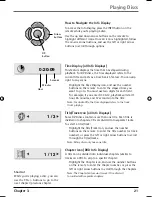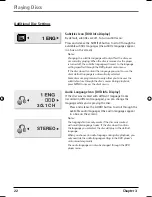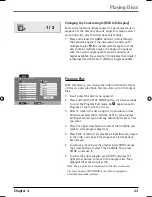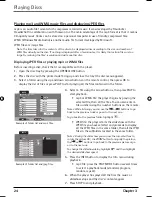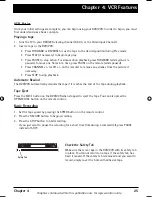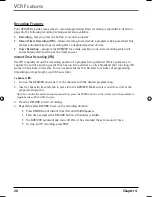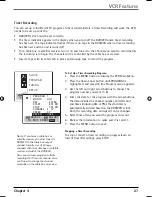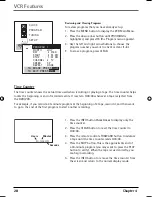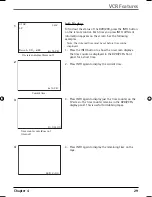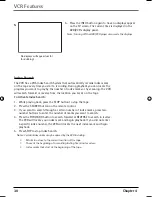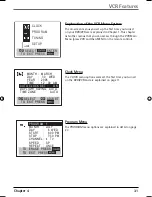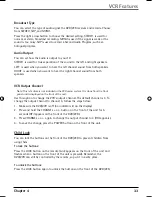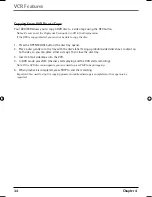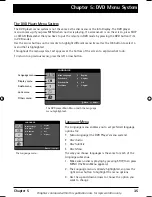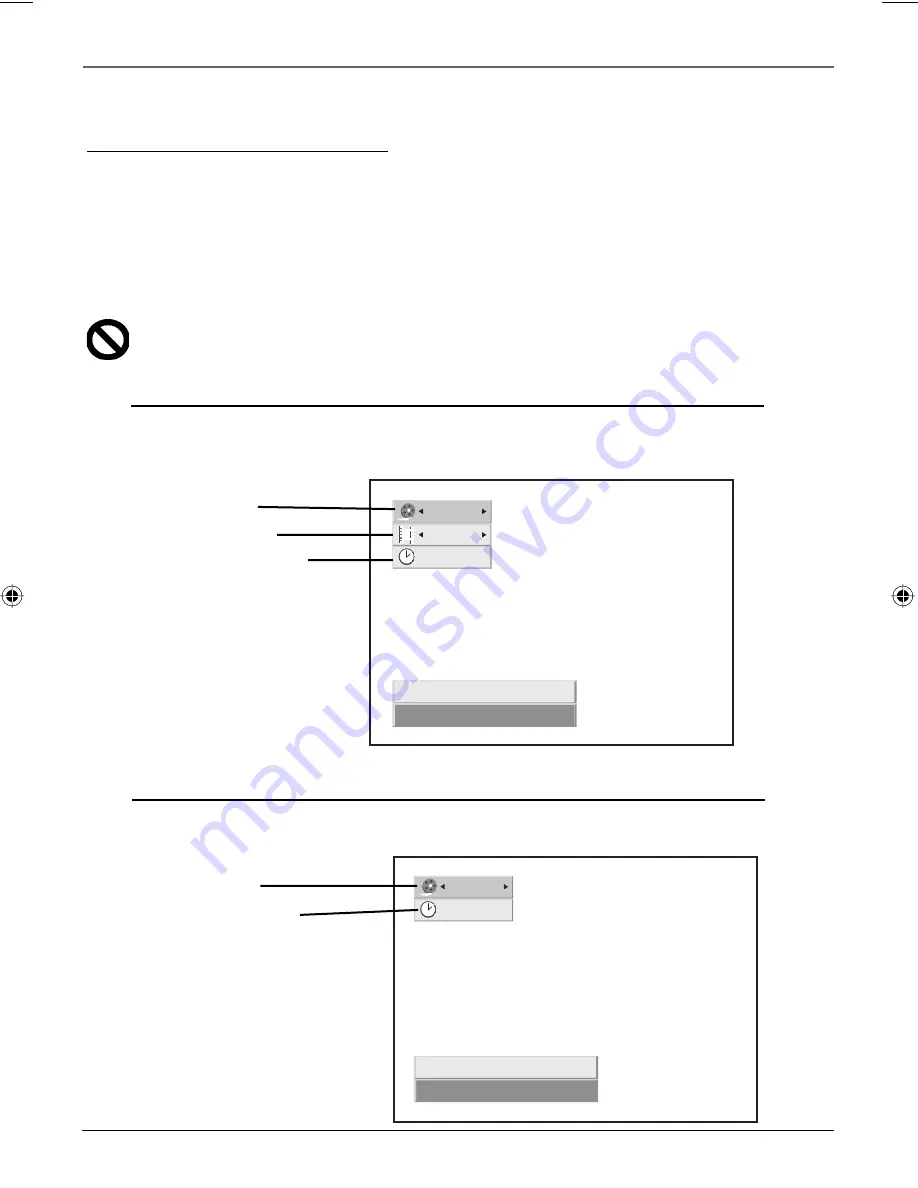
20 Chapter
3
Playing Discs
Using the On-Screen Info Display
The Info Display appears across the left of the screen when you press the INFO button on the remote
while you’re playing a disc. Use the up and down arrow buttons to highlight different icons. Once an
icon is highlighted, follow the on-screen instructions, and use the left and right buttons on the remote
to scroll through the options.
You can only access the Info Display when you’re playing a disc. Also, the Info Display features are only
available if the disc was created with that particular feature. If one of the icons is “grayed out,” that
feature isn’t available for the disc you’re playing.
The invalid symbol appears on the screen when you press a button that doesn’t have any
function. To make the Info Display disappear from the screen, press INFO on the remote.
DVD Disc Info Display
Video CD (VCD) Disc Info Display
1 / 3
1 / 12
0:20:09
Title
Move
0-9
Input
OK
Enter
Title icon
Chapter icon
Time search icon
1 / 3
0:20:09
Track
Move
0-9
Input
OK
Enter
Title icon
Time search icon
16566560e book file.indb 20
16566560e book file.indb 20
4/27/05 4:51:54 PM
4/27/05 4:51:54 PM
Содержание DRC6350N
Страница 1: ...DVD VCR User s Guide DRC6350N Changing Entertainment Again ...
Страница 4: ...This page intentionally left blank ...
Страница 65: ...This page intentionally left blank ...
Страница 66: ...This page intentionally left blank ...
Страница 67: ......