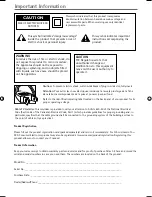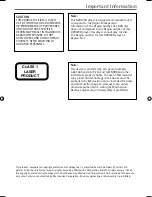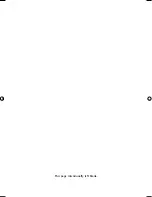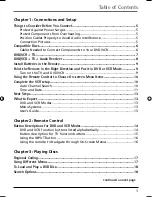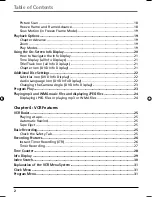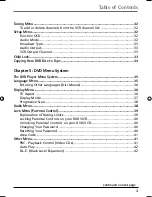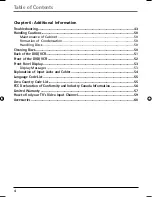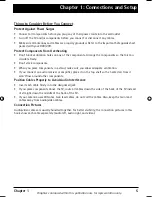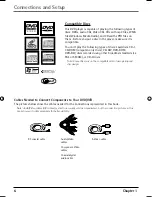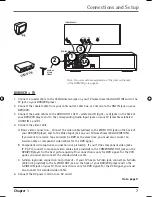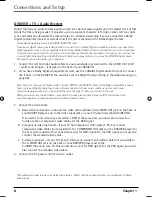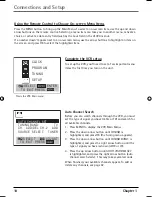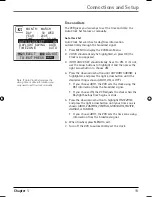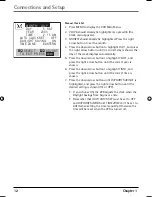Содержание DRC6350N
Страница 1: ...DVD VCR User s Guide DRC6350N Changing Entertainment Again ...
Страница 4: ...This page intentionally left blank ...
Страница 65: ...This page intentionally left blank ...
Страница 66: ...This page intentionally left blank ...
Страница 67: ......