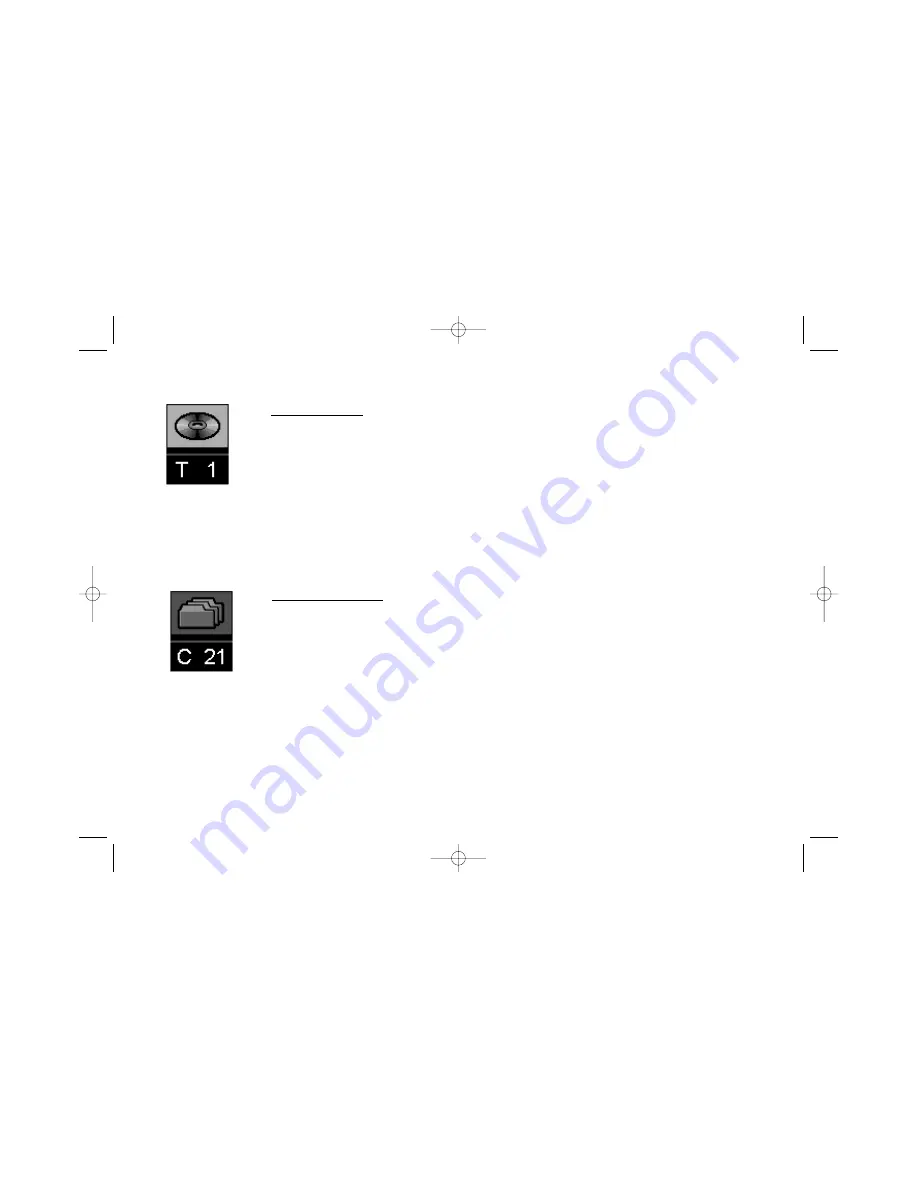
20
Chapter 3: Playing Discs (DVDs)
Selecting a Title
Some discs contain more than one title. For example, there might be four movies on one disc (each
movie might be considered a title). Each title is divided into chapters. To select a title:
1. While the disc is playing, press INFO on the remote (the Info Display appears).
2. If the Title icon on the Info Display isn’t highlighted, press the right/left arrow buttons to
highlight it. Press OK.
3. Use the number button(s) on the remote to enter the title number you want to play (the title
begins playing). Press CLEAR to remove the Info Display.
Note:
Some discs only have one title.
Selecting a Chapter
A title can be divided into individual chapters (similar to tracks on a CD). You can skip to a specific
chapter by using the Chapter feature in the Info Display.
1. While a disc is playing, press INFO on the remote (the Info Display appears).
2. Press the arrow buttons to highlight the chapter icon. Press OK.
3. Use the number button(s) on the remote to enter the number of the chapter you want to play
(the chapter begins playing).
Notes:
The Chapter feature won’t work if the disc isn’t formatted with separate chapters.
You can also advance to the next chapter by pressing CH+ on the remote and go to the preceding chapter by
pressing CH- on the remote.
Shortcut
While you’re playing a
disc, you can use the
CH +/– buttons to go to
the next
chapter/previous
chapter.
IB/500L Body 6/7/02 11:12 AM Page 20
















































