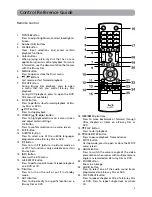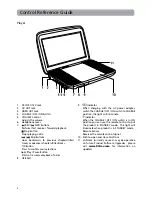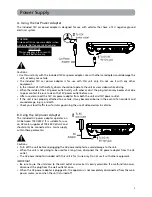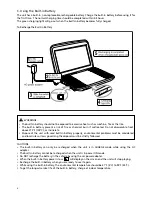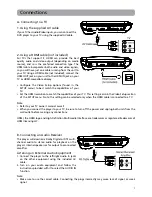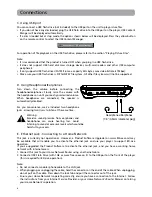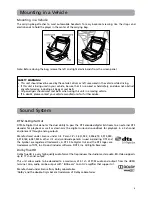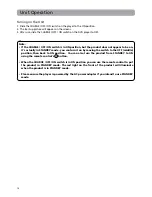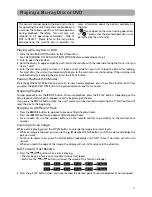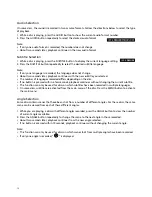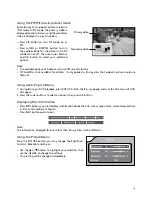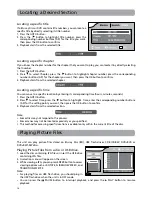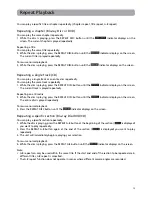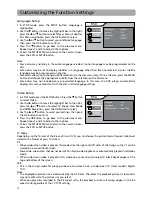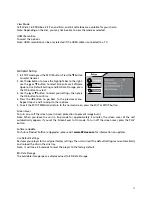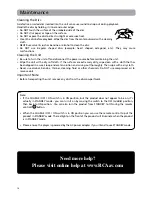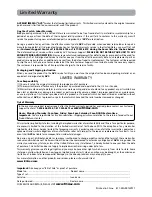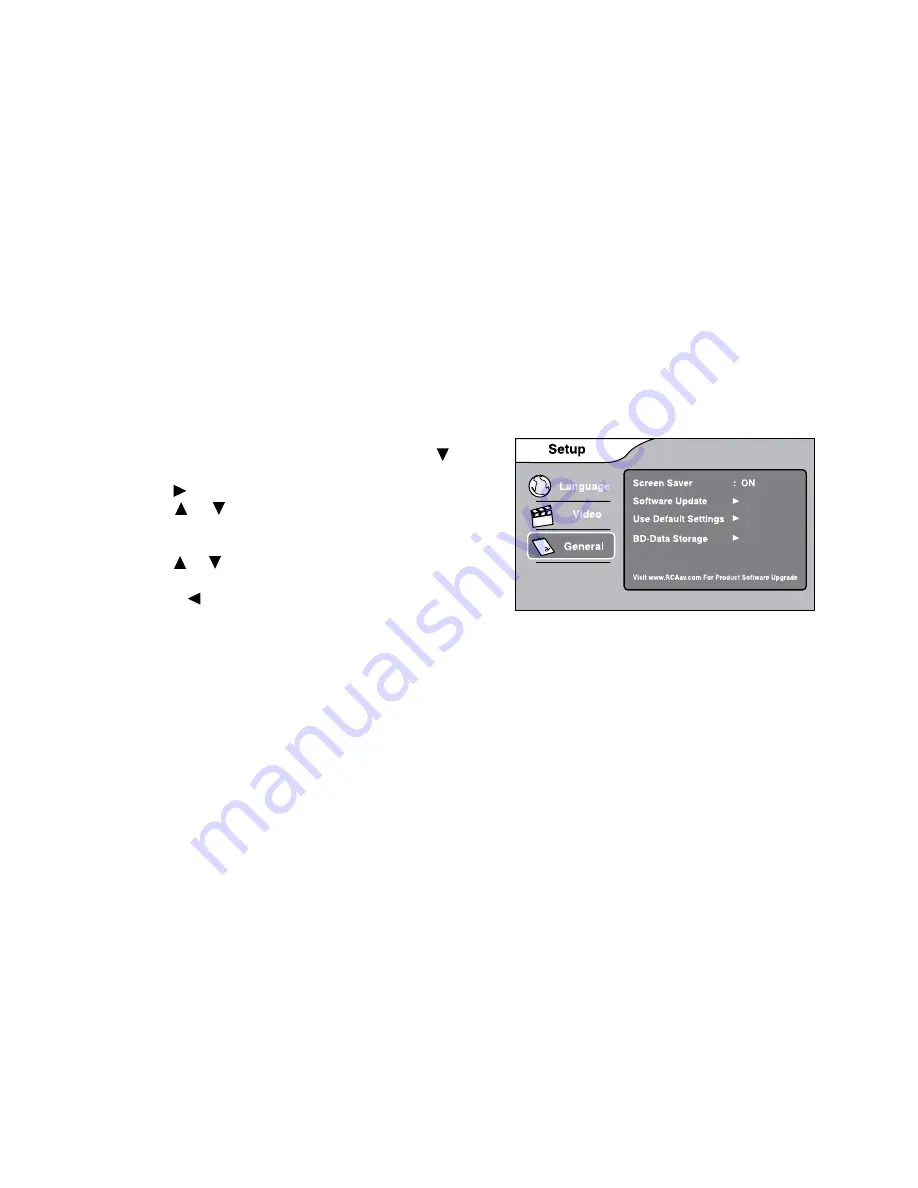
17
View Mode
16:9 Wide, 16:9 Pillarbox, 4:3 Pan and Scan, and 4:3 Letterbox are available for your choice.
Note: Depending on the disc, you may not be able to view the mode as selected.
HDMI Resolution
To select the options.
Note: HDMI resolution can be only selected if the HDMI cable is connected to a TV.
General Setup
1. In STOP mode, press the SETUP button. Press the button
to select General.
2. Use the button to move the highlight bar to the right,
use the or button to select Screen Saver, Software
Update, Use Default Settings and BD-Data Storage, press
the OK button to select.
3. Use the or button to select your settings, then press
the OK button to confirm.
4. Press the button to go back to the previous menu.
Repeat steps 2 and 3 to adjust other options.
5. To exit the SETUP MENU and return to the normal screen, press the EXIT or SETUP button.
Screen Saver
To turn on or off the screen saver (screen protection to prevent image burn).
Note: When you leave the unit in stop mode for approximately 5 minutes, the screen saver of the unit
automatically appears if you set the Screen Saver to On mode. To turn off the screen saver, press the PLAY
button.
Software Update
For future Product Software Upgrades - please visit
www.RCAav.com
for information on updates.
Use Default Settings
Restores your player to the original factory settings. The unit will exit the default setting menu automatically
and re-load the disc in the disc tray.
Note: It will take 3-5 seconds to reset the player to the factory default.
BD-Data Storage
The available storage space is displayed next to BD-Data Storage.