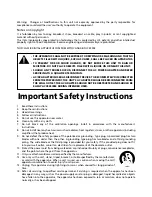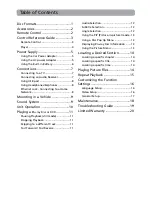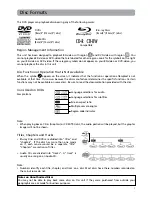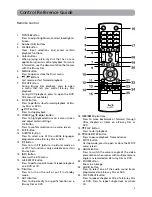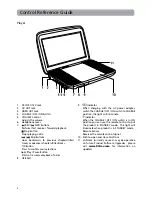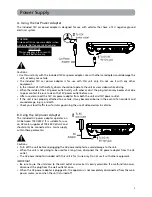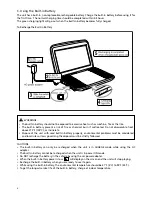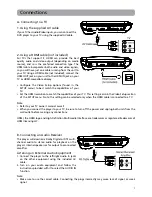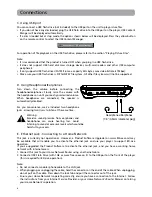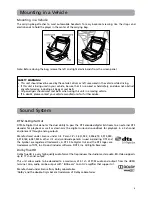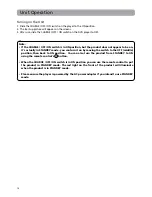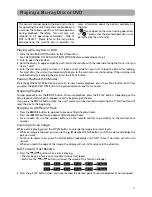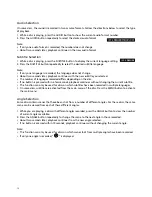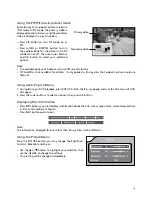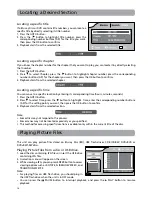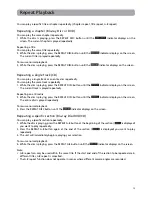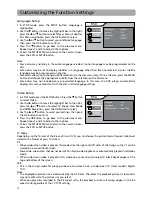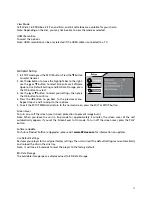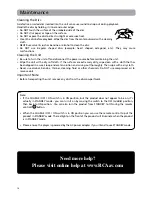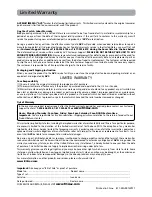13
Using the PiP (Picture-in-picture) mode
Some Blu-ray Discs support picture-in-picture
(PiP) mode. In PiP mode, the primary video is
displayed on the full screen, and the secondary
video is displayed in a small window.
• Press PiP button to turn PiP mode on or
off.
• Press AUDIO or SUBTITLE button to turn
the audio/subtitle for the video in the PiP
window on or off. Then use cursor buttons
and OK button to select your preferred
options.
Note:
• The available options of Audio vary from different disc format.
• PiP Subititle is not available for all discs. It only applies to Blu-ray discs that supports picture-in-picture
features.
Using a Disc Pop Up Menu
1. During Blu-ray or DVD playback, press POP UP button, the Blu-ray popup menu or the title menu of DVD
disc opens.
2. Press the cursor buttons to select an option, then press OK button.
Displaying Disc Information
• Press INFO button, your unit displays information about the Disc, such as type of disc, current elapsed time
in title, total number of chapters.
• Press INFO button again to exit.
Note:
The information displayed for discs other than Blu-ray Discs will be different.
Using the Picture Menu
Press the PICTURE button, you may change the Brightness,
Contrast, Backlight and Screen.
• Use the or button to highlight your selection, then
use the or to change the settings.
• Your setting will be changed immediately.
Primary video
Secondary video