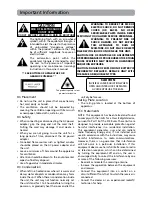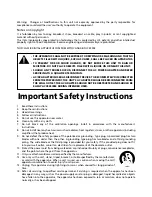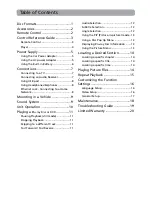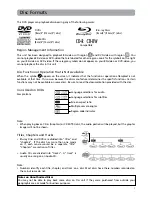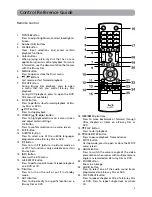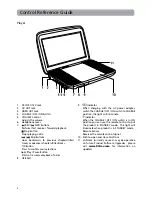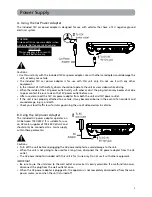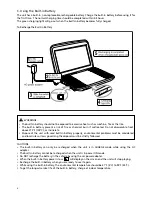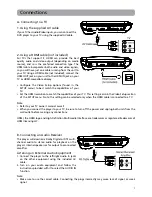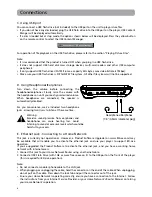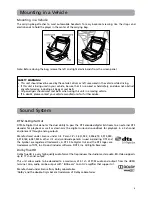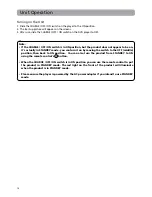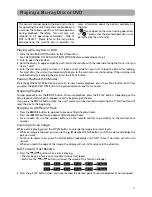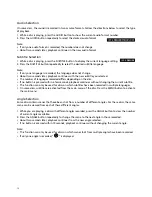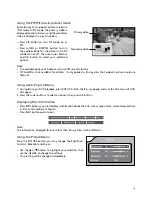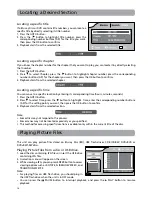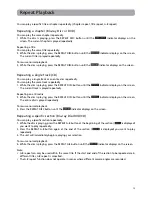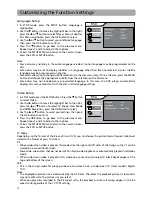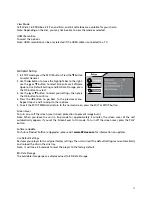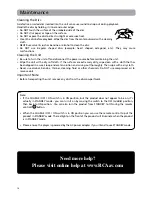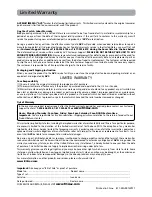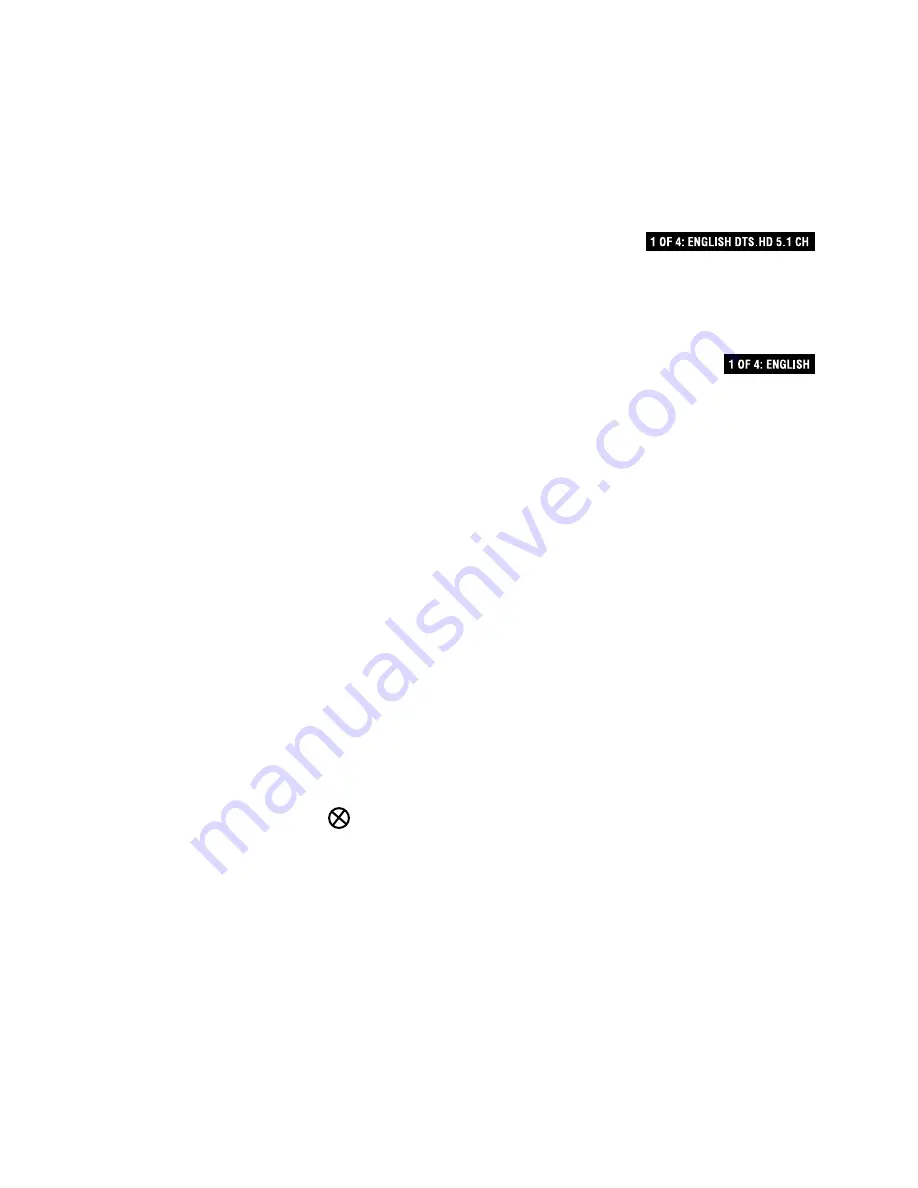
12
Audio Selection
On some discs, the sound is recorded in two or more formats. Follow the directions below to select the type
of playback.
1. While a disc is playing, press the AUDIO button to show the current audio format number.
2. Press the AUDIO button repeatedly to select the desired audio format.
Note:
• If only one audio format is recorded, the number does not change.
• About two seconds later, playback continues in the new audio format.
Subtitle Selection
1. While a disc is playing, press the SUBTITLE button to display the current language setting.
2. Press the SUBTITLE button repeatedly to select the desired subtitle language.
Note:
• If only one language is recorded, the language does not change.
• About two seconds later, playback continues with the new subtitle you selected.
• The number of languages recorded differs depending on the disc.
• If no button is pressed within a few seconds, playback continues without changing the current subtitle.
• This function can only be used for discs on which subtitles have been recorded in multiple languages.
• On some discs, subtitles are activated from the main menu of the disc. Press the MENU button to activate
the main menu.
Angle Selection
Some discs contain scenes that have been shot from a number of different angles. For these discs, the same
scene can be viewed from each of these different angles.
1. While you are playing a disc with different angles recorded, press the ANGLE button to view the number
of current angles available.
2. Press the ANGLE button repeatedly to change the scene to the next angle in those recorded.
• About two seconds later, playback continues from the new angle selected.
• If no button is pressed within 10 seconds, playback continues without changing the current angle.
Note:
• This function can only be used for discs on which scenes shot from multiple angles have been recorded.
• If only one angle is recorded, “
” is displayed.