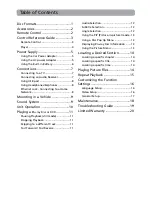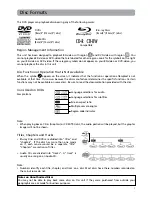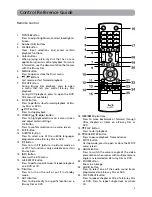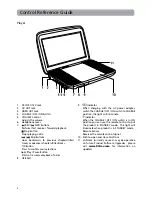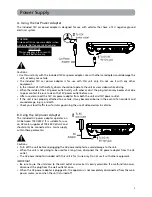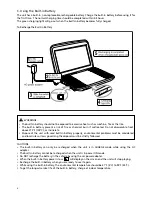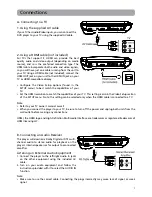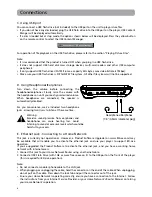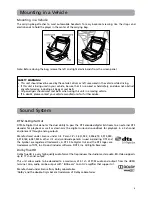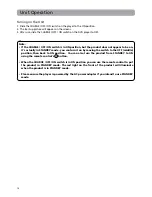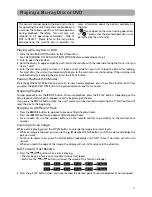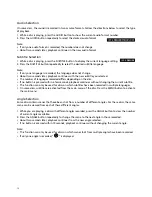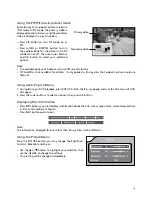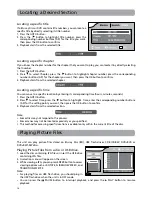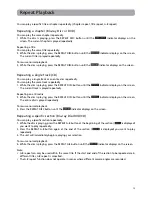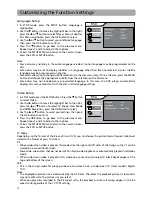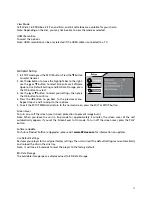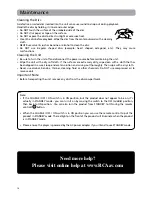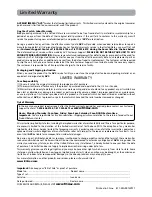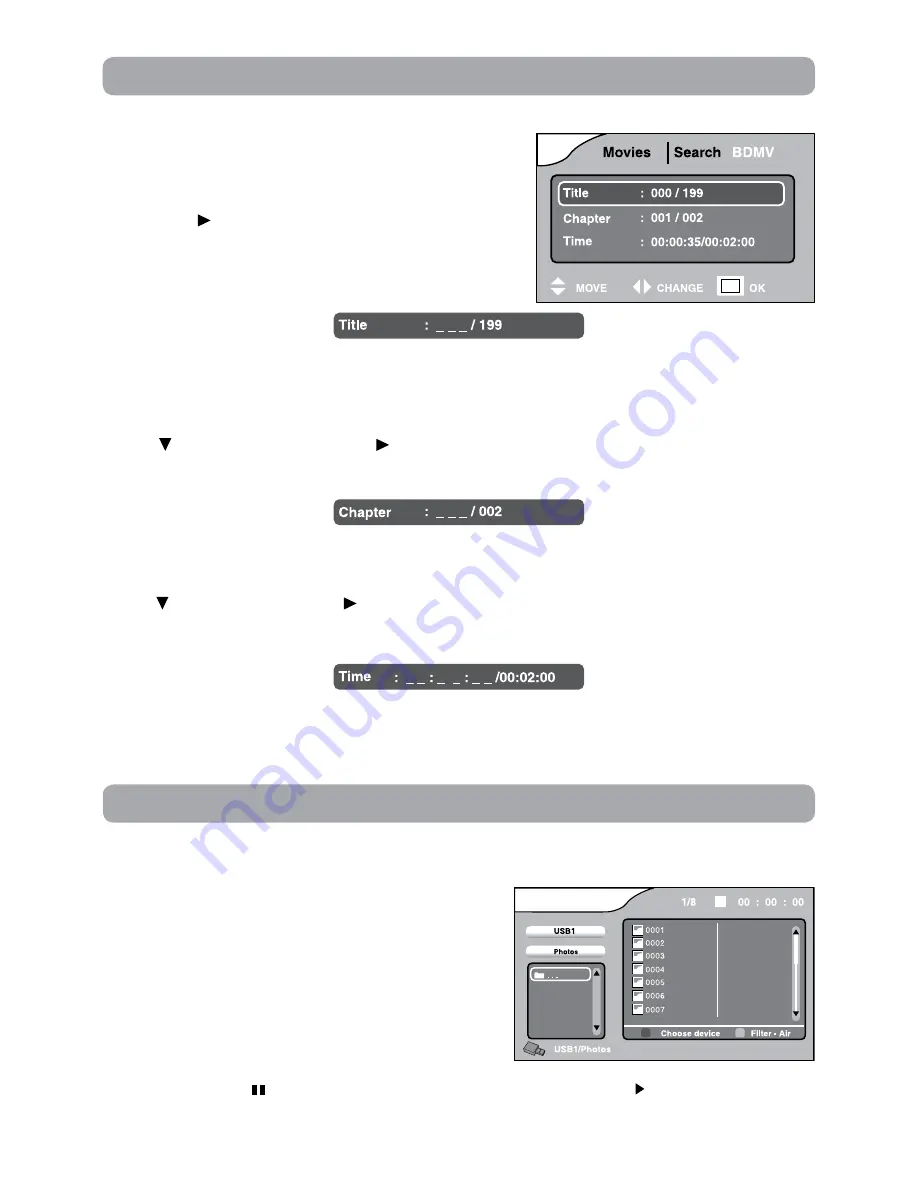
14
Locating a Desired Section
Locating a specific title
If a Blu-ray Disc or DVD contains title numbers, you can locate a
specific title by directly selecting its title number.
1. Press the GOTO button.
2. Press the button to highlight title number, press the
corresponding number buttons (0-9) for the title you want,
then press the OK button to confirm.
3. Playback starts from the selected title.
Locating a specific chapter
If you know the chapter number for the chapter that you want to play, you can locate it by directly selecting
that number.
1. Press the GOTO button.
2. Press to select Chapter, press the button to highlight chapter number, press the corresponding
number buttons (0-9) for the chapter you want, then press the OK button to confirm.
3. Playback starts from the selected chapter.
Locating a specific time
You can move to a specific location by entering its corresponding time (hours, minutes, seconds).
1. Press the GOTO button.
2. Press to select Time, press the button to highlight time, enter the corresponding number buttons
(0-9) for the setting point you want, then press the OK button to confirm.
3. Playback starts from the selected section.
Note:
• Some discs may not respond to this process.
• Some scenes may not be located as precisely as you specified.
• This method for accessing specific locations is available only within the current title of the disc.
This unit can play picture files stored on Blu-ray Disc (BD), USB flash drives, CD-R/CD-RW, DVD+R/-R or
DVD+RW/-RW discs.
Playing Picture Files from a disc or USB drive.
1. Load the disc containing JPG files or insert the USB drive
containing JPG files.
2. A selection menu will appear on the screen.
3. While viewing a JPG, you can press ENTER button to access
viewing options such as ROTATE, SLIDESHOW SPEED, and
TRANSITION EFFECTS.
Note:
• For playing files on USB flash drive, you should plug in
the USB flash drive when the unit is in OFF mode.
• You can press the PAUSE button to interrupt playback, and press the PLAY button to resume
playback.
Playing Picture Files