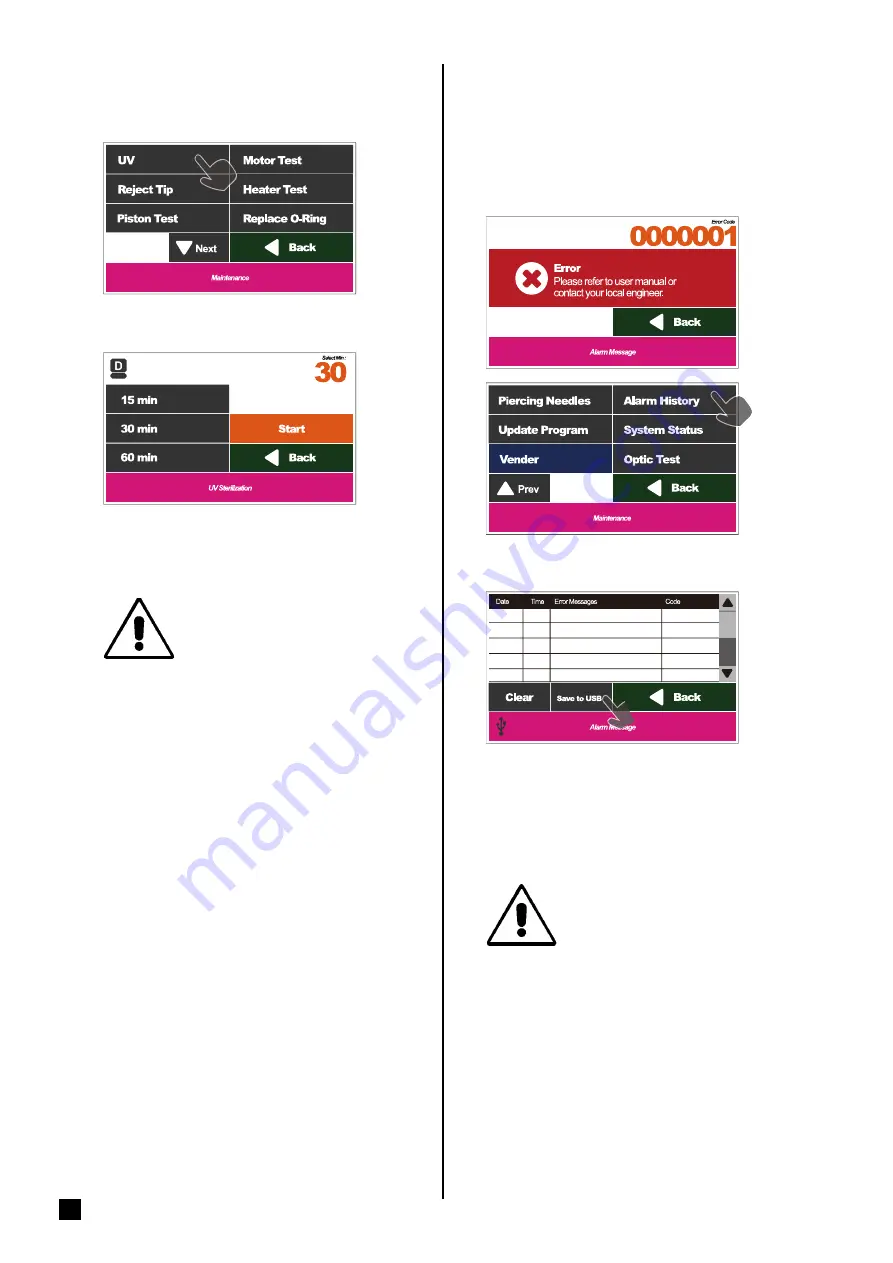
27
If the machine is not functioning properly or if the
following messages appears, the engineers may
ask you to download the error records for them to
diagnose the machine.
Please select Alarm History.
Save files
Insert the USB Flash Drive and then press the Save
button to store the current data after the USB icon
shows in the status bar. Please take out the USB
Flash Drive and you can perform other operations
after the icon of USB Flash Drive disappears.
━ Alarm History
Please save the data in the USB Flash Drive
and transfer to computer, or the data in
the USB Flash Drive may be overwritten
later.
File name: AlarmHistory.cvs
━ UV sterilization
Please select the UV button.
Please select the sterilization time.
Warning!
The UV lamp is dangerous.
Please do not look straight into
the machine during operation.
Содержание MagCore HF16Plus
Страница 1: ...Ver 2020 09 10 04 ...
Страница 8: ...7 IQ Documents IQ OQ PQ Documents ...
Страница 9: ...8 RBCBioscience OQ Documents ...
Страница 10: ...9 PQ Documents ...
Страница 34: ...33 Disassemblethebackservice lid ...
Страница 35: ...34 RBCBioscience Disassemblethetopservicelid ...
Страница 36: ...35 Axisdirections V axis direction X axis direction Y axis direction C axis direction M axis direction ...
Страница 46: ...45 ReplaceDoor Sensor 1 Open the front door 2 Pull out the sensor 3 Disconnect the connector ...
Страница 49: ...48 RBCBioscience ReplaceCoolingFans 3 Loosen two screws and remove protecting net ...
Страница 62: ...61 ReplaceTouchPanel 1 Open the front door 2 Loosen two screws 3 Remove fixed block 4 Remove the HMI ...
Страница 64: ...63 Electrical control and engineering software ...
Страница 68: ...67 New Type PLC configuration ...
Страница 77: ...76 RBCBioscience PositionTeaching Tools 200µlSPTip toolA toolB toolC PipetteTip ...
Страница 89: ...88 RBCBioscience ...
Страница 95: ...94 RBCBioscience ...
Страница 96: ......
Страница 97: ......
Страница 98: ......
Страница 99: ......
Страница 100: ......






























