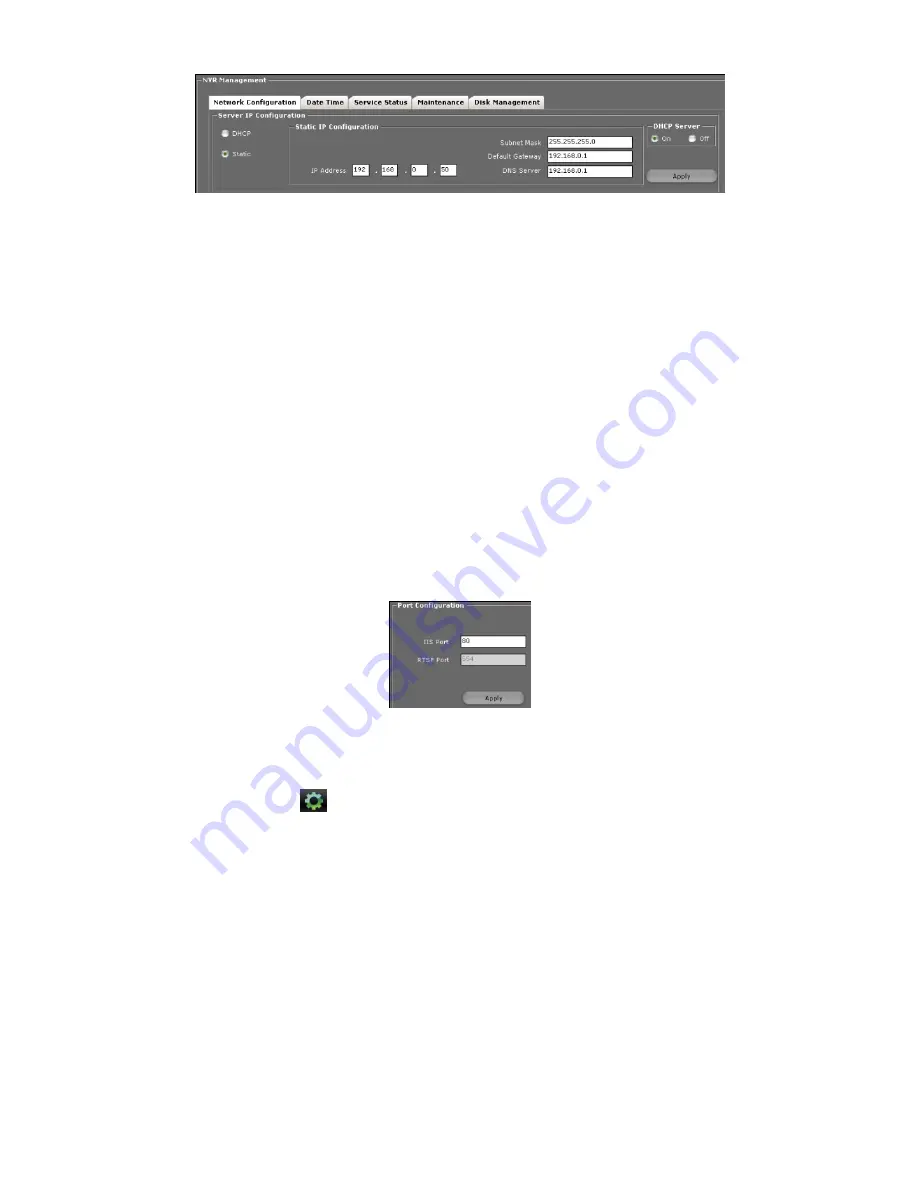
28
razberi™ Technologies
Figure 32
1.
To change the settings, select the status option to enable access to change the static IP address in the
IP
Configuration
section.
2.
In the
IP Configuration
section, enter the necessary information in the available fields.
3.
Click
Apply
.
4.
After clicking
Apply
, a prompt window asks to reboot the server. Click
OK
and the client window closes.
5.
Re-log in to the system.
The
DHCP Server
section contains two available radio button options. (See figure 32)
1.
Click
the On
radio button to turn on the DHCP server. With the DHCP server on, the razberi™ gives out IP
addresses.
2.
Click the
Off
radio button to turn off the DHCP server. With the DHCP server off, the razberi™ does not give
out IP addresses.
3.
Click
Apply
4.
After clicking
Apply
, a prompt window asks to reboot the server. Click
OK
and the client window closes.
5.
Re-log in to the system.
The section below the
Server IP Configuration
section provides fields to change the server ports. Click
Apply
to apply the
server port changes. In the prompt window, click
OK
.
Figure 33
3.14.2.2
Date and Time Settings
After connecting to the razberi™, login to the client and access the
DateTime
tab. (See figure 34)
1.
To view the tab, click
(Administration icon), click the
NVR Management
tab, and select the
DateTime
tab.
2.
In the
Time Mode
field, select the
Manual
option.
3.
In the
TimeZone
field, use the available dropdown menu to select the appropriate time zone.
4.
Click
Apply
.
5.
A prompt appears stating, “
It will take few minutes to reboot the server. Please reconnect it later
.” Click
OK
and
the system automatically reboots.
Содержание MP Series
Страница 1: ...razberiTM MP Series User Manual ...





















