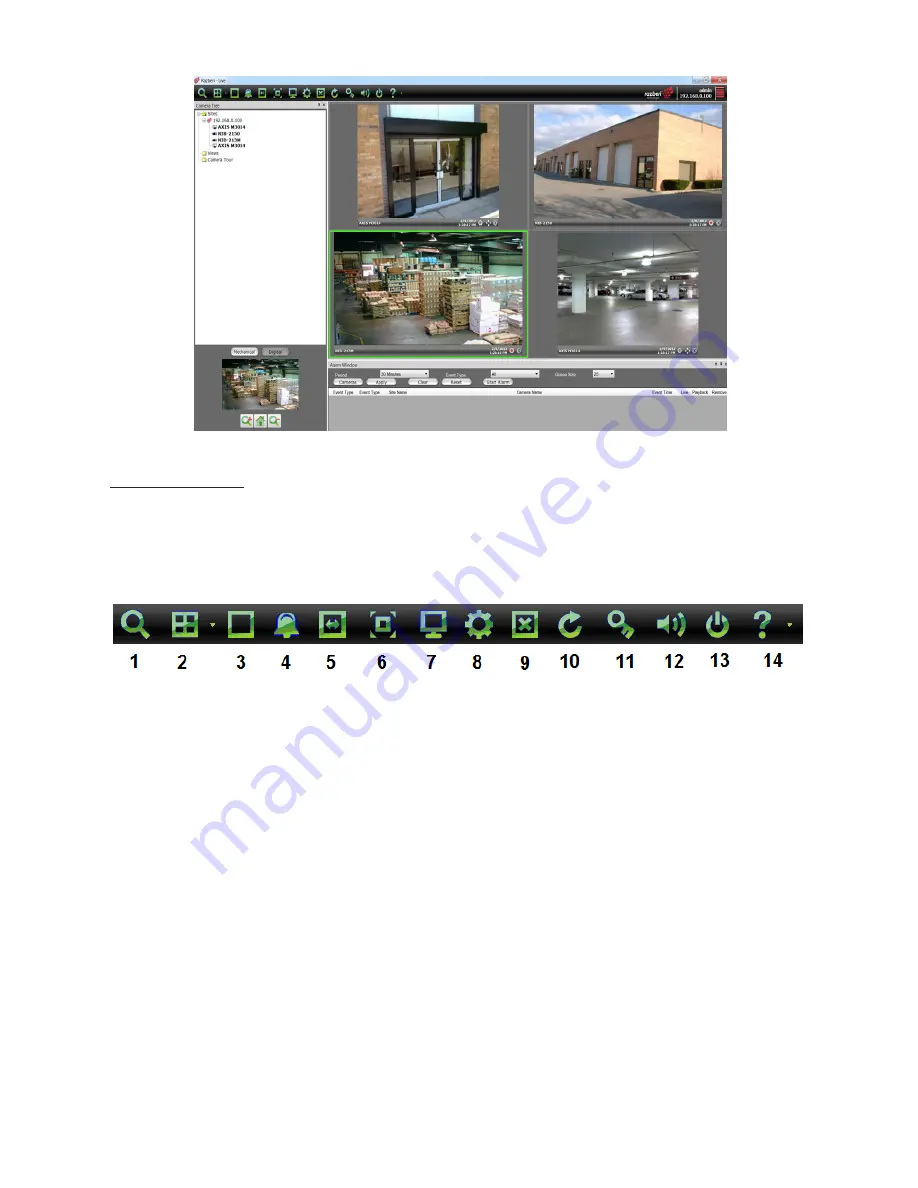
13
razberi™ Technologies
Figure 8
3.5 Tool
Bar
The
Tool Bar
displays on the top of the screen. Each icon on the
Tool Bar
represents available functionality within the
application. The descriptions below provide more information about the icons in the
Tool Bar
.
Figure 9
1.
Search
-Opens the
Recorded Video/Search
window
2.
Layout
- Opens the
Layout
options
3.
Camera Bar
- Shows/Hides the
Camera Tree
on the left side of the screen
NOTE:
Press
Escape
to return to the original screen.
4.
Alarm Window
- Shows/Hides the
Alarm Window
on the bottom of the screen
5.
Fit Screen
– Fits the video to the available monitor screen
6.
Full Screen
- Displays the video in a full screen without the menu bar
NOTE:
Press
Escape
to return to the previous view
7.
Monitor
- Displays the video full screen without the menu bar or camera tree
NOTE:
Press
Escape
to return to the previous view
8.
Site Administrator
- Displays the
Site Administration
window if the user is an administrator
9.
Close All
- Closes all the camera windows but the
Menu
and
Camera Tree
remain in view
10.
Refresh
- Refreshes the video displays on the
Live View
window
11.
Log Off
- Logs off the application
12.
Mute
- Mutes all available sound
13.
Exit
– Closes the application
14.
Help System
- Offers a dropdown of help options that provide more information about the application
Содержание MP Series
Страница 1: ...razberiTM MP Series User Manual ...




























