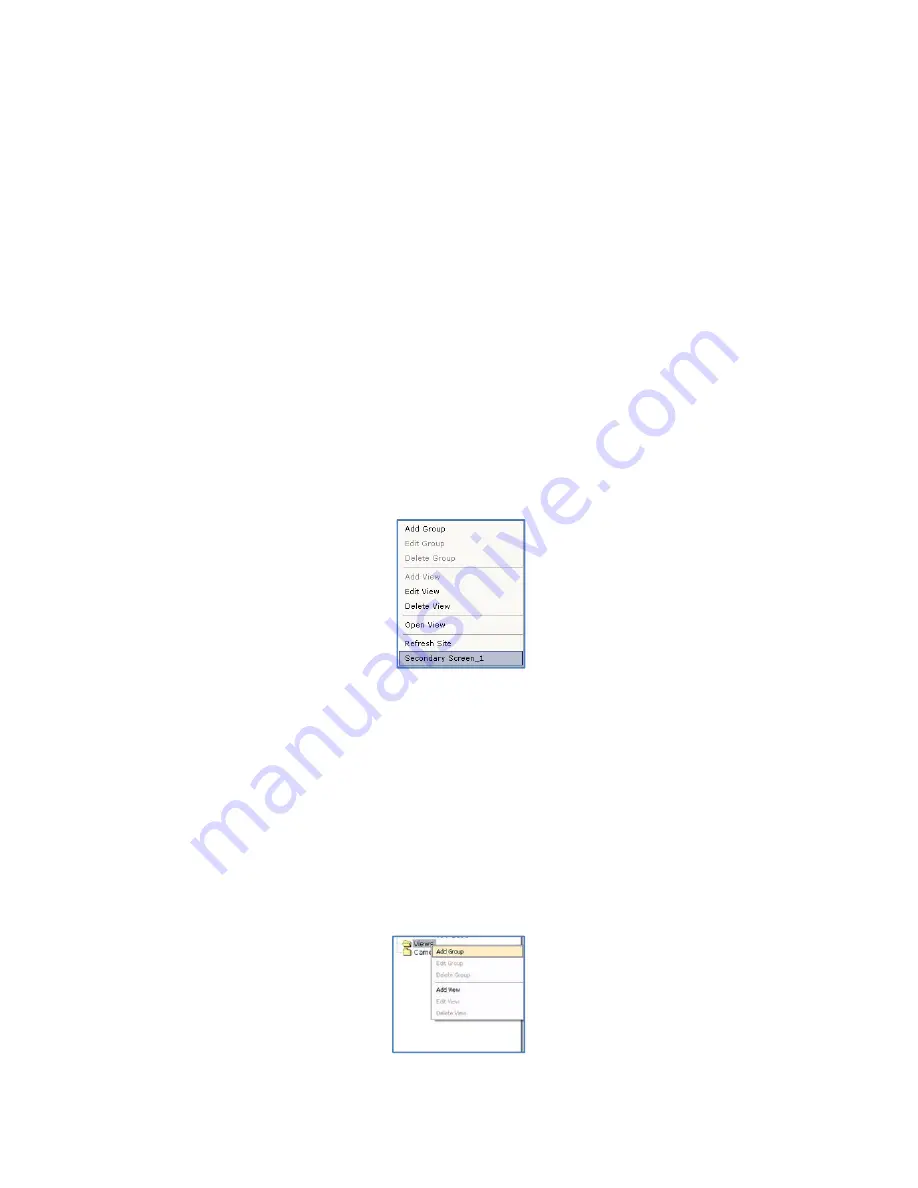
16
razberi™ Technologies
3.6.1.4 Renaming
Sites
The server's IP address is the default name of the site
when a user connects to it.
1.
To change a site's name, access the
Camera Tree
and right-click on theIP address.
2.
Choose
Rename Site
from the list of available options. (See figure 12)
3.
Enter the desired name in the appropriate field and click
OK
.
The new site name appears in the
Camera Tree
. Hover over the site name to view the site's IP address as a tool tip.
3.6.1.5 Deleting
Sites
1.
To delete a site from the application, access the
Camera Tree
.
2.
Right-click on the corresponding site to disconnect and delete it. (See figure 12)
3.
Choose
Delete Site
from the list of available options.
NOTE:
Users
cannot
delete the primary site.
3.6.2 Views
Users can create and save specific camera views within the application. Adding a defined view provides video from
selected cameras from any site
that is visible in the application. The predefined views are stored within the Views folder
located in the camera tree.
1.
To add a new view, right-click on the
View
folder in the
Camera Tree
.
2.
Select
Add View
from the list of available options. (See figure 14)
Figure 14
3.
Multiple monitors are supported. A view must be created first. Then right click on the view and select
Secondary Screen_X.
This will place the selected view on that monitor.
3.6.3 Groups
To save specific layouts and camera views, the application provides
Groups
. A
Group
is a collection of saved camera view
sand
Live View Layouts
for selected cameras.
1.
To create a
Group
, right-click the
Views
folder inthe
Camera Tree
. (See figure 15)
2.
Select
Add Group
from the list of options.
3.
In the
Add View Group
dialog box, enter the
Group Name
and a
Description
of the views and layouts included
in the
Group
.
After creating the
Group
, a new folder with the
Group
name appears in the
Camera Tree
.
Figure 15
Содержание MP Series
Страница 1: ...razberiTM MP Series User Manual ...






























