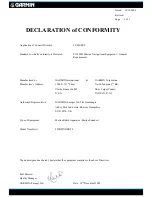2-32
HSB Series L755 and L760 Fishfinder
Dis
p
la
y Uni
t
C
o
nn
ec
tion
4. Slip the split ring and wedge tool over the connector body until aligned
with the mounting groove on the connector.
5. Remove the wedge tool and seat the split ring in the mounting groove,
making sure the connector protrusion falls into the split.
6. Slip the nut forward until it stops at the connector. Twist until the protru-
sions on the inside of the nut align with the grooves on the split ring.
7. Slip the nut forward and snap into place.
Figure 2-23: Assembling the Transducer Connector
Connect the transducer cable plug to the rear connector. If you are using an
inter-unit extension cable, connect this to the display unit, and connect the
supplied cable to the extension cable.
The connector pins are shown in the following diagram, together with the
connections and wire colors; this is information is provided as an aid to fault
diagnosis.
Connector/cable
Split
Nut
Split ring
Wedge tool
Protrusion
Mounting groove
D5256-1
Содержание HSB L755
Страница 1: ...HSB Series L755 and L760 Fishfinder Owner s Handbook Document number 81169_3 Date November 1st 2000...
Страница 2: ......
Страница 30: ...1 18 HSB Series L755 and L760 Fishfinder Database Lists...
Страница 76: ...2 46 HSB Series L755 and L760 Fishfinder Transmitted Data...
Страница 114: ...3 38 HSB Series L755 and L760 Fishfinder Review Your Passage Plan...
Страница 128: ...4 14 HSB Series L755 and L760 Fishfinder MOB...
Страница 196: ...8 8 HSB Series L755 and L760 Fishfinder Worldwide Support...
Страница 200: ...A 4 HSB Series L755 and L760 Fishfinder Appendix A Specifications...
Страница 206: ...B 6 HSB Series L755 and L760 Fishfinder Appendix B Using the Auxiliary Junction Box...
Страница 212: ...C 6 HSB Series LCD Color Display Appendix C C MAP Chart Card Features...
Страница 224: ...viii HSB Series L755 and L760 Fishfinder...