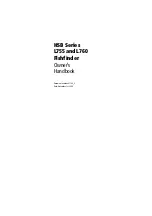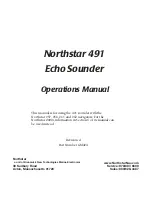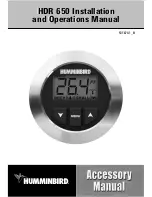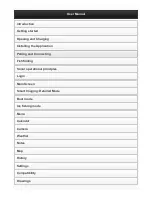Содержание HSB L755
Страница 1: ...HSB Series L755 and L760 Fishfinder Owner s Handbook Document number 81169_3 Date November 1st 2000...
Страница 2: ......
Страница 30: ...1 18 HSB Series L755 and L760 Fishfinder Database Lists...
Страница 76: ...2 46 HSB Series L755 and L760 Fishfinder Transmitted Data...
Страница 114: ...3 38 HSB Series L755 and L760 Fishfinder Review Your Passage Plan...
Страница 128: ...4 14 HSB Series L755 and L760 Fishfinder MOB...
Страница 196: ...8 8 HSB Series L755 and L760 Fishfinder Worldwide Support...
Страница 200: ...A 4 HSB Series L755 and L760 Fishfinder Appendix A Specifications...
Страница 206: ...B 6 HSB Series L755 and L760 Fishfinder Appendix B Using the Auxiliary Junction Box...
Страница 212: ...C 6 HSB Series LCD Color Display Appendix C C MAP Chart Card Features...
Страница 224: ...viii HSB Series L755 and L760 Fishfinder...