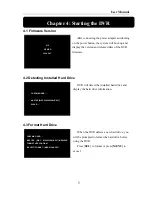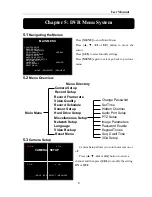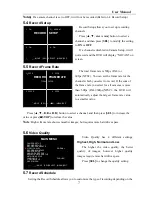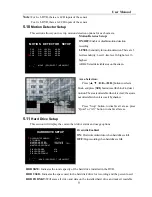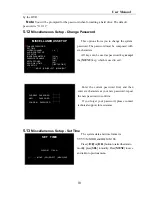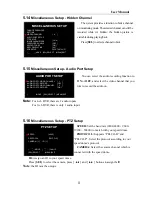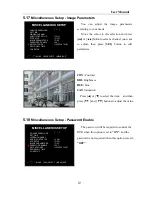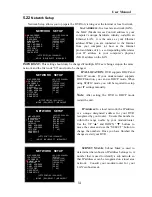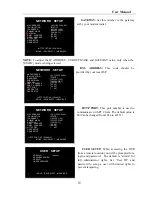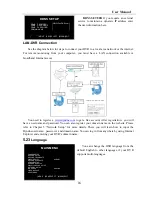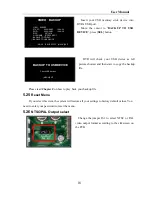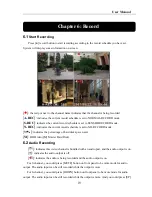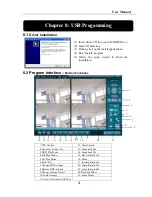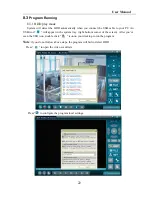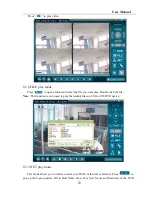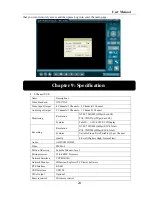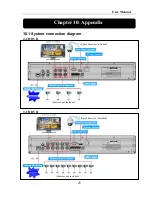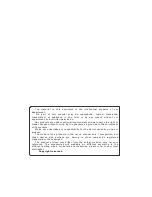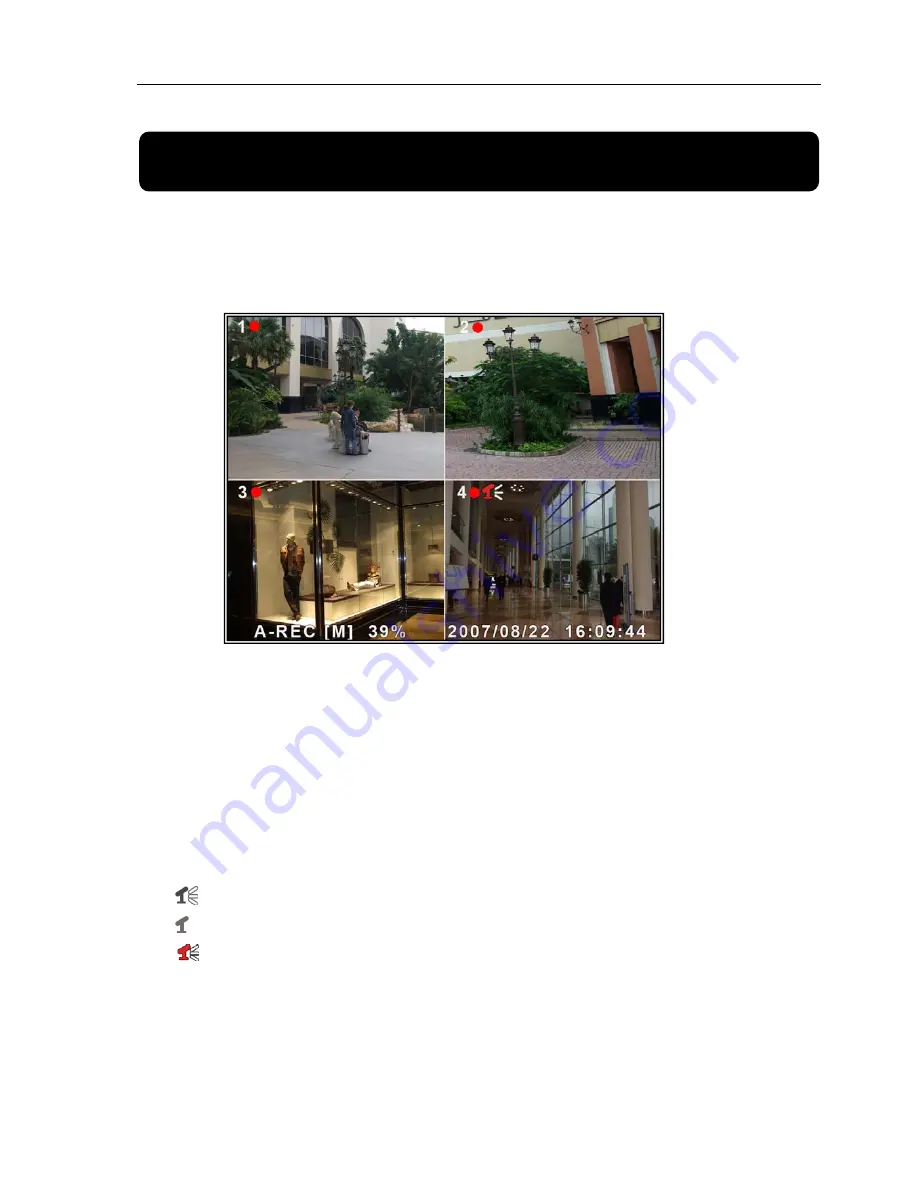
User Manual
19
Chapter 6: Record
6.1
Start Recording
Press [
●
] record button to start recording according to the record schedule you have set.
System will display some information on screen.
[
●
]:
the red pot next to the channel name indicates that the channel is being recorded.
[
A-REC
]:
indicates the current record schedule is set to NORMAL-RECORD mode.
[
S-REC
]:
indicates the current record schedule is set to SENSOR-RECORD mode.
[
N-REC
]:
indicates the current record schedule is set to NO-RECORD mode.
[
39%
]:
indicates the percentage of hard disk space used.
[
M
]:
HDD info ([M] Master Hard Disk)
6.2
Audio Recording
[
]:
indicates this video channel is bundled with an audio port, and the audio output is on.
[ ]:
indicates the audio output is off.
[
]:
indicates the audio is being recorded and the audio output is on.
For 9-channel, you could press [MUTE]
button on front panel to be mute mode for audio
output. The audio input can be still recorded while the output is mute.
For 4-channel, you could press [DOWN]
button on front panel to be mute mode for audio
output. The audio input can be still recorded while the output is mute. And you could press [UP]
Содержание D6004
Страница 1: ...User Manual 0...