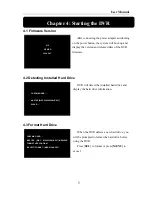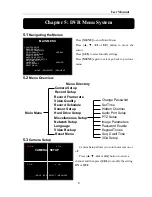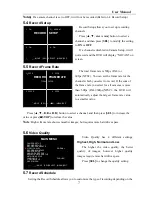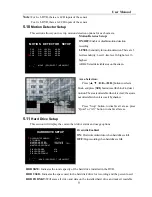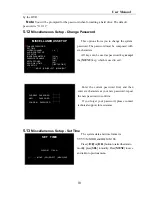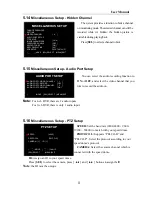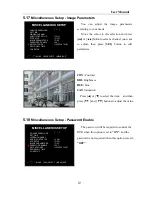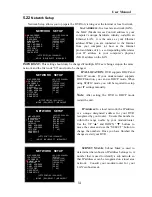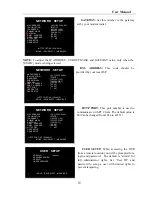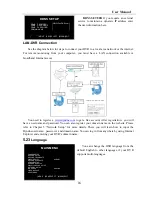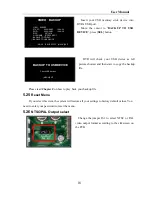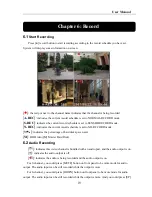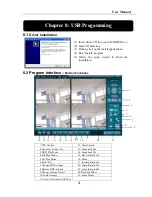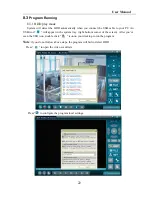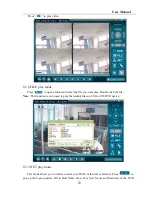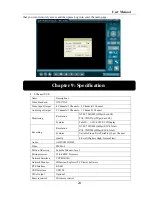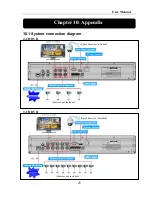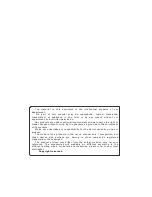User Manual
17
5.24
Video Backup
This function is only available for the model which supports USB memory stick or CD-RW
device backup. If your DVR is with PC-link USB interface, please refer
Chapter 8
for video
backup.
Move the cursor to “
VIEW EVENTS”
,
press [
SEL
] to enter event list. Press [
▲
] or [
▼
]
button to move the cursor, and then press [
SEL
]
to select the event you like to backup and return
to previous menu.
The DVR system already indicated the start &
end time of the recording event. Move the cursor to
“
SIZE”
, DVR will automatically indicate the size
of the video you like to backup to USB memory
stick or CD/DVD.
You can directly select the start& end time of
a recording video to backup. Move the cursor to
“
START”
or
“
END
”; press [
SEL
] to enter the
interface. Press [
◄◄
] or [
►►
] button to move the
cursor, and then press [
SEL
] to modify the value.
Press [
MENU
] back to previous menu.
You can rename the backup file. Press [
◄◄
]
or [
►►
] button to select the character you want to
modify, press [
▲
] or [
▼
] button to select a
character from the given character list, and then
press [
SEL
] to enter.
Please note that the name must be ended with
“.
MCG
”.
EVENT LIST
00003 T 2008/08/22 19:42:25
00002 T 2008/08/22 17:30:19
00001 T 2008/08/22 16:20:22
00000 T 2008/08/21 17:12:43
VIDEO BACKUP
VIEW EVENTS
START: 2008/08/22 16:20:22
END: 2008/08/22 16:48:28
SIZE: [197] MB
FILE NAME: [VID000.MCG]
BACKUP TO CD/DVD
BACKUP TO USB DEVICE
( )MOVE (SEL)SELECT (MENU)EXIT
BACKUP STARTING TIME
2008/08/22 16:20:22
( )MOVE (SEL)SELECT (MENU)EXIT
BACKUP FILE NAME
VIDOOO.MCG
0
1
2
3
4
5
6
7
( ) CHANGE ( )MOVE ( SEL )SELECT
( CH )NUMBER ( )DELETE ( ) INSERT
(MENU)EXIT
Содержание D6004
Страница 1: ...User Manual 0...