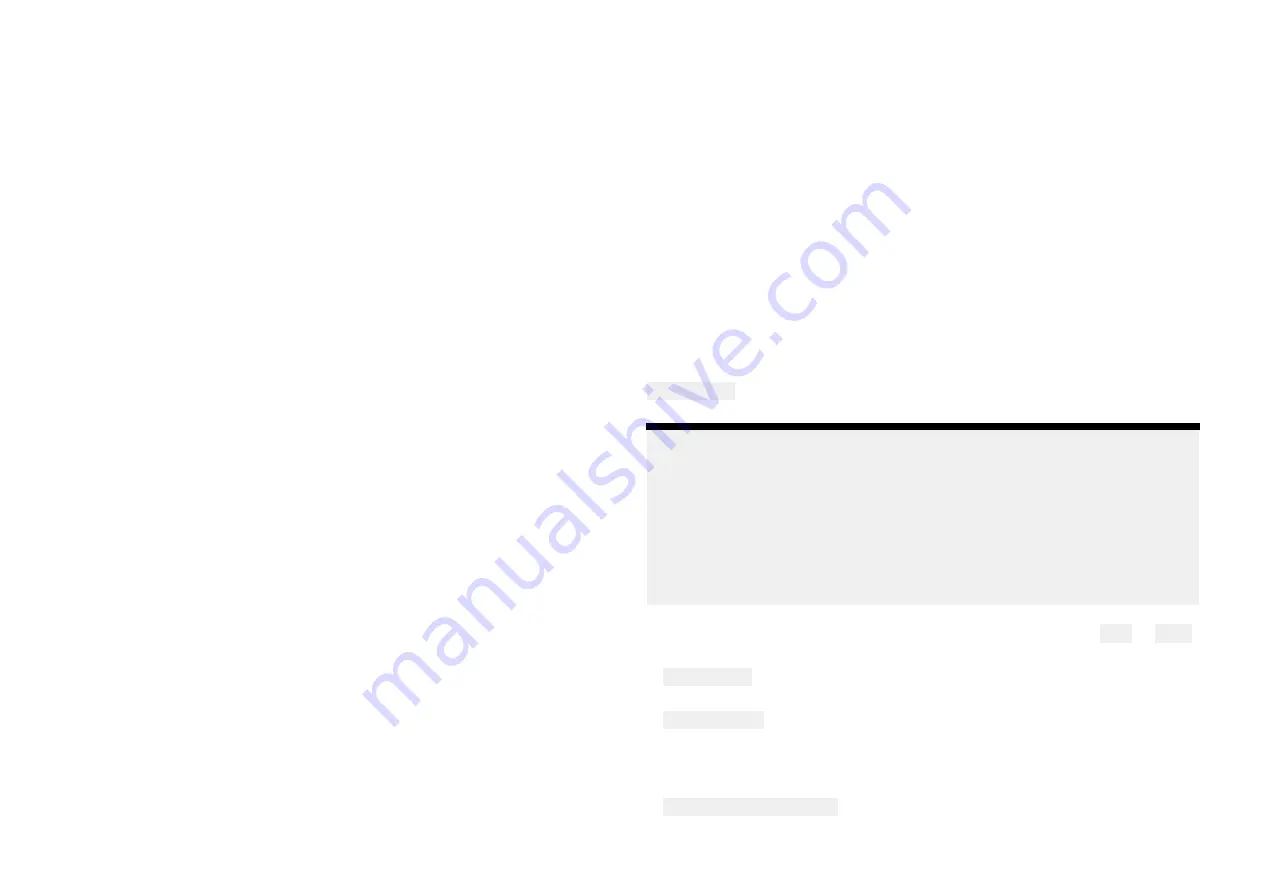
6.3 Status page
Once you have logged in to the router’s web interface the status page is
displayed.
The status page provides the status the following router network connections:
• The
Cloud
section identifies the status of the router’s connection to the
Raymarine cloud service.
• The
Wi-Fi connection
section shows the status of the DOCK WLAN
connection (e.g.: connection to marina Wi-Fi), the name of the connected
network and the signal strength.
• The
Mobile network
section shows the status of the Mobile network
connection, your network provider and which SIM card in use.
• The
Access point
section shows the connection status of the BOAT Wi-Fi
connection and the access point’s name (SSID).
The Status page also identifies the number of devices connected to the
router’s access point (BOAT Wi-Fi) and the wired network (devices connected
to the router’s 4 x RayNet network connections).
Links are provided on the left side of the page to all the router’s configuration
/ settings pages.
6.4 Basic settings
Wi-Fi connection page
The Wi-Fi connection page allows you to connect to a Wi-Fi access point such
as the Wi-Fi provided by your marina. When connected to a Wi-Fi access
point that has an internet connection your router will provide internet access
to devices connected to the router’s access point and devices connected to
the router’s wired RayNet network connections.
From the Wi-Fi connection page you can:
• Use the toggle switch to enable and disable the router’s Wi-Fi connection.
• Select the info icon next to available Wi-Fi networks to view network details.
• Connect to an available Wi-Fi network.
• Connect to a Wi-Fi network manually.
• Forget a saved Wi-Fi network.
The router will connect automatically to saved Wi-Fi networks when they are
in range. When available the Wi-Fi connection will be used in preference to
a cellular connection.
Mobile data & SIM management page
The mobile data & SIM management page provides access to settings related
to the router’s cellular connection, SIM management options and mobile data
usage statistics. When a SIM card is inserted in to the router’s SIM card slot
the cellular connection will be enabled. If the SIM card has a valid connection
and unused data allowance the router will provide internet access to devices
connected to the router’s access point and devices connected to the router’s
wired RayNet network connections. The router can be configured to use
dual SIM cards.
When using dual SIM cards, you can enable automatic switching when one
SIM card has no network coverage or when its data limit has been reached.
Use the Tick box at the top of the page to enable SIM switching.
Primary SIM: — when using dual SIM cards, the Primary SIM option determines
which SIM card the router will try to use first when it is powered up.
Note:
The primary SIM will be used if:
• Mobile data is enabled,
• The SIM has network coverage,
• The SIM has remaining data for the current period.
If the conditions above are not met then the router will switch to use the
second SIM card.
From the mobile data & SIM management page you can select SIM1 or SIM2
to view the following details and settings for each SIM card.
• Mobile data: — switches mobile data on and off, when switched on the
router can access the internet using your SIM card’s data allowance.
• Data roaming: — switches data roaming on and off. Data roaming allows
you to use your data allowance when outside of your home country. Using
data roaming may incur additional fees from your network provider.
•
Data usage graph
— view data usage statistics.
• Router data usage cycle — set the date at which your data allowance
renews each month.
53






























