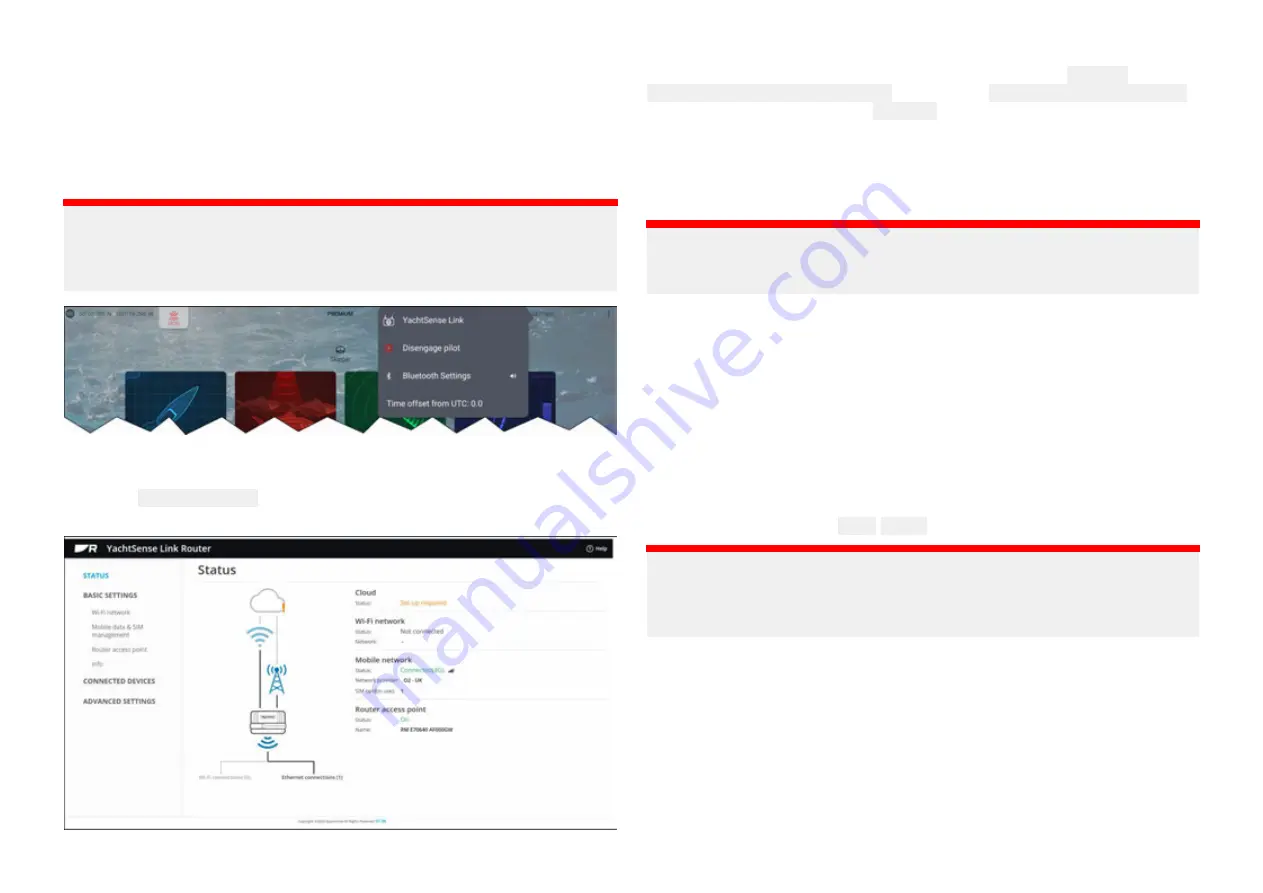
6.1 Getting started
Accessing the web interface from a Raymarine MFD
The router’s settings are accessed using the built-in web interface. The web
interface can be accessed using a wired connection to a Raymarine MFD
running the LightHouse™ 4 operating system..
Important:
Ensure that the MFD and router are connected over RayNet ethernet
(SeaTalkhs ®), and that they are both connected to the same NMEA 2000
(SeaTalkng ® backbone).
From the MFD’s homescreen:
1. Select the status area on the top right of the screen.
2. Select YachtSense Link from the pop-over options.
The status page is displayed:
The router’s web interface can also be accessed from the Network menu:
Homescreen > Settings > Network by selecting Raymarine Yachtsense Link
from the list and then selecting Calibrate from the pop-over options.
Accessing the web interface using a wired connection
The router’s settings are accessed using the built in web interface. The web
interface can be accessed using a wired connection to a personal computer.
Important:
Ensure that your personal computer is configured to be assigned an IP
address automatically.
1. Ensure the router has been supplied power following the power
connection details.
2. Connect the supplied RayNet to RJ45 cable to one of the router’s network
ports.
3. Connect the other end of the RayNet to RJ45 cable to a personal
computer.
4. Turn on the router’s power supply.
5. Wait for the router to boot up and for your personal computer’s network
connection to be established.
6. Enter ‘
http://yachtsense.raymarine.com
’ into your web browser’s
address bar and press Enter/Return.
Important:
Supported browsers
— The web interface can be accessed using the
following supported browsers: Chrome, Firefox, Edge and Safari. Internet
explorer (IE) is NOT supported.
The status page will be displayed
47






























