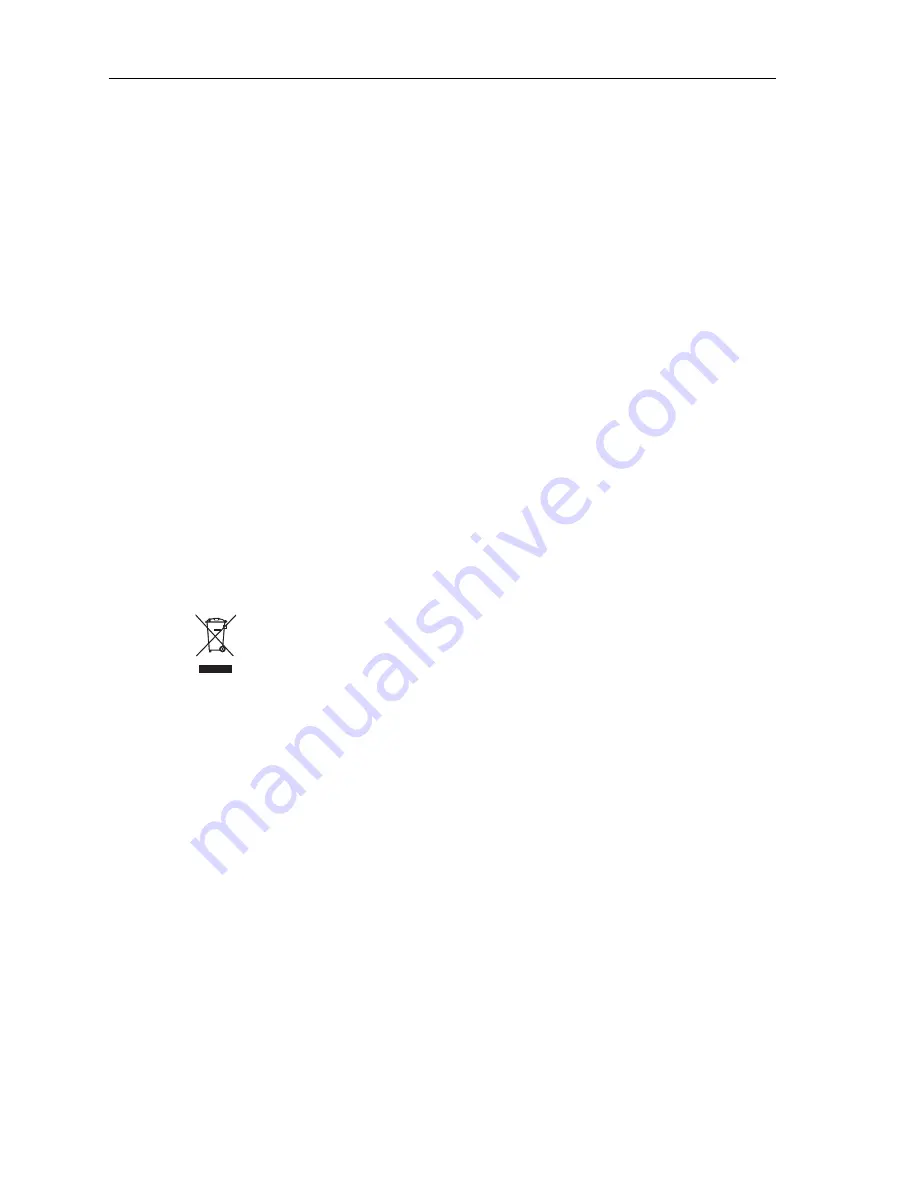
ii
ST7002 SmartPilot Controller Operating Guide
Your Raymarine SmartPilot will add a new dimension to your boating enjoyment.
However, it is the skipper’s responsibility to ensure the safety of the boat at all
times by following these basic rules:
• Ensure that someone is present at the helm AT ALL TIMES, to take manual
control in an emergency.
• Make sure that all members of crew know how to disengage the autopilot.
• Regularly check for other boats and any obstacles to navigation – no matter
how clear the sea appears, a dangerous situation can develop rapidly.
• Maintain an accurate record of the boat’s position by using either a naviga-
tion aid or visual bearings.
• Maintain a continuous plot of your boat’s position on a current chart. Ensure
that the locked autopilot heading will steer the boat clear of all obstacles.
Make proper allowance for tidal set – the autopilot cannot.
• Even when your autopilot is locked onto the desired track using a navigation
aid, always maintain a log and make regular positional plots. Navigation sig-
nals can produce significant errors under some circumstances and the autopi-
lot will not be able to detect these errors.
Product disposal
Waste Electrical and Electronic (WEEE) Directive
The WEEE Directive requires the recycling of waste electrical and
electronic equipment.
Whilst the WEEE Directive does not apply to some of Raymarine's products, we
support its policy and ask you to be aware of how to dispose of this product.
The crossed out wheelie bin symbol, illustrated above, and found on our products
signifies that this product should not be disposed of in general waste or landfill.
Please contact your local dealer, national distributor or Raymarine Technical
Services for information on product disposal.
EMC Conformance
All Raymarine equipment and accessories are designed to the best industry
standards for use in the recreational marine environment. Their design and
manufacture conforms to the appropriate Electromagnetic Compatibility (EMC)
standards, but correct installation is required to ensure that performance is not
compromised.
Содержание SmartPilot ST7002
Страница 1: ...ST7002 SmartPilot Controller Operating Guide Document reference 81270 1 Date December 2005...
Страница 6: ...iv ST7002 SmartPilot Controller Operating Guide...
Страница 10: ...viii ST7002 SmartPilot Controller Operating Guide...
Страница 36: ...26 ST7002 SmartPilot Controller Operating Guide...
Страница 44: ...34 ST7002 SmartPilot Controller Operating Guide...
Страница 48: ...38 ST7002 SmartPilot Controller Operating Guide...
Страница 51: ...41...
Страница 52: ...42...





































