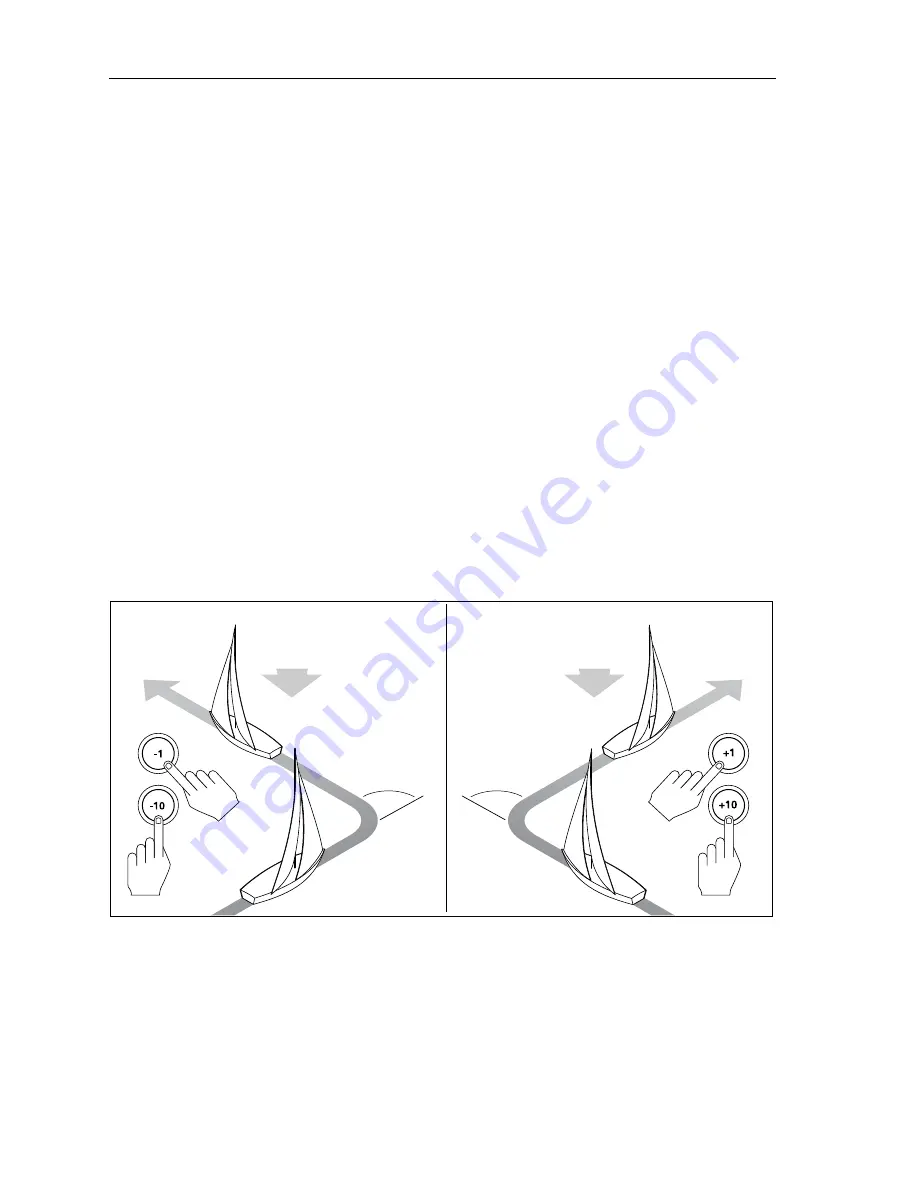
20
ST7002 SmartPilot Controller Operating Guide
What is a Wind Shift warning?
If the autopilot detects a wind shift of more than 15° it will sound the wind shift
warning and display the
WIND SHIFT
message:
• To cancel the warning, and retain the existing wind angle and new heading,
press
standby
and
auto
together.
• Alternatively, to cancel the warning and return to the previous heading:
• adjust the locked wind angle using the
-1
,
+1
,
-10
and
+10
buttons.
• press
standby
to return to hand steering, steer onto the required head-
ing, and press
standby
and
auto
together to return to Wind Vane mode
with the new wind angle.
How do I use AutoTack in Wind Vane mode?
Note:
If you use the AutoTack function in Wind Vane mode, make sure the wind vane has
been centered accurately.
The SmartPilot has a built in automatic tack facility (AutoTack) that turns the boat
through 100° in the required direction:
• to AutoTack to port: press the
-1
and
-10
buttons together.
• to AutoTack to starboard: press the
+1
and
+10
buttons together.
Note:
If you have set the vessel type to
SAIL BOAT
, you can adjust the default Auto-
Tack angle in User Calibration (see page 23).
When you AutoTack in Wind Vane mode, the boat turns through the AutoTack
angle. The SmartPilot will then trim the heading to mirror the locked wind angle
from the previous tack.
Wind
AutoTack - Starboard
D5399-2
Wind
AutoTack - Port
AutoTack
angle
AutoTack
angle
Содержание SmartPilot ST7002
Страница 1: ...ST7002 SmartPilot Controller Operating Guide Document reference 81270 1 Date December 2005...
Страница 6: ...iv ST7002 SmartPilot Controller Operating Guide...
Страница 10: ...viii ST7002 SmartPilot Controller Operating Guide...
Страница 36: ...26 ST7002 SmartPilot Controller Operating Guide...
Страница 44: ...34 ST7002 SmartPilot Controller Operating Guide...
Страница 48: ...38 ST7002 SmartPilot Controller Operating Guide...
Страница 51: ...41...
Страница 52: ...42...






























