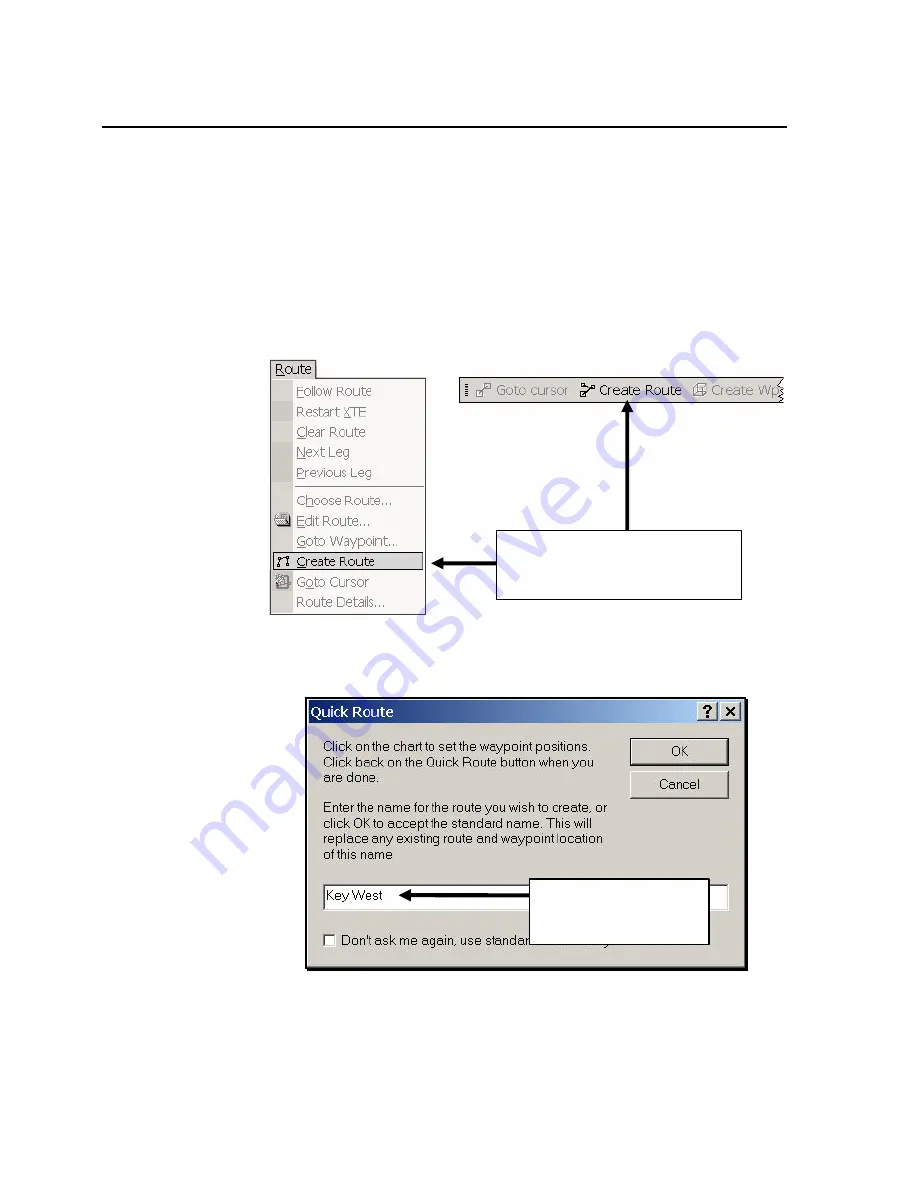
Working With Charts And Routes
4-7
Creating a Route
To create and name a route:
1.
As shown in Figure 4-6, select
Create Route
from the
Route menu, or, click the
Create Route
button
on the toolbar.
The Quick Route dialog box is displayed (Figure 4-7).
Figure 4-6. Two Ways of Starting a Route
Figure 4-7. Quick Route Dialog Box
To start a route:
Select
Create Route
or
click
Create Route
button on toolbar
Type a new route name,
then click
OK
, or just click
OK
to accept default name
Содержание Marine GPS System
Страница 7: ...vi...
Страница 32: ...RayTech Navigator User s Guide 3 2 Figure 3 1 Navigator s Main Interface...
Страница 43: ...Using Navigator s Interface 3 13 Figure 3 22 Standard Functionbar Menu Hierarchy...
Страница 48: ...RayTech Navigator User s Guide 3 18 Figure 3 31 Radar Functionbar Menu Hierarchy...
Страница 50: ...RayTech Navigator User s Guide 3 20 Gain Button Figure 3 35 Radar Functionbar Gain Button Descriptions...
Страница 53: ...Using Navigator s Interface 3 23 Figure 3 38 Sonar Functionbar Menu Hierarchy...






























