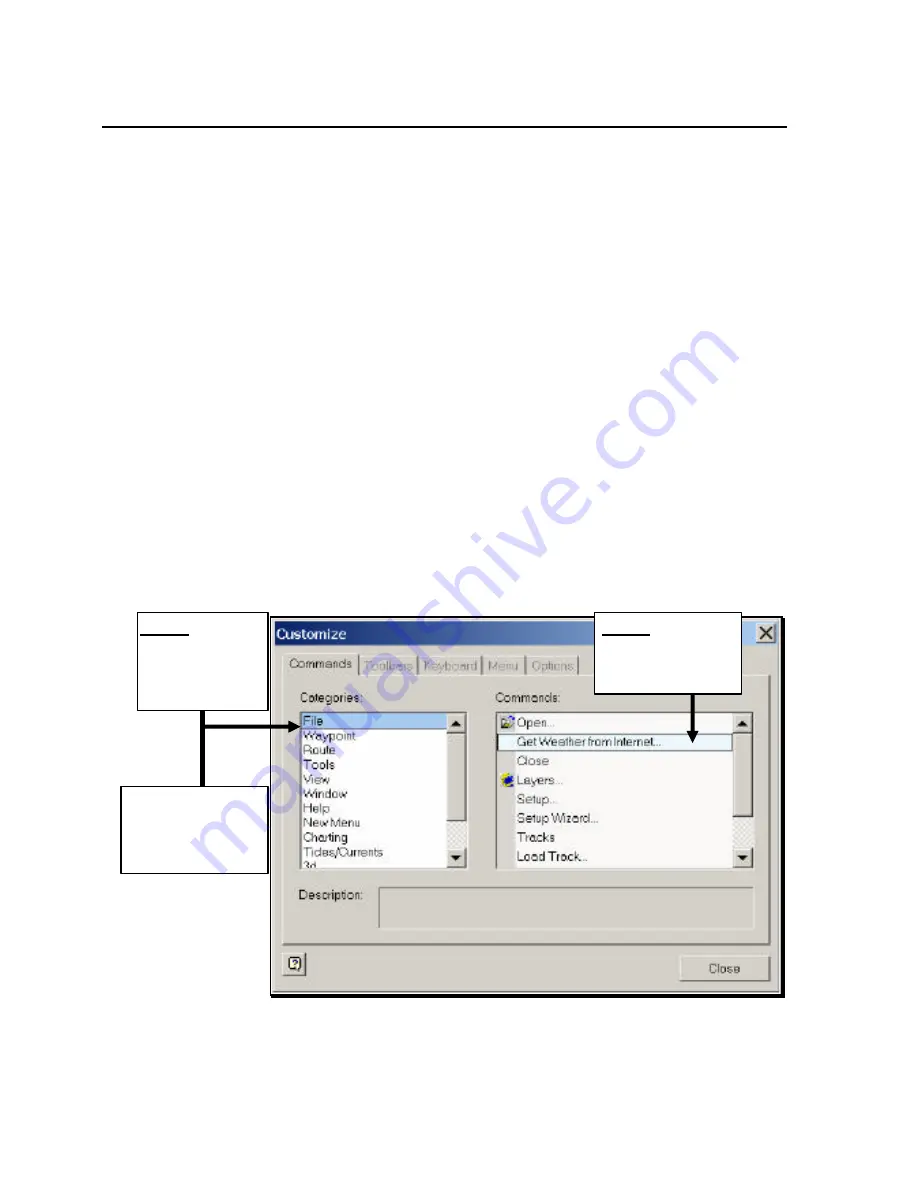
Using Navigator’s Interface
3-29
Commands Tab
The Commands tab of the Customize dialog box enables you to
customize Navigator’s drop-down menus to display the commands
you want to see, rather than the defaults.
To customize drop-down menus:
1.
From the View menu (or right-click near the Toolbar display
area), select
Customize
to display the Customize dialog box
(Figure 3-45).
2.
In the
Categories
window, select the drop-down menu that
contains the command you want to move to another drop-
down menu. The available commands for that menu are
displayed in the
Commands
window.
3.
Highlight the command you want to add, then drag it over
to the name of the drop-down menu you want to add it to.
Figure 3-45. Customize Dialog Box Commands Tab
S
TEP
1.
Select the
drop-down menu
that contains the
command(s) you
want to move
S
TEP
2.
Highlight
and drag command
to desired menu in
Categories
window
TIP:
Scroll down and
select
All Commands
to
display all available
commands
Содержание Marine GPS System
Страница 7: ...vi...
Страница 32: ...RayTech Navigator User s Guide 3 2 Figure 3 1 Navigator s Main Interface...
Страница 43: ...Using Navigator s Interface 3 13 Figure 3 22 Standard Functionbar Menu Hierarchy...
Страница 48: ...RayTech Navigator User s Guide 3 18 Figure 3 31 Radar Functionbar Menu Hierarchy...
Страница 50: ...RayTech Navigator User s Guide 3 20 Gain Button Figure 3 35 Radar Functionbar Gain Button Descriptions...
Страница 53: ...Using Navigator s Interface 3 23 Figure 3 38 Sonar Functionbar Menu Hierarchy...






























