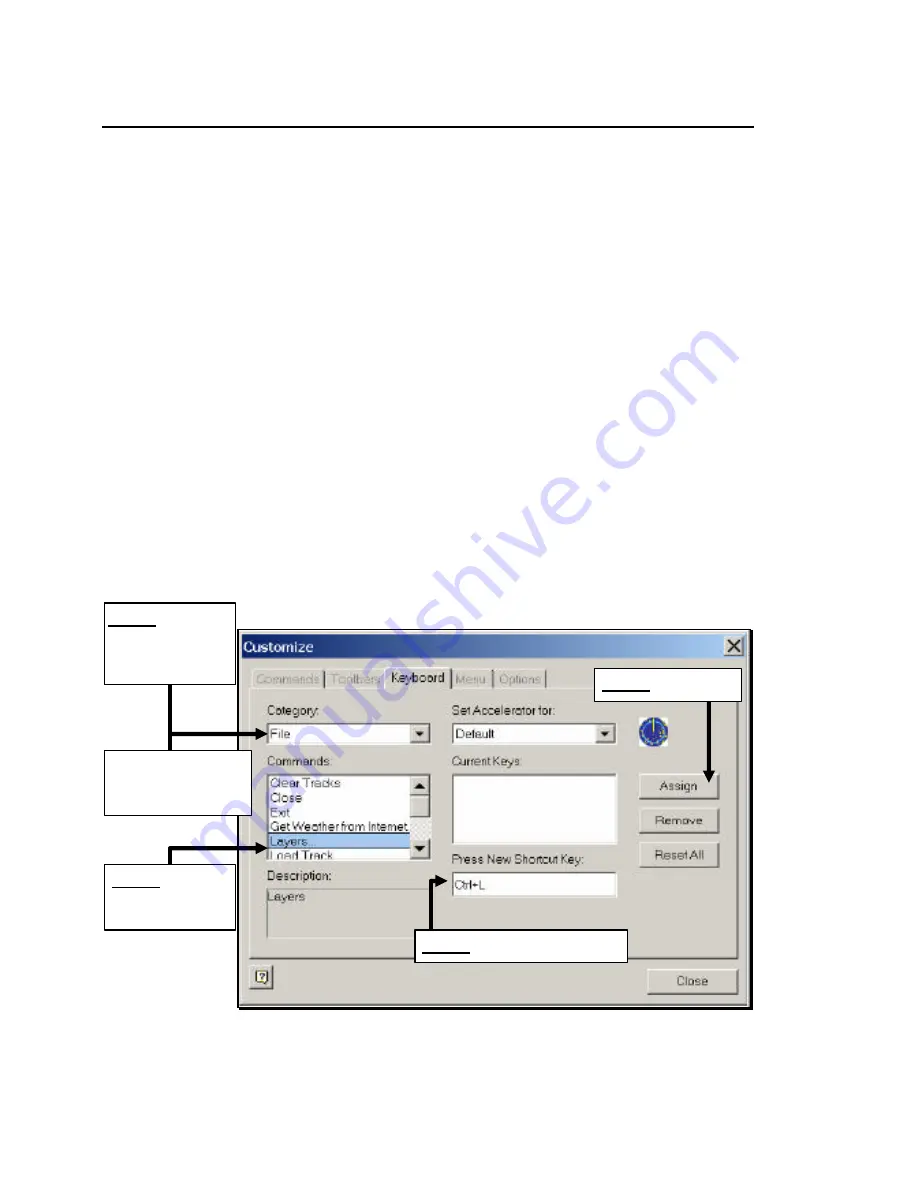
RayTech Navigator User’s Guide
3-32
Keyboard Tab
The Keyboard tab of the Customize dialog box enables you to
associate keystroke shortcuts to commonly-used commands in
Navigator. For example, to display the Layers dialog box, you might
assign the keys
Ctrl+L
. Then, each time you press that sequence of
keys, the Layers dialog box appears.
To associate keystrokes with commands:
1.
From the View menu (or right-click near the Toolbar display
area), select
Customize
to display the Customize dialog box.
2.
Click the
Keyboard
tab (Figure 3-47).
3.
From the
Category
drop-down menu, select the menu that
contains the command you want to create a shortcut for.
4.
In the
Press New Shortcut Key
window, type the key
sequence you want to represent the command.
5.
Click
Assign
to complete creating the shortcut.
Figure 3-47. Customize Dialog Box Keyboard Tab
S
TEP
1.
Select the
drop-down menu
that contains the
command you want
S
TEP
2.
Highlight
the command you
want to shortcut
TIP:
Scroll down and
select
All Commands
to
display all commands
S
TEP
4.
Click
Assign
S
TEP
3.
Type key sequence
Содержание Marine GPS System
Страница 7: ...vi...
Страница 32: ...RayTech Navigator User s Guide 3 2 Figure 3 1 Navigator s Main Interface...
Страница 43: ...Using Navigator s Interface 3 13 Figure 3 22 Standard Functionbar Menu Hierarchy...
Страница 48: ...RayTech Navigator User s Guide 3 18 Figure 3 31 Radar Functionbar Menu Hierarchy...
Страница 50: ...RayTech Navigator User s Guide 3 20 Gain Button Figure 3 35 Radar Functionbar Gain Button Descriptions...
Страница 53: ...Using Navigator s Interface 3 23 Figure 3 38 Sonar Functionbar Menu Hierarchy...






























