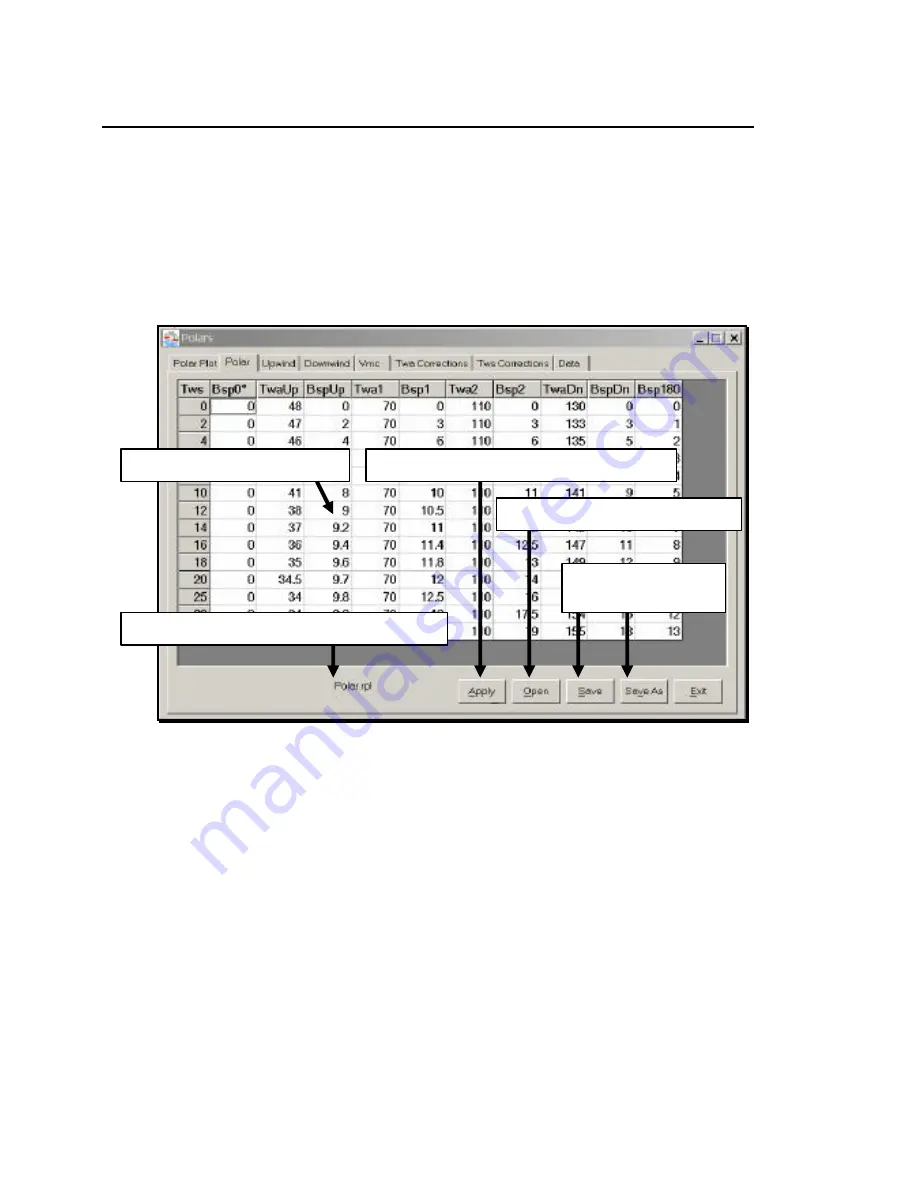
RayTech Navigator User’s Guide
5-52
Polar Parameters Screen
To enter data into the Polar Parameters screen, do the following:
1.
On the Polars screen, click the
Polar
tab. The Polar
Parameters screen is displayed (Figure 5-14).
Figure 5-14. Polar Parameters Screen
2.
Replace as much of the default data as possible with real data
that you’ve collected. You can modify the default values
shown, or you can load an existing Polar Parameters file. To
modify the values shown, skip to Step 4. To load an existing
Polar Parameters file, click
Open
. The open file dialog box
is displayed.
3.
Choose the Polar Parameters file (.rpl extension) you want,
then click
Open
. The selected file is displayed.
Loaded Polar Parameters filename appears here
Click on any cell to edit its value
Click
Apply
to plot new variables after editing
Click
Open
to load Polar Parameters
Click
Save/Save As
to
save changes to file
Содержание Marine GPS System
Страница 7: ...vi...
Страница 32: ...RayTech Navigator User s Guide 3 2 Figure 3 1 Navigator s Main Interface...
Страница 43: ...Using Navigator s Interface 3 13 Figure 3 22 Standard Functionbar Menu Hierarchy...
Страница 48: ...RayTech Navigator User s Guide 3 18 Figure 3 31 Radar Functionbar Menu Hierarchy...
Страница 50: ...RayTech Navigator User s Guide 3 20 Gain Button Figure 3 35 Radar Functionbar Gain Button Descriptions...
Страница 53: ...Using Navigator s Interface 3 23 Figure 3 38 Sonar Functionbar Menu Hierarchy...






























