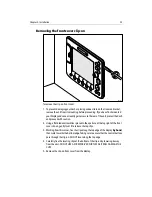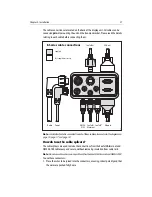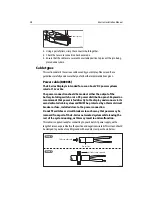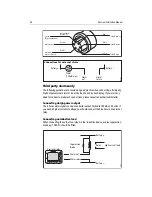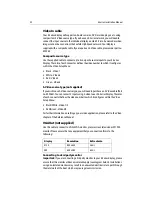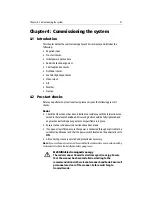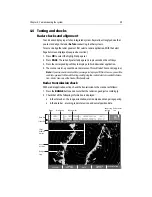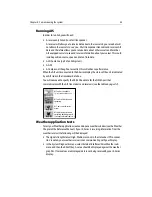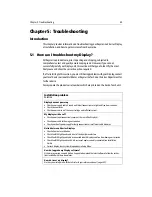Chapter 4: Commissioning the system
39
4.4 Testing and checks
Radar checks and alignment
Your E-Series display is part of an integrated system. Raymarine strongly advise that
you test and align the radar
before
connecting to other systems.
To test and align the radar you must first select a radar application. With the Select
Page Set screen displayed (see previous section):
1. Press
OK
to select the highlighted page set.
2. Press
PAGE
. The currently selected page set is represented on the soft keys.
3. Press the corresponding soft key to display a full window radar application.
4. The scanner warm-up countdown commences. This will take 70 seconds (approx).
Note:
If your scanner is incompatible, a message is displayed. If this is the case, you will be
unable to proceed further with testing and aligning the radar. Refer to Important Informa-
tion - Radar Scanners at the front of this handbook.
Radar transmission check
With a radar application active, check the transmission to the scanner as follows:
1. Press the
RANGE
button and ensure that the radar range adjusts accordingly.
2. Check that all the following information is displayed:
• In the status bar - the range, orientation, motion mode and range ring spacing
• In the data bar - a turning radar status icon and vessel position data.
3nm
Head-Up
Relative Motion
Rings ½nm
VRM/EBL…
GAIN…
PRESENTATION…
TARGET
TRACKING…
TARGETS
DISPLAY…
D6803-2
Orientation
Data bar
Ship's
heading
marker
Radar status
icon
Range
ring
Boat's
position
Range
Motion mode
Range ring
spacing
Status bar
Содержание E120W
Страница 1: ...E Series Networked Display Installation Manual Document Number 87043_2 Date March 2006...
Страница 6: ...iv E Series Networked Display Installation Manual...
Страница 14: ...8 E Series Installation Manual...
Страница 26: ...20 E Series Installation Manual...
Страница 54: ...48 E Series Installation Manual...