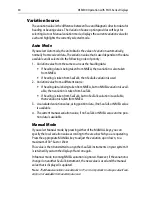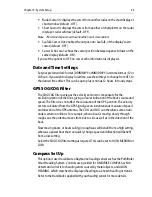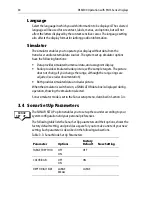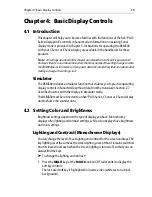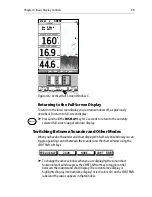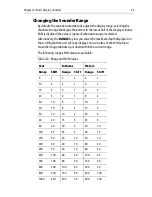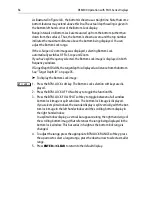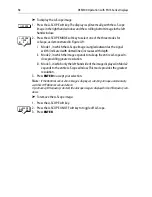Chapter 4: Basic Display Controls
43
4. Press
ENTER
or
CLEAR
twice to return to the default screen.
4.3 Controlling the Display
You control the display using the cursor and control keys. You start all operations
from the default screen, from which the default soft keys are displayed:
When you have completed an action using the soft keys, press
ENTER
or
CLEAR
to return to the default screen; you may need to press
ENTER
or
CLEAR
several
times to back-track through the soft key hierarchy.
Note:
If you have set up your system so that the default soft keys are not displayed all the
time, press any soft key to display the labels.
The remainder of this section describes how to select the mode of operation and
switch half-screen windows on/off.
The controls are summarized in the laminated Quick Reference card that
accompanies this handbook.
Selecting the Display Mode
If the data is available on your system, the following display modes can be
selected:
• Radar
• Chart
• Sonar (Fishfinder)
• Data Log
You use the
DISPLAY
key to select the full-screen display mode. The
DISPLAY
key also accesses the soft keys for the half-screen window options for additional
information.
➤
To select Sonar mode:
1. Press the
DISPLAY
key.
The DISPLAY pop-up appears, as shown in Figure 4-1 . The selected mode is
shown by an icon with a black (monochrome display) or red (color LCD) bor-
der and the mode is displayed on the screen.
2. Continue to press
DISPLAY
until SONAR mode is shown.
ZOOM
BTM.LOCK
FREQUENCY
D5010-1
A-SCOPE
DISPLAY
Содержание DSM300
Страница 6: ...6 DSM300 Operation with PLUS Series Displays...
Страница 12: ...12 DSM300 Operation with PLUS Series Displays...
Страница 78: ...78 DSM300 Operation with PLUS Series Displays...