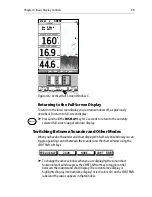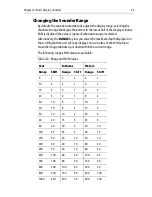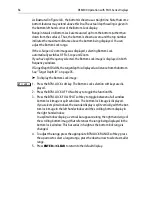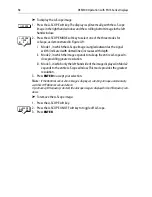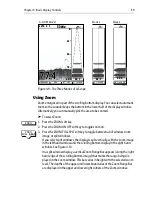Chapter 4: Basic Display Controls
61
➤
To reposition the zoom window:
1. If you have not already done so, make sure the unit is set to
MANUAL zoom.
2. If the cursor is not already visible, press
ENTER
for the cursor to appear.
3. Use the trackpad to place the cursor in the zoom window. The text ZOOM is
displayed near the cursor, as in Figure 4-10 .
4. Press
ENTER
. A horizontal Zoom Position Line appears, indicating the cursor
is active. See Figure 4-11 .
5. Use the trackpad to move the Zoom Position Line up or down on the screen:
Moving the line UP toward the surface moves the Zoom Window DOWN
toward the bottom.
Moving the Zoom Position Line DOWN moves the Zoom Window UP.
Note:
If you wish to move the window beyond what is displayed, you must move the
Zoom Position Line to the edge of the window, press
ENTER
, return the Zoom Position
Line to the opposite edge of the window, and then repeat the process. You may need to do
this several times.
6. After you have moved the Zoom Position Line to the desired position, press
ENTER
to reposition the zoom image, or
CLEAR
to cancel the operation.
Figure 4-11: Repositioning the Zoom Window
D6201-1
ZOOM
FREQUENCY
BTM.LOCK
A-SCOPE
AUTO G RZ
50kHz
0
20
40
60
x4
ZOOM
55
Zoom Position Line
,
move UP to lower Zoom window
move DOWN to raise window
Содержание DSM300
Страница 6: ...6 DSM300 Operation with PLUS Series Displays...
Страница 12: ...12 DSM300 Operation with PLUS Series Displays...
Страница 78: ...78 DSM300 Operation with PLUS Series Displays...