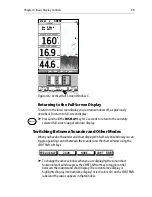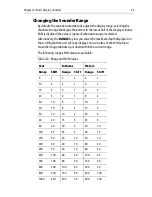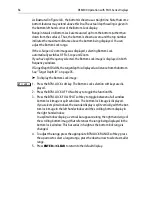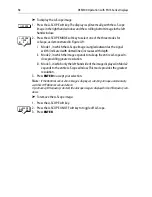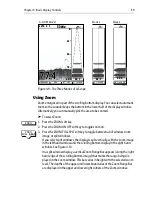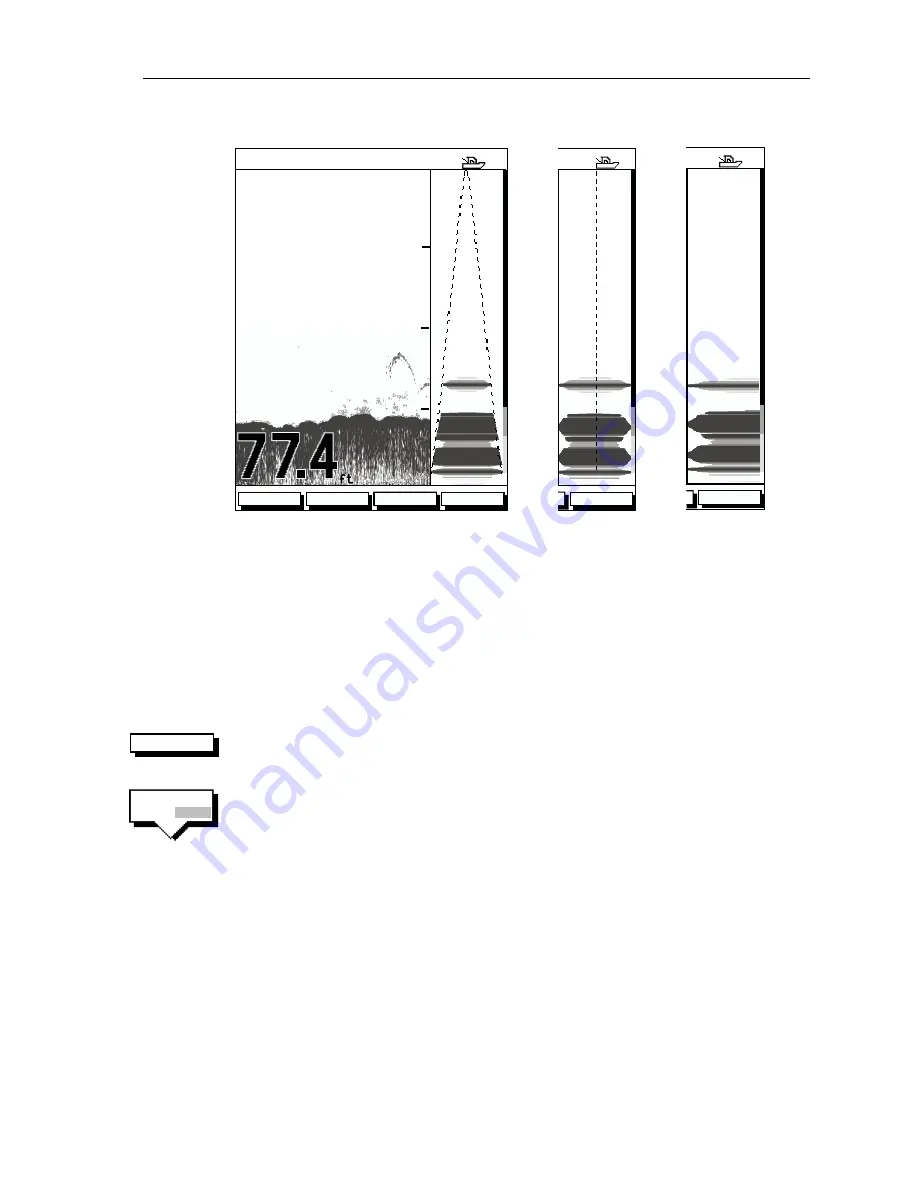
Chapter 4: Basic Display Controls
59
Figure 4-9: The Three Modes of A-Scope
Using Zoom
Zoom enlarges all or part of the scrolling bottom display. You can select automatic
zoom so the sounder keeps the bottom in the lower half of the display window.
Alternatively, you can manually pick the area to be zoomed.
➤
To select Zoom:
1. Press the ZOOM soft key.
2. Press the ZOOM ON OFF soft key to toggle zoom on.
3. Press the ZOOM FULL SPLT soft key to toggle between a full window zoom
image or split windows.
If you select split windows, the display is split vertically, with the zoom image
in the left hand window and the scrolling bottom display in the right hand
window. See Figure 4-10 .
In a split window display, a vertical Zoom Range Bar appears (along the right
hand edge of the scrolling bottom image) that marks the range being dis-
played in the zoom window. This bar varies in height with the selected zoom
level. The depths of the upper and lower boundaries of the Zoom Range Bar
are displayed in the upper and lower right corners of the Zoom window.
0
50
25
75
ZOOM
FREQUENCY
AUTO G Z
50kHz
BTM.LOCK
A-SCOPE
52.3
A-SCOPE
52.3
A-SCOPE
52.3
100
100
A-SCOPE Mode 1
Mode 2
Mode 3
D6189-2
ZOOM
ZOOM
FULL SPLT
Содержание DSM300
Страница 6: ...6 DSM300 Operation with PLUS Series Displays...
Страница 12: ...12 DSM300 Operation with PLUS Series Displays...
Страница 78: ...78 DSM300 Operation with PLUS Series Displays...