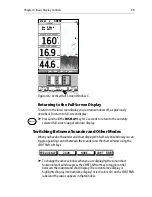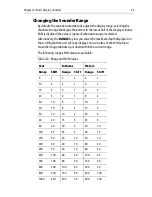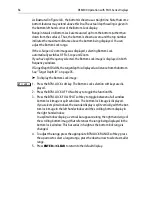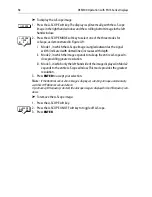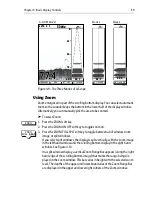Chapter 4: Basic Display Controls
55
Alternatively, you can manually select either frequency, or both frequencies
simultaneously (split frequency). Each is suitable for a particular purpose:
50 kHz Frequency
When using this frequency, the transducer scans a wide area. The 50 kHz signal
penetrates water well, so is good for use in deep water.
200 kHz Frequency
When using this frequency, the transducer scans a narrower area, but produces a
more detailed view. The 200 kHz signal is good for finding fish near the bottom or
close together. It is better for use in shallow water.
Split Frequency
The transducer can operate in both 50 kHz and 200 kHz frequencies at the same
time. If you choose split frequency operation, the scrolling bottom display is split
horizontally; the upper half shows the 200 kHz detailed view and the lower half
shows the 50 kHz image.
➤
To change the frequency:
1. Press the FREQUENCY soft key. The frequency selection soft keys are dis-
played.
2. Press the appropriate soft key – 50 KHZ, 200 KHZ or SPLIT. The scrolling bot-
tom is displayed in the selected frequency.
If you choose split, the scrolling bottom is displayed in both frequencies with
200 kHz in the upper window and 50 kHz in the lower window.
3. If desired, press the AUTO FREQUENCY soft key to set AUTO mode ON. AUTO
frequency is indicated by the letter F in the status bar.
4. Press
ENTER
or
CLEAR
to return to the default display.
You can choose the split frequency display with the sonar display options, Bottom
Lock, A-Scope, or Zoom.
Using Bottom Lock
The scrolling bottom display provides a top-down view, referenced from the
surface of the water. Bottom Lock shows a water column of fixed height,
referenced from the bottom, that appears flat. It removes bottom detail to provide
an image of objects directly above the bottom and is useful when you are looking
for fish that feed close to the bottom.
You can select the Bottom Lock image to be vertically split with the scrolling
bottom display or it can replace the scrolling bottom display.
FREQUENCY
Содержание DSM300
Страница 6: ...6 DSM300 Operation with PLUS Series Displays...
Страница 12: ...12 DSM300 Operation with PLUS Series Displays...
Страница 78: ...78 DSM300 Operation with PLUS Series Displays...