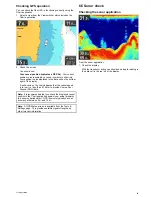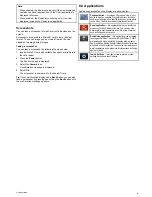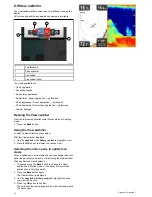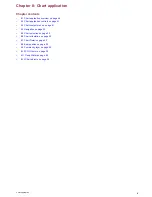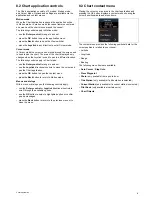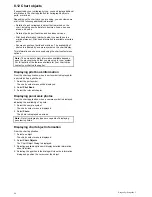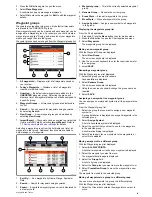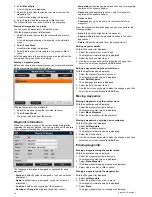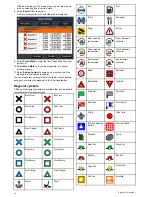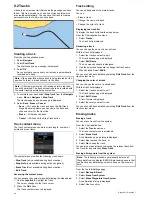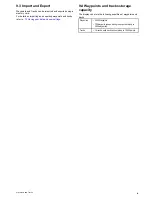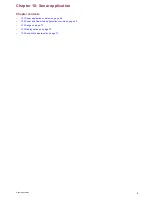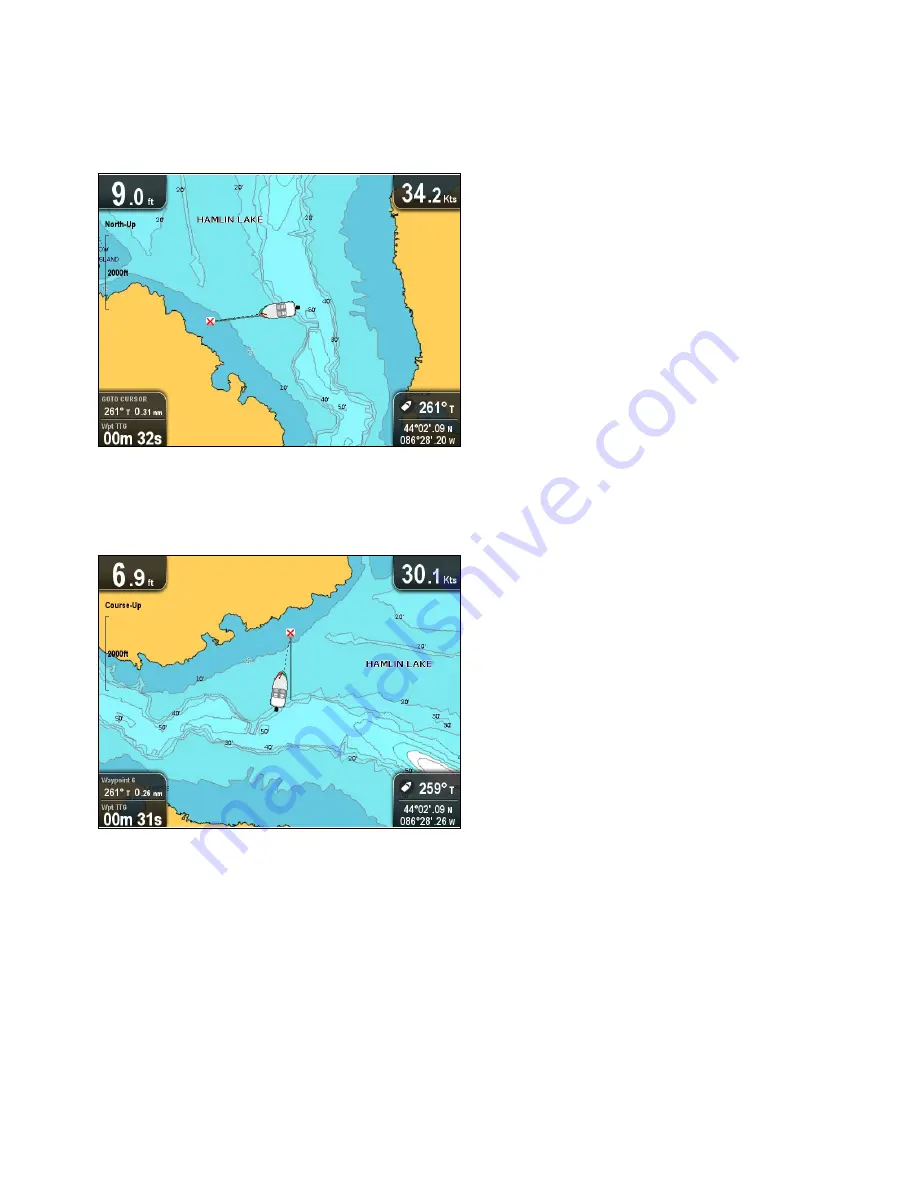
8.6 Chart orientation
The orientation of a chart refers to the relationship between the
chart and the direction that you are travelling in.
The mode you choose applies to all chart views, and is restored
at power up.
The following options are available:
North Up
In North Up mode, the chart orientation is fixed with north
upwards. As your heading changes the vessel symbol moves
accordingly. This is the default mode for the chart application.
North can be set to either True north or Magnetic from the
System Settings menu.
Course Up
In Course Up mode, the chart orientation changes to show your
current course upwards. As your COG changes, the vessel
symbol moves accordingly. If you select a new course, the
picture will reset to display the new course upwards.
If COG data becomes unavailable whilst in this mode the chart
uses 0° for COG.
Setting the chart orientation
From the chart application menu:
1. Select
Chart settings
.
2. Select
Chart Orientation
.
Selecting Chart Orientation switches between North Up and
Course Up.
8.7 Chart Detail
The chart detail setting determines the amount of detail shown
in the Chart application.
Selecting the Low option for the
Chart Detail
disables the
following objects:
• Community Layer
• Chart Text
• Chart Boundaries
• Light Sectors
• Routing Systems
• Caution Areas
• Marine Features
• Land Features
• Roads
• Additional Wrecks
• Color Seabed Areas
• Depth Contours
Changing the level of chart detail
You can change the level of detail, displayed in the Chart
application.
In Motion mode:
1. Press the
OK
button.
The Chart application menu is displayed.
2. Select
Chart Settings
.
3. Select
Chart Detail
.
Selecting Chart Detail switched the detail between High and
Low.
Chart application
53
Содержание Dragonfly
Страница 2: ......
Страница 4: ......
Страница 10: ...10 Dragonfly Dragonfly 7...
Страница 14: ...14 Dragonfly Dragonfly 7...
Страница 34: ...34 Dragonfly Dragonfly 7...
Страница 66: ...66 Dragonfly Dragonfly 7...
Страница 78: ...78 Dragonfly Dragonfly 7...
Страница 90: ...90 Dragonfly Dragonfly 7...
Страница 97: ...Chapter 15 Technical support Chapter contents 15 1 Raymarine customer support on page 98 Technical support 97...
Страница 102: ...102 Dragonfly Dragonfly 7...
Страница 103: ...Chapter 17 Spares and accessories Chapter contents 17 1 Accessories on page 104 Spares and accessories 103...
Страница 105: ......
Страница 106: ...www raymarine com...