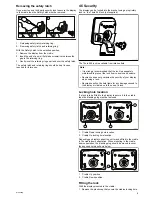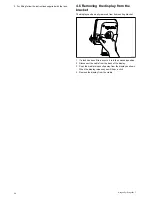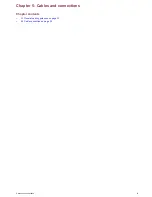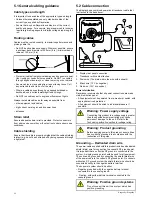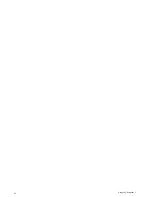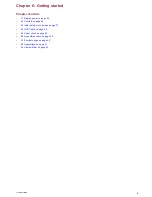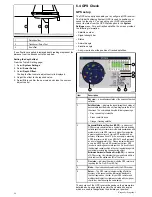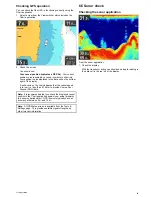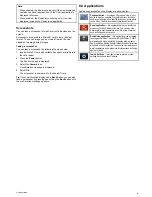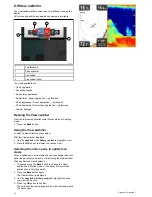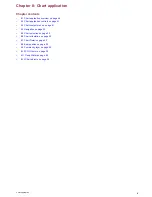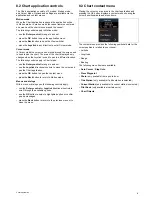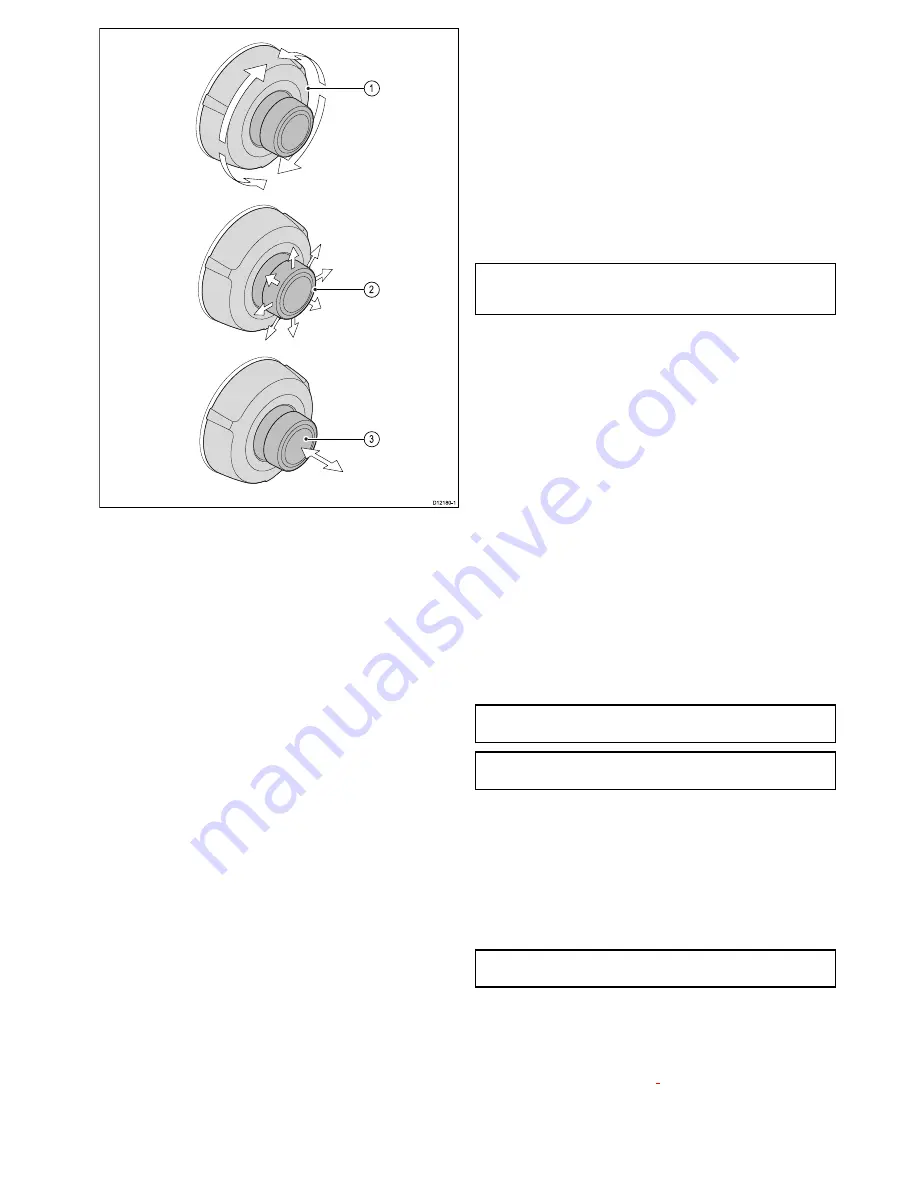
D12180-1
1
2
3
1.
Rotary
— use this to navigate through menu options and
adjust the range in the Chart application and the Sonar /
DownVision applications if set to manual range, or to cycle
through the View switcher options.
2.
Joystick
— use this to move the cursor position in
applications, pan up, down, left and right in the chart
applications, navigate up and down through menu options or
to cycle through the View switcher options.
3.
OK
button — push the end of the joystick to open menus,
or context menus whilst in an application or to confirm a
selection.
6.3 Initial set up procedures
Once your display has been installed and commissioned, it is
recommended that you go through the initial startup wizard and
tutorial.
Startup wizard
When you power-up the display for the first time or after a
system reset, the Startup Wizard is displayed after you have
accepted the Limitations On Use disclaimer. The Startup Wizard
guides you through the following initial settings:
1.
Language selection.
2.
Configure units.
3.
Finish / Tutorial.
Note:
These settings can also be set at any time using the
System Settings menu accessible from the Tools & Settings
page.
Additional tasks
In addition to the settings covered by the Wizard, it is also
recommended that the following tasks are completed:
• Set your date and time preferences.
• Set your transducer depth offset.
• Familiarize yourself with the product using Simulator Mode.
Setting time and date preferences
1. Select
Tools & Settings
from the View switcher.
2. Select
System Settings
.
3. Select
Time and Date Set-up
.
4. Use the
Date Format
,
Time Format
, and
Local Time:
menu
items to set your time and date preferences.
Simulator mode
The Simulator mode enables you to practice operating your
display without data from the GPS receiver or transducer.
The simulator mode is switched on / off in the
System Settings
menu.
Note:
Raymarine recommends that you do NOT use the
simulator mode whilst navigating.
Note:
The simulator will NOT display any real data. This
includes safety messages.
Enabling and disabling simulator mode
You can enable and disable simulator mode by following the
steps below.
1. Select
Tools & Settings
from the View switcher.
2. Select
System Settings
.
3. Select
Simulator:
.
4. Select On to turn simulator mode on, or
5. Select Off to turn simulator mode off.
Note:
The Demo movie option is for retail demonstration
purposes only.
Depth Offset
Depths are measured from the transducer to the sea bed, but
you can apply an offset value to the depth data, so that the
displayed depth reading represents the depth to the sea bed
from either the keel or the water line.
Before attempting to set a waterline or keel offset, find out
the vertical separation between the transducer and either
the waterline or the bottom of the keel on your vessel, as
appropriate. Then set the appropriate depth offset value.
Getting started
37
Содержание Dragonfly
Страница 2: ......
Страница 4: ......
Страница 10: ...10 Dragonfly Dragonfly 7...
Страница 14: ...14 Dragonfly Dragonfly 7...
Страница 34: ...34 Dragonfly Dragonfly 7...
Страница 66: ...66 Dragonfly Dragonfly 7...
Страница 78: ...78 Dragonfly Dragonfly 7...
Страница 90: ...90 Dragonfly Dragonfly 7...
Страница 97: ...Chapter 15 Technical support Chapter contents 15 1 Raymarine customer support on page 98 Technical support 97...
Страница 102: ...102 Dragonfly Dragonfly 7...
Страница 103: ...Chapter 17 Spares and accessories Chapter contents 17 1 Accessories on page 104 Spares and accessories 103...
Страница 105: ......
Страница 106: ...www raymarine com...