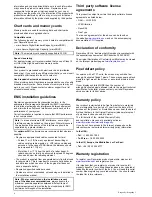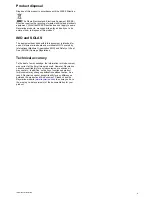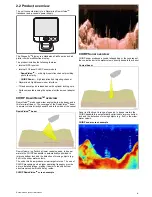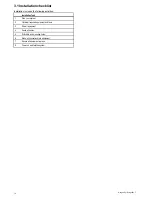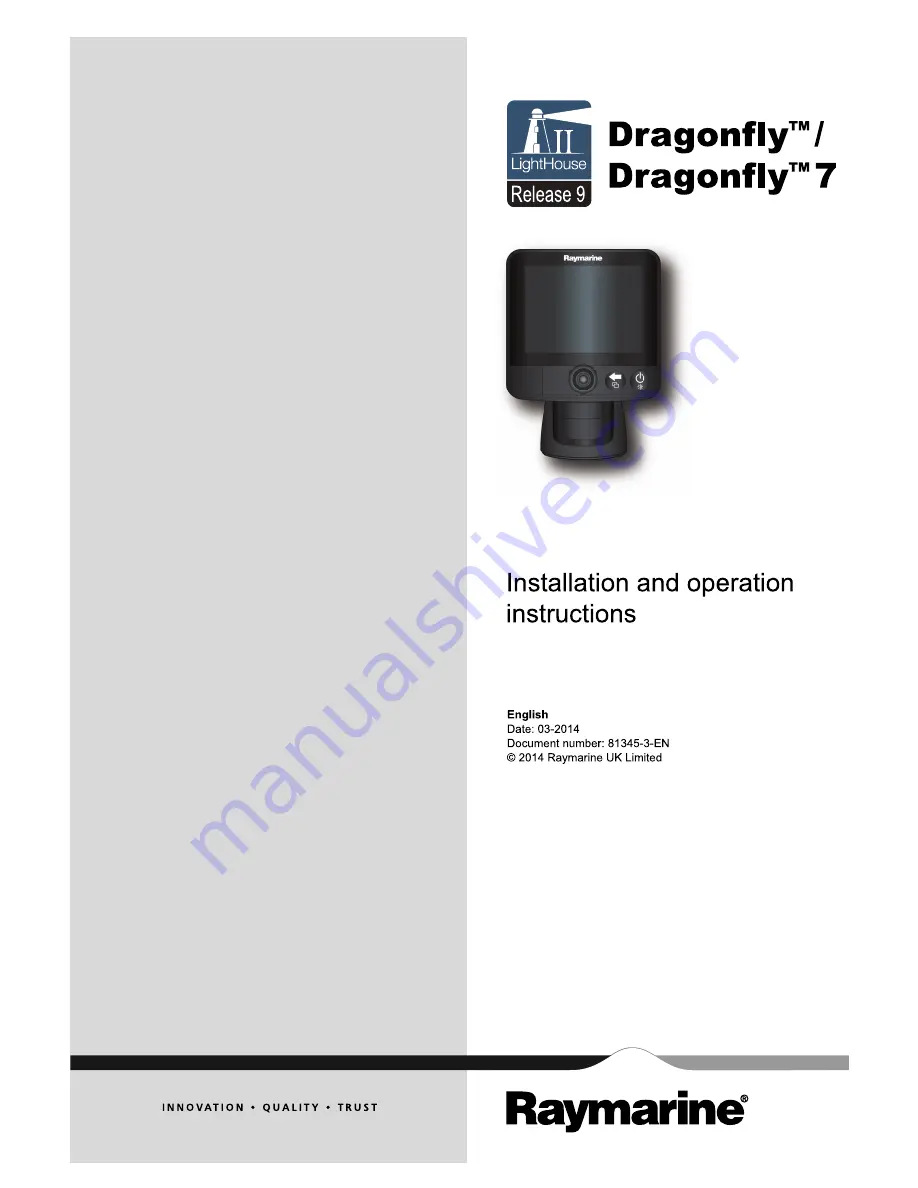Содержание Dragonfly
Страница 2: ......
Страница 4: ......
Страница 10: ...10 Dragonfly Dragonfly 7...
Страница 14: ...14 Dragonfly Dragonfly 7...
Страница 34: ...34 Dragonfly Dragonfly 7...
Страница 66: ...66 Dragonfly Dragonfly 7...
Страница 78: ...78 Dragonfly Dragonfly 7...
Страница 90: ...90 Dragonfly Dragonfly 7...
Страница 97: ...Chapter 15 Technical support Chapter contents 15 1 Raymarine customer support on page 98 Technical support 97...
Страница 102: ...102 Dragonfly Dragonfly 7...
Страница 103: ...Chapter 17 Spares and accessories Chapter contents 17 1 Accessories on page 104 Spares and accessories 103...
Страница 105: ......
Страница 106: ...www raymarine com...