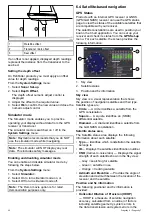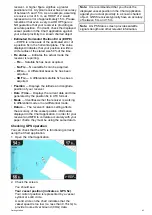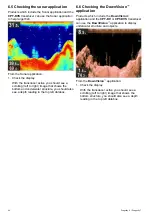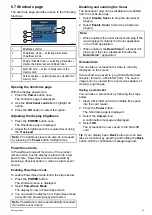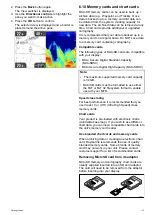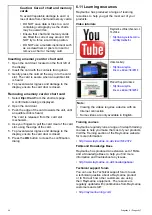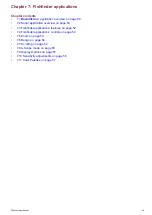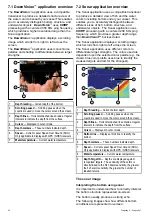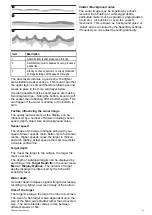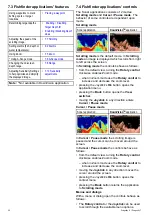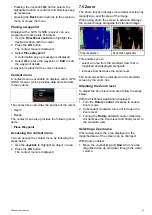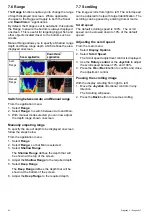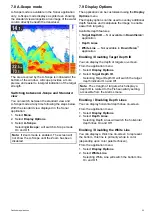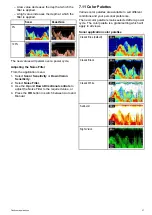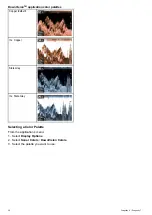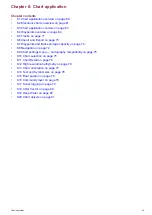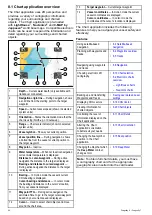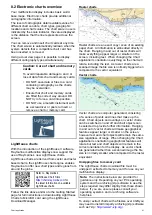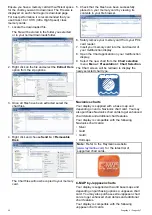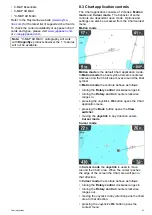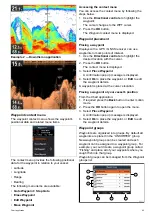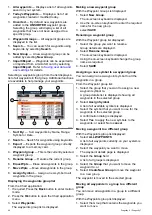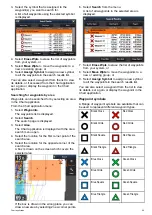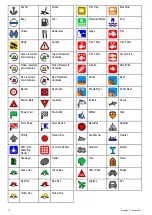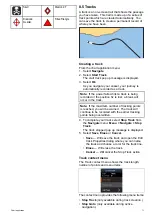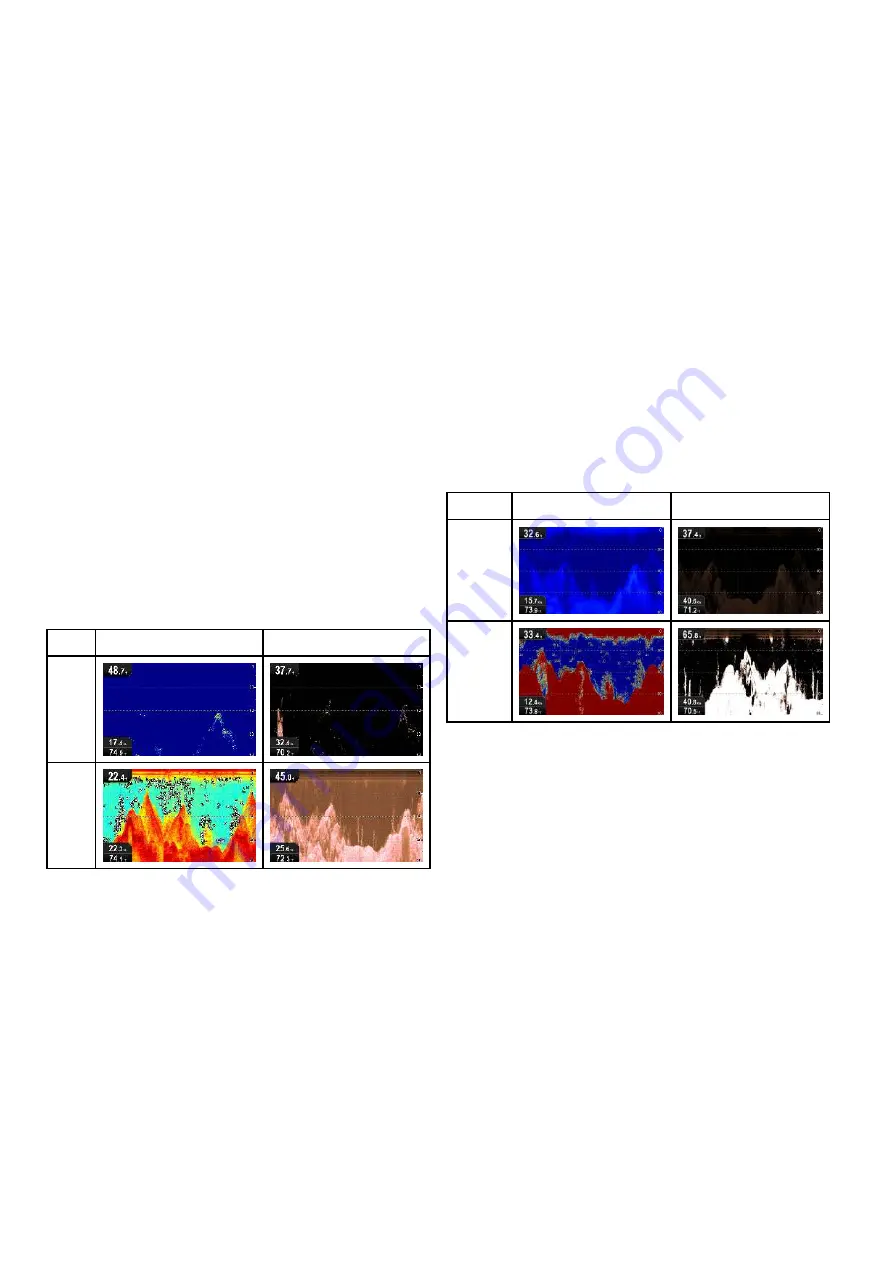
7.10 Sensitivity adjustments
The onscreen image can be enhanced using the
Sensitivity settings.
Sensitivity options are:
•
Gain
•
Contrast
•
Noise Filter
Gain
The Gain setting adjusts the return threshold (echo
strength) at which an object will be displayed
onscreen. Adjusting the setting can improve target
identification, however for optimum performance in
most conditions, it is recommended that you use the
auto setting.
Gain can be set to automatic or manual:
•
Automatic
— In Auto mode, the setting is
automatically adjusted to suit current conditions.
Any adjustments made apply to all views using
that application.
•
Manual
— If necessary you can adjust the setting
manually, between a value of 0% to 100%. The
higher the setting the more detail will appear
onscreen. This value should be set high enough
to see fish and bottom detail without too much
background noise. Generally a higher setting is
used in deep and/or clear water; a low setting in
shallow and/or murky water.
Sonar
DownVision
40%
100
%
The new values will persist over a power cycle.
Adjusting Gain
From the application menu:
1. Select
Sonar Sensitivity
or
DownVision
Sensitivity
.
2. Select
Gain
.
3. Use the
Up
and
Down Directional controls
to
adjust the Gain setting to the required value, or
4. Press the
OK
button to switch between Auto and
Manual.
Contrast
The Contrast setting changes the signal strength
threshold for the strongest color / shading. Adjusting
the setting can improve target identification, however
for optimum performance in most conditions, it is
recommended that you use the auto setting.
All echoes with a signal strength above the specified
value are displayed in the strongest color / shade.
Those with a weaker value are divided equally
between the remaining colors / shades.
• Setting a low value produces a wide band for the
weakest color / shade, but a small signal band for
the other colors / shades.
• Setting a high value gives a wide band for the
strongest color / shade, but a small signal band for
the other colors / shades.
The Contrast setting can be set to automatic or
manual:
•
Automatic
— In Auto mode the contrast setting is
automatically adjusted to suit current conditions.
Any adjustments made apply to all views.
•
Manual
— You can set the contrast manually,
between a value of 0% to 100%.
Sonar
DownVision
0%
100%
The new values will persist over a power cycle.
Adjusting the Contrast
From the application menu:
1. Select
Sonar Sensitivity
or
DownVision
Sensitivity
.
2. Select
Contrast
.
3. Use the
Up
and
Down Directional controls
to
adjust the Contrast to the required value, or
4. Press the
OK
button to switch between Auto and
Manual.
Noise Filter
The Noise Filter reduces the amount of clutter
displayed onscreen by varying the gain throughout
the column of water. Adjusting the setting can
improve target identification, however for optimum
performance in most conditions, it is recommended
that you use the auto setting.
The Noise Filter can be set to automatic or adjusted
manually:
•
Automatic
— In Auto mode the Noise Filter is set
to 20%.
•
Manual
— You can adjust the Noise Filter
manually, between a value of 0% to 100%.
56
Dragonfly 6 / Dragonfly 7
Содержание Dragonfly 6
Страница 2: ......
Страница 4: ......
Страница 24: ...24 Dragonfly 6 Dragonfly 7...
Страница 82: ...82 Dragonfly 6 Dragonfly 7...
Страница 96: ...96 Dragonfly 6 Dragonfly 7...
Страница 104: ...104 Dragonfly 6 Dragonfly 7...
Страница 108: ...108 Dragonfly 6 Dragonfly 7...
Страница 109: ...Chapter 13 Technical specification Chapter contents 13 1 Technical specification on page 110 Technical specification 109...
Страница 112: ...112 Dragonfly 6 Dragonfly 7...
Страница 113: ...Chapter 14 Spares and accessories Chapter contents 14 1 Accessories on page 114 Spares and accessories 113...
Страница 115: ......
Страница 116: ......