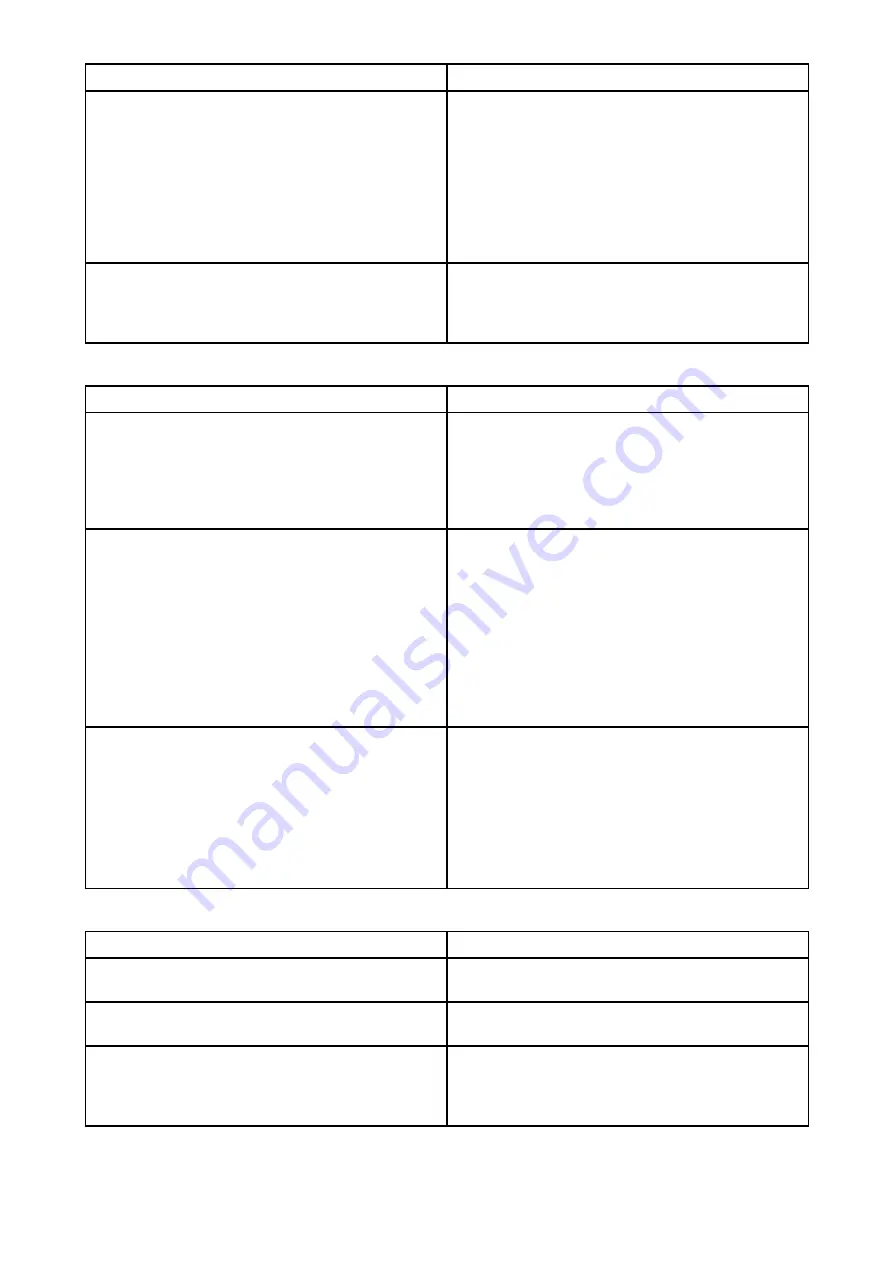
Possible cause
Possible solutions
Interference caused by other devices that use
the 2.4GHz frequency See list below of some
common devices that use the 2.4GHz frequency:
• Microwave ovens
• Fluorescent lighting
• Cordless phones / baby monitors
• Motion sensors
Temporarily switch off each device in turn until
you have identified the device causing the
interference, then remove or reposition the
offending device(s).
Interference caused by electrical and electronic
devices and associated cabling could generate
an electromagnetic field which may interfere
with the Wi-Fi signal.
Temporarily switch off each item in turn until
you have identified the device causing the
interference, then remove or reposition the
offending device(s).
Connection extremely slow and or keeps dropping out
Possible cause
Possible solutions
Wi-Fi performance degrades over distance so
products farther away will receive less network
bandwidth. Products installed close to their
maximum Wi-Fi range will experience slow
connection speeds, signal drop outs or not
being able to connect at all.
• Move devices closer together.
• For fixed installations such as a Quantum
Radar, enable the Wi-Fi connection on an
MFD installed closer to the device.
Interference being caused by other Wi-Fi
enabled or older Bluetooth enabled devices
(Bluetooth and Wi-Fi both operate in the 2.4 GHz
frequency range, some older bluetooth devices
may interfere with Wi-Fi signals.)
1.
Change the Wi-Fi Channel of the device
you are trying to connect to and retry the
connection. You can use free Wi-Fi analyzer
apps on your smart device to help you
choose a better channel (channel with least
traffic).
2. Temporarily switch off each device in turn
until you have identified the device causing
the interference, then remove or reposition
the offending device(s).
Interference from devices on other vessels.
When in close proximity to other vessels, for
example, when moored up in a marina, many
other Wi-Fi signals may be present.
1.
Change the Wi-Fi Channel of the device
you are trying to connect to and retry the
connection. You can use free Wi-Fi analyzer
apps on your smart device to help you
choose a better channel (channel with least
traffic).
2. If possible, move your vessel to a location
with less Wi-Fi traffic.
Network connection established but no data
Possible cause
Possible solutions
Connected to the wrong network.
Ensure that your devices is connected to the
correct network.
Device software incompatibility
Ensure both devices are running the latest
available software.
It may be possible that the device has become
defective
1.
Try updating software to a later version, or
2. try reinstalling the software.
3.
Obtain new replacement device.
63
Содержание Axiom Pro 12
Страница 2: ......
Страница 4: ......
Страница 8: ...8 ...
Страница 12: ...12 ...
Страница 32: ...32 ...
Страница 50: ...50 ...
Страница 54: ...54 ...
Страница 76: ...76 ...
Страница 86: ......
Страница 87: ......
Страница 165: ......
Страница 170: ......
Страница 178: ...12 ...
Страница 214: ...48 ...
Страница 222: ...56 ...
Страница 228: ...62 ...
Страница 272: ...106 ...
Страница 296: ...130 ...
Страница 302: ...136 ...
Страница 310: ...144 ...
Страница 320: ...154 ...
Страница 344: ...178 ...
Страница 354: ......
Страница 358: ......
Страница 359: ......
















































