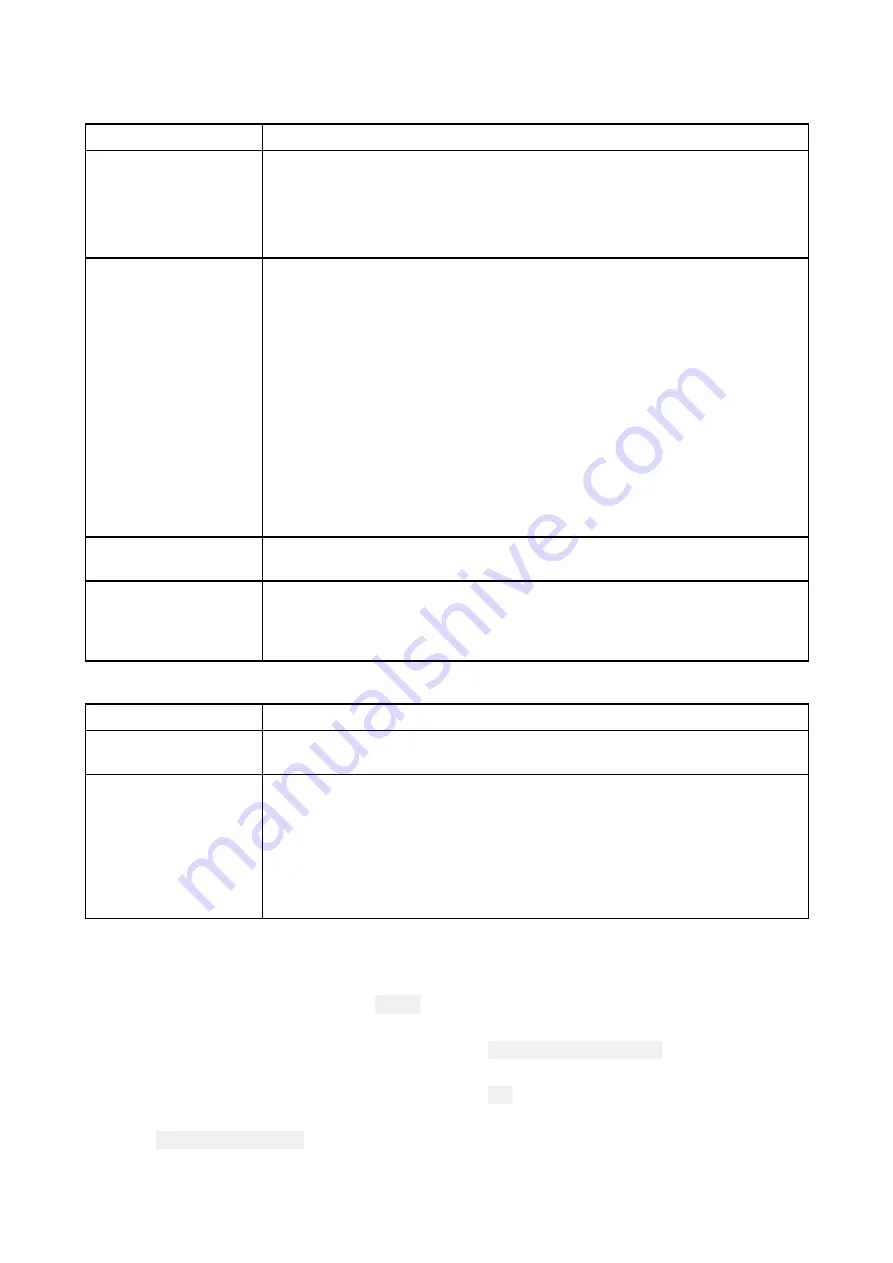
15.2 Power up troubleshooting
Product does not turn on or keeps turning off
Possible causes
Possible solutions
Blown fuse / tripped
breaker
1.
Check condition of relevant fuses and breakers and connections,
replace if necessary. (Refer to the
Technical Specification
section of
your product’s installation instructions for fuse ratings.)
2. If fuse keeps blowing check for cable damage, broken connector pins
or incorrect wiring.
Poor / damaged /
insecure power supply
cable / connections
1.
Check that the power cable connector is fully inserted into the unit
and locked in position.
2. Check the power supply cable and connectors for signs of damage or
corrosion, and replace if necessary.
3.
With the unit turned on, try flexing the power cable near to the display
connector to see if this causes the unit to restart or lose power;
replace if necessary.
4.
Check the vessel’s battery voltage and the condition of the battery
terminals and power supply cables, ensuring connections are secure,
clean and free from corrosion. Replace if necessary.
5. With the product under load, using a multi-meter, check for high
voltage drop across all connectors / fuses etc, and replace if
necessary.
Incorrect power
connection
The power supply may be wired incorrectly, ensure the installation
instructions have been followed.
Power source
insufficient
With the product under load, using a multi-meter, check the power supply
voltage as close to the unit as possible to establish actual voltage when
the current is flowing. (Refer to the
Technical Specification
section of your
product’s installation instructions for power supply requirements.)
Product will not start up (restart loop)
Possible causes
Possible solutions
Power supply and
connection
See possible solutions from the table above, entitled ‘Product does not
turn on or keeps turning off’.
Software corruption
1.
In the unlikely event that the product’s software has become
corrupted, try downloading and installing the latest software from the
Raymarine website.
2. On display products, as a last resort, attempt to perform a ‘Power
on Reset’. Be aware that this will delete all settings / presets and
user data (such as waypoints and tracks), and revert the unit back
to factory defaults.
Performing a Power on Reset
1. Within 60 seconds of powering on your MFD, swipe your finger from right to left (opposite
direction to powering on) across the Power button swipe area 5 times.
Recovery options are displayed.
2. Swipe your finger from right to left twice to highlight Wipe data/factory reset.
3. Swipe your finger from left to right once to accept.
4. Swipe your finger from right to left once to highlight Yes .
5. Swipe your finger from left to right once to perform the factory reset.
6. When Data wipe complete is displayed, swipe your finger from left to right to reboot your MFD.
163
Содержание Axiom Pro 12
Страница 2: ......
Страница 4: ......
Страница 8: ...8 ...
Страница 12: ...12 ...
Страница 32: ...32 ...
Страница 50: ...50 ...
Страница 54: ...54 ...
Страница 76: ...76 ...
Страница 86: ......
Страница 87: ......
Страница 165: ......
Страница 170: ......
Страница 178: ...12 ...
Страница 214: ...48 ...
Страница 222: ...56 ...
Страница 228: ...62 ...
Страница 272: ...106 ...
Страница 296: ...130 ...
Страница 302: ...136 ...
Страница 310: ...144 ...
Страница 320: ...154 ...
Страница 344: ...178 ...
Страница 354: ......
Страница 358: ......
Страница 359: ......
















































