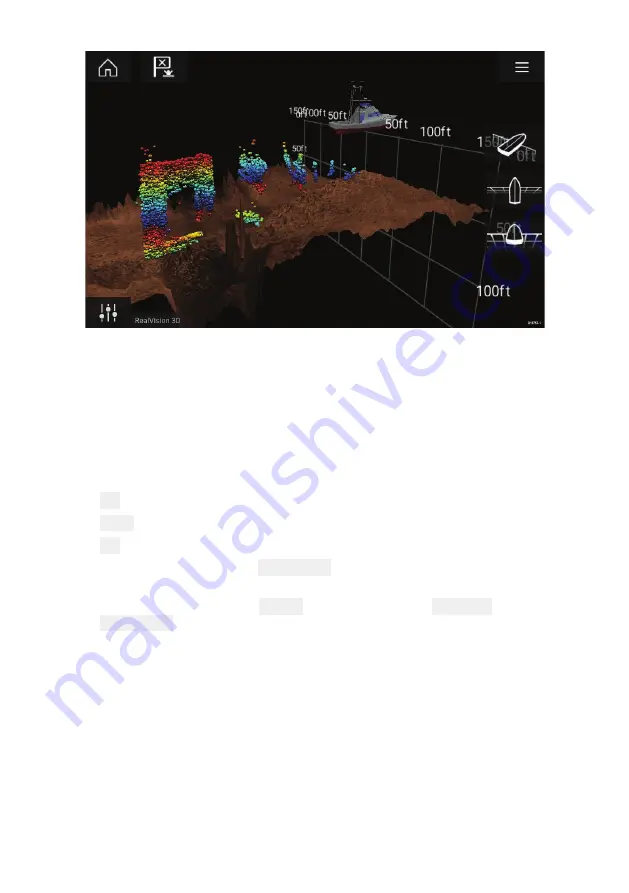
51
Touchscreen controls
• One finger swipe rotates the image.
• Two finger swipe pans the image around the screen.
• Pinch-to-zoom changes the magnification of the image.
• The Range control determines how far the sonar will ping.
• Press and hold onscreen to display the context menu
Physical buttons
• Ok button pauses Sonar scrolling.
• Back button resumes Sonar scrolling.
• Ok button when paused opens the context menu.
• Use the Uni-controller’s Directional (Up, Down, Left, Right) controls
to rotate the image.
• Use the Uni-controller’s Rotary control or a RMK’s Range In and
Range Out buttons to Range in and out.
Opening the Sonar app
The Sonar app is opened by selecting a page icon from the
Homescreen that includes a Sonar app.
Pre-requisites:
1.
Ensure your Sonar module is compatible (check the latest details
available on the Raymarine website). If in doubt please contact an
authorized Raymarine dealer for advice.
2. Ensure you have installed your Sonar module in accordance with
the documentation that was supplied with the module.
The Sonar app will open in 1 of 4 states:
Содержание Axiom Pro 12
Страница 2: ......
Страница 4: ......
Страница 8: ...8 ...
Страница 12: ...12 ...
Страница 32: ...32 ...
Страница 50: ...50 ...
Страница 54: ...54 ...
Страница 76: ...76 ...
Страница 86: ......
Страница 87: ......
Страница 165: ......
Страница 170: ......
Страница 178: ...12 ...
Страница 214: ...48 ...
Страница 222: ...56 ...
Страница 228: ...62 ...
Страница 272: ...106 ...
Страница 296: ...130 ...
Страница 302: ...136 ...
Страница 310: ...144 ...
Страница 320: ...154 ...
Страница 344: ...178 ...
Страница 354: ......
Страница 358: ......
Страница 359: ......






























