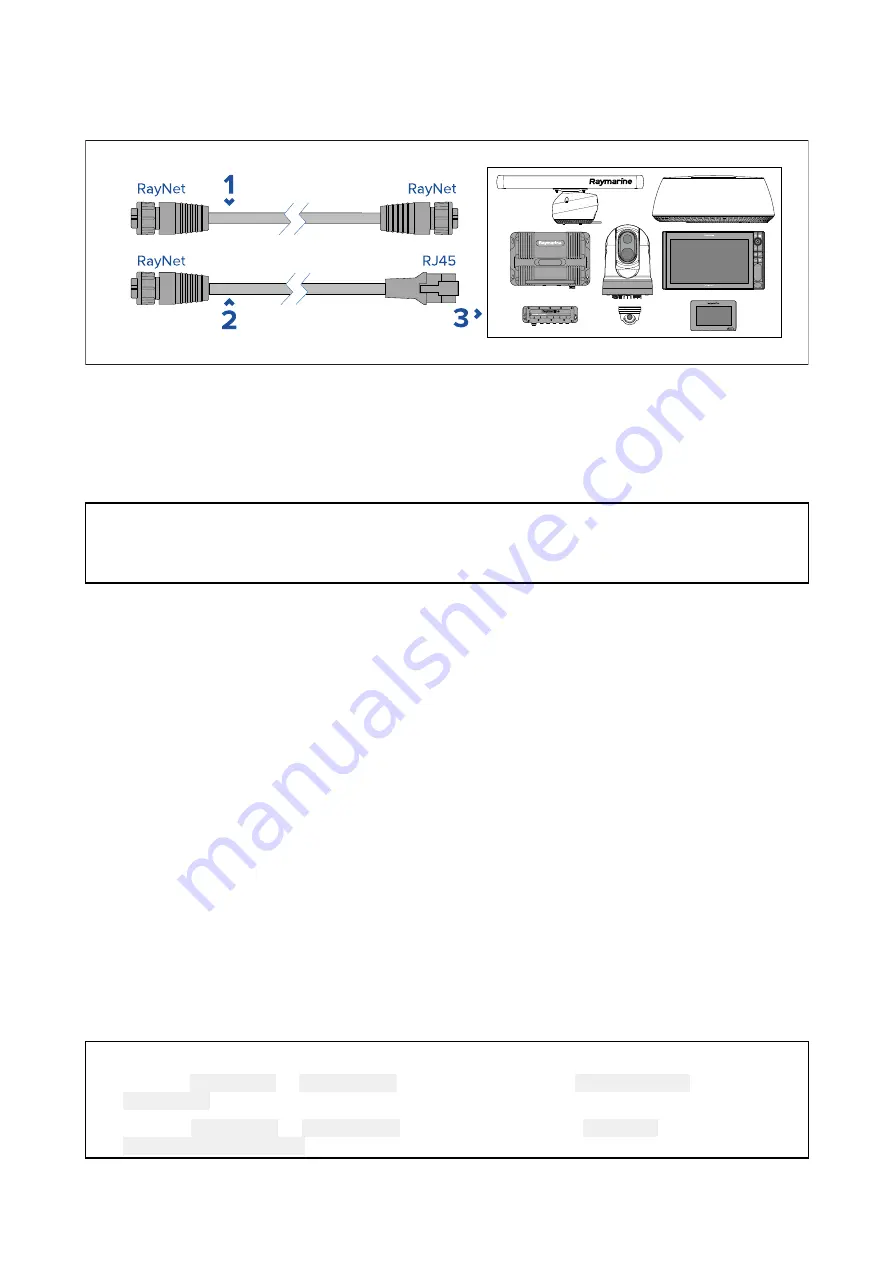
4.5 Network connection
Your MFD can be directly connected to compatible products using the RayNet connections. Your
MFD can also be connected to a SeaTalkhs ® network when using a suitable network switch.
1.
RayNet to RayNet cable — Connect one end of the RayNet cable to your MFD and the opposite
end to a RayNet device or RayNet network switch.
2. RayNet to RJ45 cable — Connect the RayNet end of the cable to your MFD and the opposite end
to an RJ45 device or RJ45 network switch or coupler.
3.
Compatible network devices, such as a Network switch, Radar scanner, Sonar module, Thermal
camera etc.
Note:
• Refer to the instructions supplied with your network product for specific connection information.
• Refer to
for a list of available network cables.
4.6 Accessory connection
The RCR-SDUSB or RCR-2 (available separately) can be connected to your MFD using the Accessory
connection.
RCR connection
The following functions require a card reader attached to the MFD:
• use of electronic cartography — alternatively cartography can be shared from a networked MFD
that does have a card reader attached.
• updating product software — alternatively if your MFD has a connection to the internet you can
check online for software updates.
• import and export user data (waypoints, routes and tracks) — alternatively user data can be
imported and exported from a networked MFD that does have a card reader attached.
• backup and restore settings — alternatively settings can be backed up and restored from a
networked MFD that does have a card reader attached.
• viewing pdf files
•
(1)
capturing and viewing screenshots or images (.png, .jpg files)
•
(2)
recording and viewing video files (.mov files )
• installation of third-party LightHouse app (.apk files) (for installation only; apps cannot be run
directly from storage device).
Important:
1.
To store,
External SD
or
External USB
must be selected as the
Screenshot File
location on the
This display
tab in the main MFD settings menu (accessible from Homescreen).
2. To store,
External SD
or
External USB
must be selected as the
Save Files
location on the
Photo & Video recording
tab in the Video app settings menu.
In addition to the storage uses listed above, the USB slot on the RCR-SDUSB can also supply 0.5A
of current to charge mobile devices.
47






























