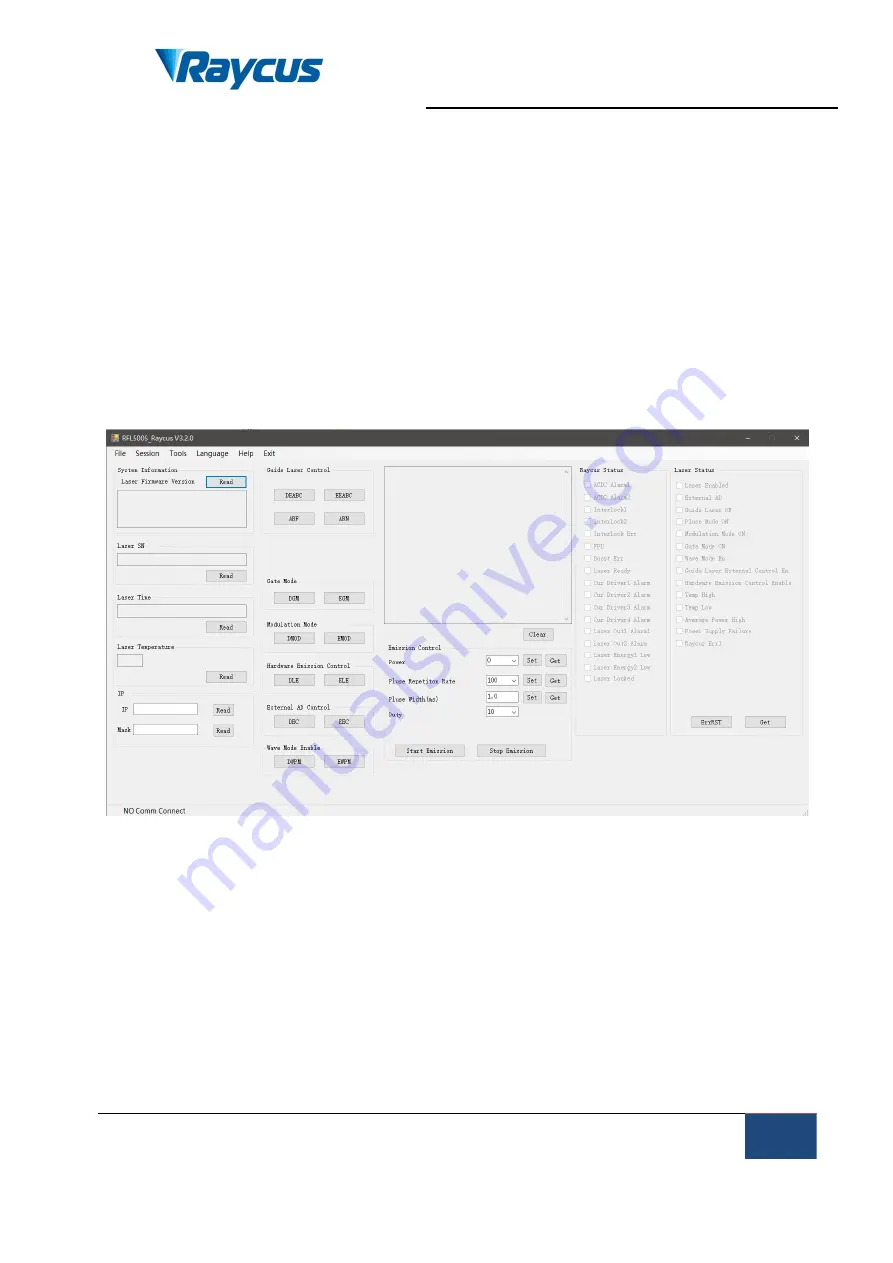
Wuhan Raycus Fiber Laser Technologies Co., Ltd
U
ser Guide of 1000W CW laser
Raycus User Guide | Common Alarms and solutions
36
5 Common Alarms and solutions
5.1
Alarm display
Connect the computer and open the PC software (download the PC software
and its instruction manual, please log on the Raycus official website), after the
laser and client software establish normal communication. All laser alarm states
can be displayed on the client software interface, as shown in Figure 17. The laser
will give an alarm in the case of abnormal internal temperature, abnormal output
power, abnormal power supply, abnormal condensation, etc.
Figure 17 main interface of upper computer software
When the laser is working and any alarm occurs (except for the abnormal
interlock), the upper computer software interface will also display the alarm. At the
same time, the alarm light (yellow) on the laser panel will be on, and the laser will
stop and lock.
5.2
Alarm processing
The instructions and possible solutions of alarms are as follows:






































