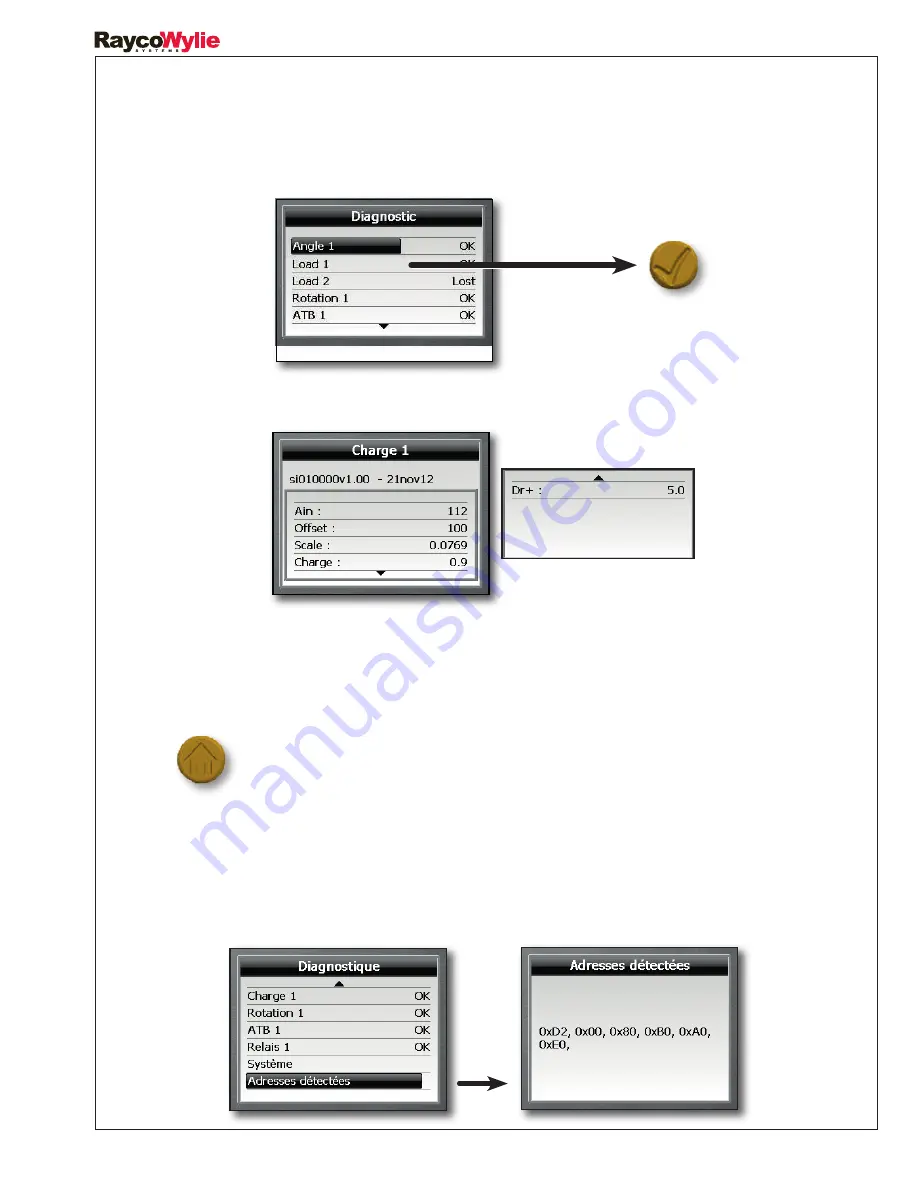
61
i4000 Lattice Crane
Instruction Manual
55M4000EBE00 Rev C
5.3 Load sensor
To find out about the load sensor software version or calibration status, press ‘ENTER’ when the
line «Load 1» is highlighted
.
The information displayed will look like this:
The following are the basic criteria for a proper functioning of the load sensor:
- The value of the Scale factor must be less than 1,0.
- Dr+
must be close to 5,00 DC volts.
Press ‘ESCAPE’ to go back to the main screen of the diagnostic mode.
5.4 Detected addresses
This page of the diagnostic menu displays the addresses of the different sensors on the bus CAN
network detected by the i4000 system. The addresses remain in the memory as long as the
system is on, even if a sensor stops sending information.
Содержание i4000
Страница 2: ......
Страница 3: ......
Страница 4: ......
Страница 6: ......
Страница 8: ......
Страница 12: ......
Страница 17: ...17 i4000 Lattice Crane Instruction Manual 55M4000EBE00 Rev C 1 6 Overall scheme ...
Страница 28: ......
Страница 30: ......
Страница 57: ......
Страница 71: ...71 i4000 Lattice Crane Instruction Manual 55M4000EBE00 Rev C Notes ...
Страница 72: ......












































