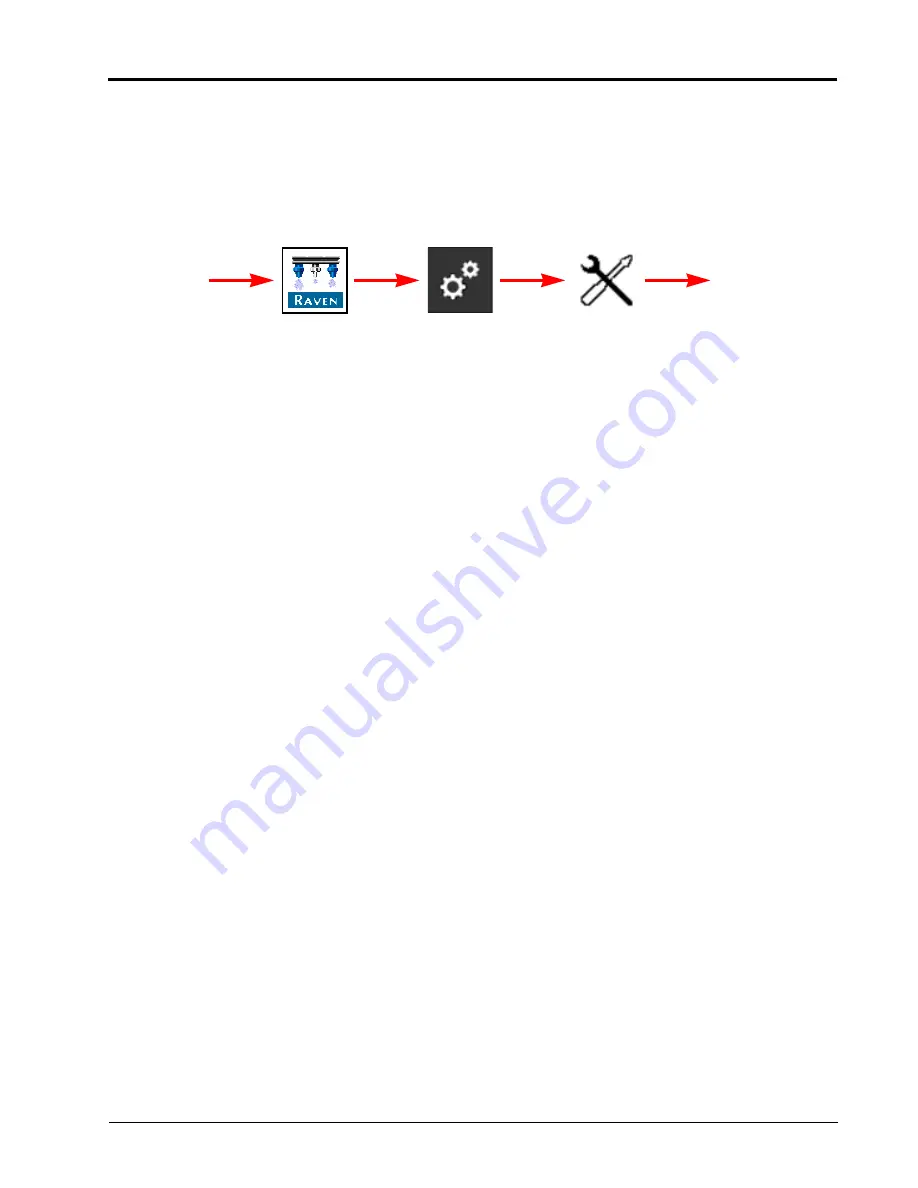
System Setup: System Settings Tab
37
SYSTEM SETUP
Override Coverage Off.
Enable after enabling Override NCV Off to turn off the covered area by the individual
NCV. The affected area may show up as a strip on the coverage map. If the system passes over that area later
for headlands of border passes, NCV will turn on and attempt to fill in that strip. Actual application rates and
volumes are accounted for to ensure correct rates on active NCVs.
USER SETTINGS
To access additional operating and diagnostic features:
1. Open the UT Menu and select the RCM - Sprayer Menu button.
2. Select the Tools Menu softkey along the right side of the display.
3. Select the System Settings tab along the top of the display.
4. Select the User Settings button on the System Settings page. The following options are available:
WIRELESS CONTROL MODE
The wireless control mode enables the machine operator to perform system checks and maintenance outside of
the cab using the Section Control Remote 2.0. Select one of the following modes for the wireless control feature:
Off.
(Default) Turn off wireless control and disable remote access to the RCM - Sprayer system.
Section.
The operator may use a connected wireless remote device to control boom section valves and NCVs
associated with each boom section.
NCV.
This mode will allow a compatible wireless remote device to control individual NCVs.
AUTO SECTION CONTROL
Enable the Auto Section Control option to allow the ISO task controller to automatically control boom sections
based upon previous coverage maps to turn an active section when the section enters into an area where product
has already been applied. As a section leaves previously applied area, the section control feature will automatically
turn the section back on. When this option is disabled, section control commands from the task controller will be
ignored.
NOTE:
A task controller capable of automatic section control is required to allow the RCM - Sprayer system
to control sections automatically. If the Auto Section Control is not enabled, section control
commands from the task controller will be ignored. Refer to the manufacturer operation guides and
materials for information on utilizing this feature.
• If the task controller is capable of automatic section control and the section control feature is available in the
RCM - Sprayer Tools Menu, select the feature by placing a check mark in the corresponding box to enable the
feature.
• If the task controller is capable of automatic section control, but the section control feature is not available in
the RCM - Sprayer Tools Menu, the feature must be enabled from a different UT menu. Review the UT
operation manual for assistance with the section control or task controller options.
• If the task controller is not capable of automatic section control, AIM Command FLEX™ II will not automatically
control sections regardless of the state of the section control feature on this screen. It is recommended to de-
select or disable this feature when operating the AIM Command FLEX™ II system without automatic section
control.
RCM - Sprayer Menu
Tools Menu
System
Settings
UT Menu
User Settings
Содержание Command FLEX II
Страница 20: ...CHAPTER 2 10 RCM Sprayer and AIM Command FLEX II Calibration and Operation Manual ...
Страница 30: ...CHAPTER 3 20 RCM Sprayer and AIM Command FLEX II Calibration and Operation Manual ...
Страница 54: ...CHAPTER 4 44 RCM Sprayer and AIM Command FLEX II Calibration and Operation Manual ...
Страница 58: ...CHAPTER 5 48 RCM Sprayer and AIM Command FLEX II Calibration and Operation Manual ...
Страница 68: ...CHAPTER 6 58 RCM Sprayer and AIM Command FLEX II Calibration and Operation Manual ...
Страница 118: ...APPENDIX A 108 RCM Sprayer and AIM Command FLEX II Calibration and Operation Manual ...
Страница 122: ...APPENDIX B 112 RCM Sprayer and AIM Command FLEX II Calibration and Operation Manual ...
Страница 134: ...APPENDIX D 124 RCM Sprayer and AIM Command FLEX II Calibration and Operation Manual ...
Страница 142: ...APPENDIX F 132 RCM Sprayer and AIM Command FLEX II Calibration and Operation Manual ...






























