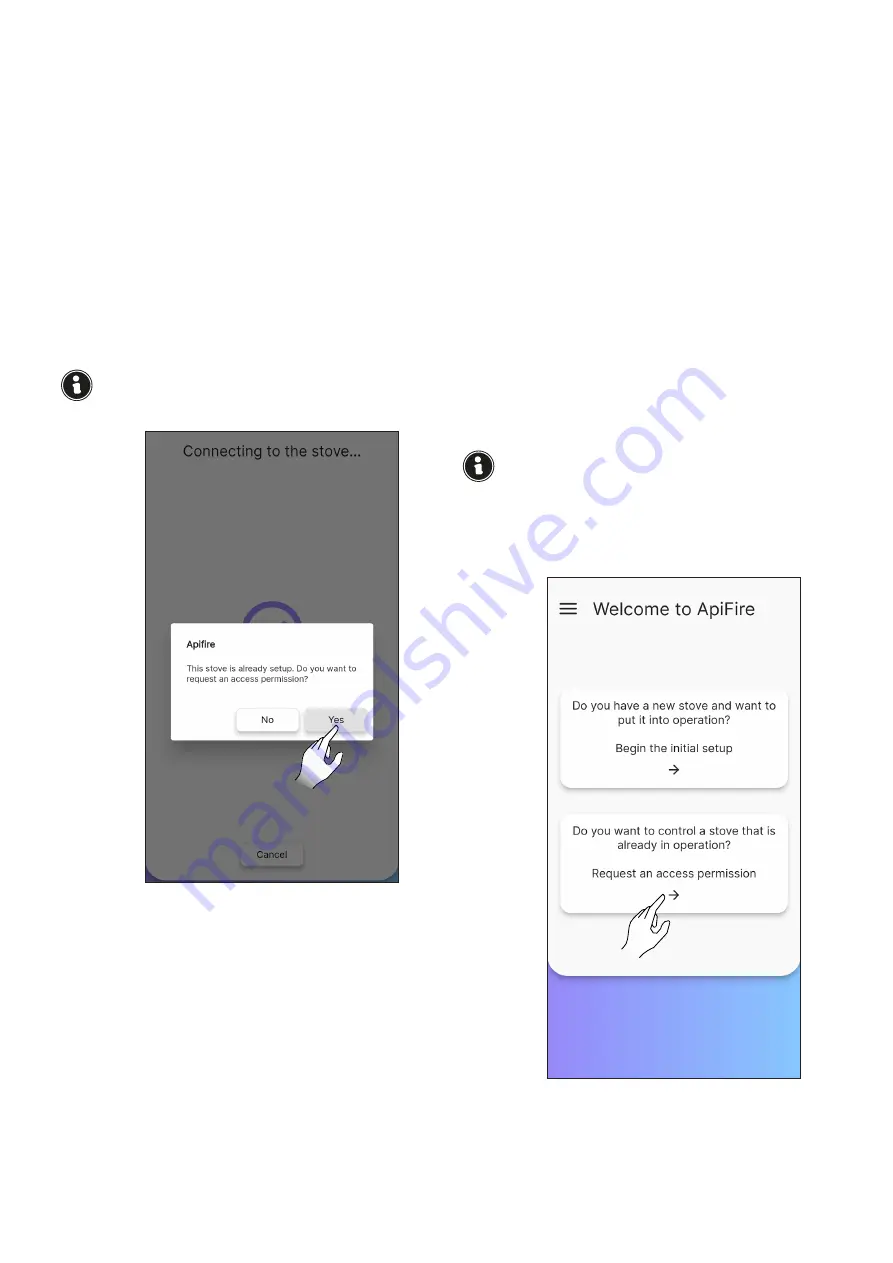
148
ENGLISH
8.8.2 Connection error with new stove
If this message appears “This stove is already
setup. Do you want to request an access
permission?” (Fig. 8.26), check:
• that the stove has not already been configured
with a different account. If the account in use
is the only one that has been configured thus
far for the system, contact assistance through
Email [email protected] with subject line
“Stove already configured”;
• that you have scanned the QR code correctly.
Check that ApiFire allows use of the camera,
if it has not been allowed the scan will appear
completely black; therefore, edit the settings as
shown in Fig. 8.1 and 8.2, or manually enter the
16-digit code;
• that you have correctly entered the 16-digit
stove code;
• that the stove is visible among the Bluetooth
devices detected by the smart device in use.
The smart device and the stove are NOT PAIRED
from the phone settings, but ONLY from the
specific ApiFire procedure.
If all of the previous steps have been carried out
correctly, but it is still not possible to connect the
app to the stove, try:
• closing the app and opening it again;
• turning the stove off and back on again.
8.8.3 Connection with an already
configured stove
ONLY use this option if an “owner account” has
already been defined (see previous paragraph
“Connecting a new stove”).
One can ask the “owner” for access for editing or
read-only on a previously configured stove.
Proceed as follows:
• access with the new account being connected
• select “Do you want to control a stove that is
already in operation?” (Fig. 8.27)
• on the “Access manager” screen, click on
Fig. 8.26
“Request new access” (Fig. 8.28)
• a dialog box will open (Fig. 8.29)
• in “Serial code” enter the stove code manually
(all 16 characters, no spaces)
• in “Message” it is not compulsory to enter
anything
• in “Permission” (Fig. 8.30) select:
1) EDIT to change the stove parameters (for
example, change the Room Temperature Set)
2) READ ONLY to VIEW the Stove status (and
accordingly not edit the parameters)
• select “Due date” to decide for how much time
you wish to control the stove (Fig. 8.31)
• Confirm with “Send request” (Fig. 8.32)
• The request (if entered correctly) will appear as
“pending confirmation”
After filling in the request, it will be displayed
from the stove’s “owner” account:
• in the “owner” account, on the “Remote control”
page, the “You have 1 request for access to the
stove” notification will appear at the bottom;
• accept the request, if you wish to edit
authorisations or enter a different access due
date;
• once it has been accepted, the stove can be
used from both accounts
Each access request can only be approved by the
“owner” account associated to the stove.
• when the access request is accepted by the
“owner” account, a notification will be sent to
the new account pending confirmation (Fig.
8.35).
Fig. 8.27
Содержание BLOCK 7 STONE
Страница 26: ...26 ITALIANO Fig 8 28 Fig 8 29 Fig 8 30 Fig 8 31...
Страница 88: ...88 FRANCAIS Fig 8 28 Fig 8 29 Fig 8 30 Fig 8 31...
Страница 149: ...149 ENGLISH Fig 8 28 Fig 8 29 Fig 8 30 Fig 8 31...
Страница 187: ...187 ENGLISH...
Страница 190: ......
Страница 191: ......






























