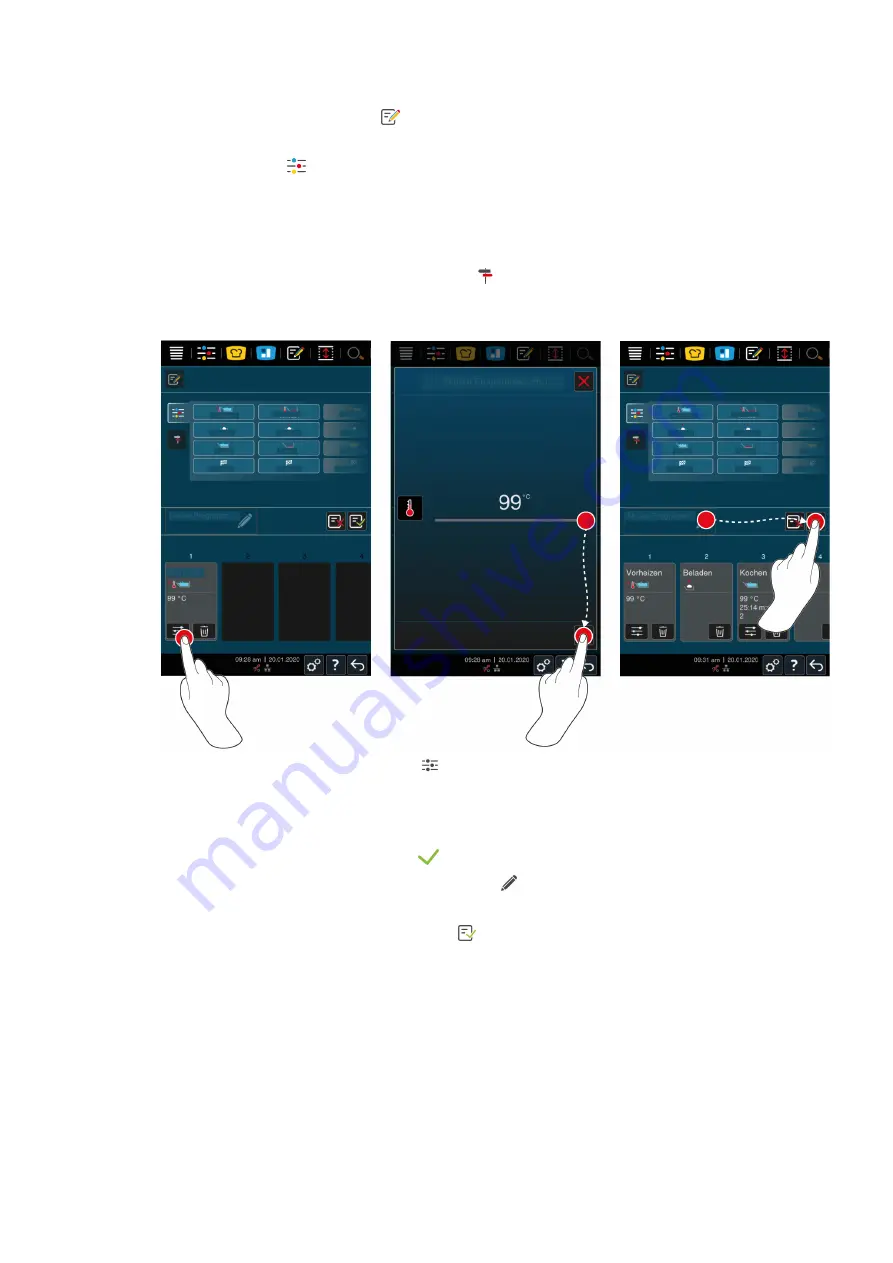
9 | Programming mode
Operating instructions
59 / 96
1. Press the button in the menu bar:
2. Press the button
+ New element
3. Press the button
>
An overview of the available cooking steps is displayed.
4. Select the desired cooking steps and drag them into the lower area.
NOTICE! Only certain cooking steps can
be combined. Preheat and load must be selected from one column. The cooking mode and the end of the
cooking path can be selected from another column.
5. To add prompts to the program, press the button:
>
An overview of the available prompts is displayed.
6. Choose the required prompts and drag them into the lower area.
7. To edit a cooking step, press the button:
>
Depending on the selected mode, the adjustable cooking parameters and additional functions will be
displayed.
1. Adjust the cooking step as required.
2. To save your changes, press the button:
3. To give the cooking process a name, press the button:
4. Assign the name.
5. To save the cooking process, press the button:
>>
The programme will be checked. If all cooking parameters have been set fully and placed in a logical order, the
programme will be saved and displayed in the programme list.
>>
If the programme contains an error, the corresponding point will be marked. Resolve the error before saving
the programme.
9.2
Program intelligent cooking process
If you program an intelligent cooking process, you can only adjust the cooking parameters to your requirements.
You cannot change the order of the individual cooking steps.
Содержание iVario 2-XS
Страница 1: ...iVario Operating instructions ...
Страница 2: ......
Страница 87: ...15 Maintenance Operating instructions 87 96 6 Screw the pan valve back into place ...
Страница 93: ......
Страница 94: ......
Страница 95: ......
















































