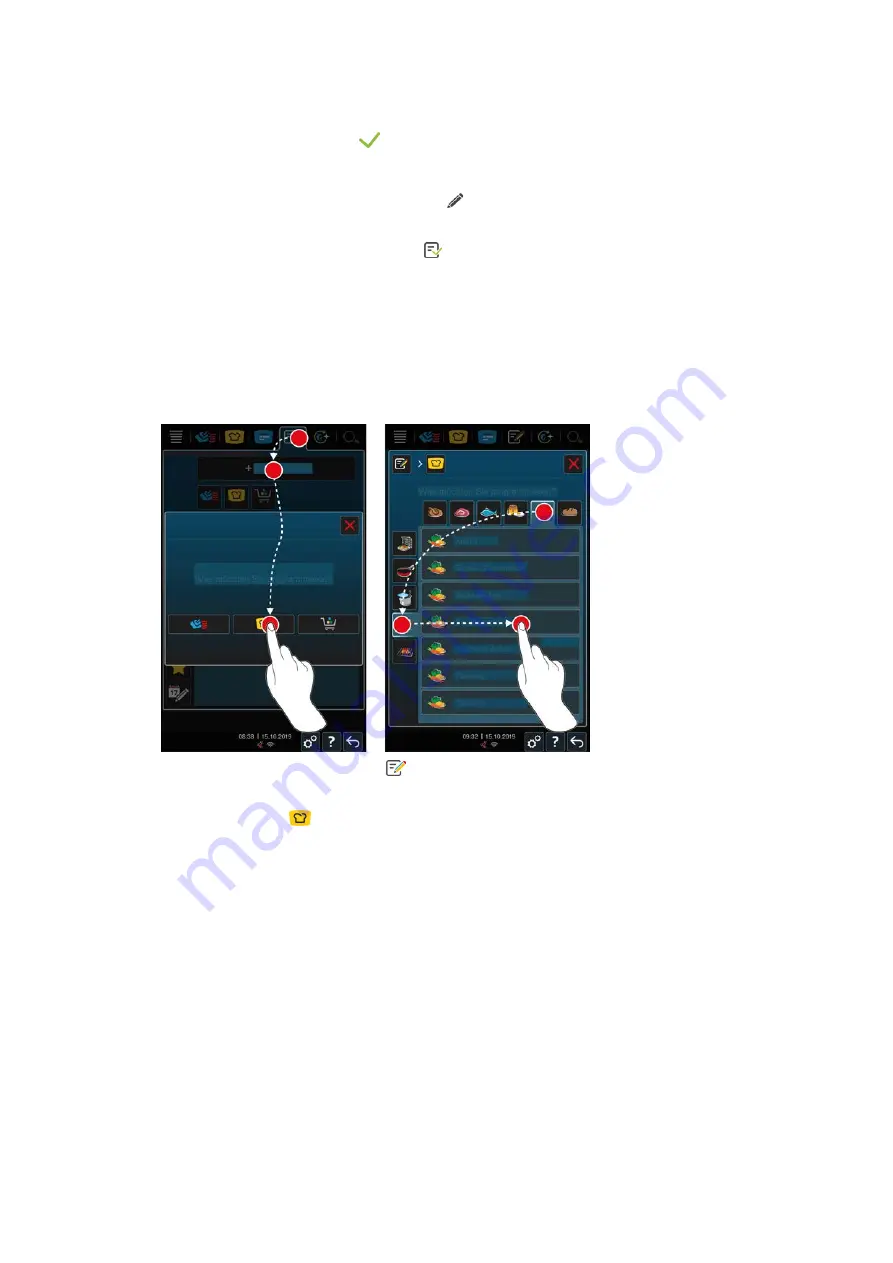
11 | Programming mode
64 / 112
Original instructions for use
8. Select an image.
9. To confirm, press this button:
Saving a program
1. To give the profile a name, press this button:
2. Enter a name.
3. To save your program, press this button:
>>
The system will check the program. If all cooking parameters are fully defined and logically organized, the
program will be saved and added to the list of available programs.
>>
If the program contains an error, that section of the program will be marked. Fix the error before saving the
program again.
11.2
Creating an intelligent program
On intelligent cooking paths, you can only adjust the cooking parameters - it is not possible to re-sequence the
individual cooking steps.
1. In the menu bar, press this button:
2. Press this button:
+ New element
3. Press this button:
>
The system will ask you what you would like to program.
4. Select one of the following options:
n
operating mode
n
Operating mode and cooking method
n
Cooking method
After making your selection, any matching intelligent cooking paths will be shown on the display.
1. Select an intelligent cooking path.
>
The individual cooking steps will be displayed. Now you are ready to adjust the cooking parameters to fit your
needs. The first cooking step will be highlighted in red.
Содержание iCombi Pro
Страница 1: ...iCombi Pro Original instructions for use...






























