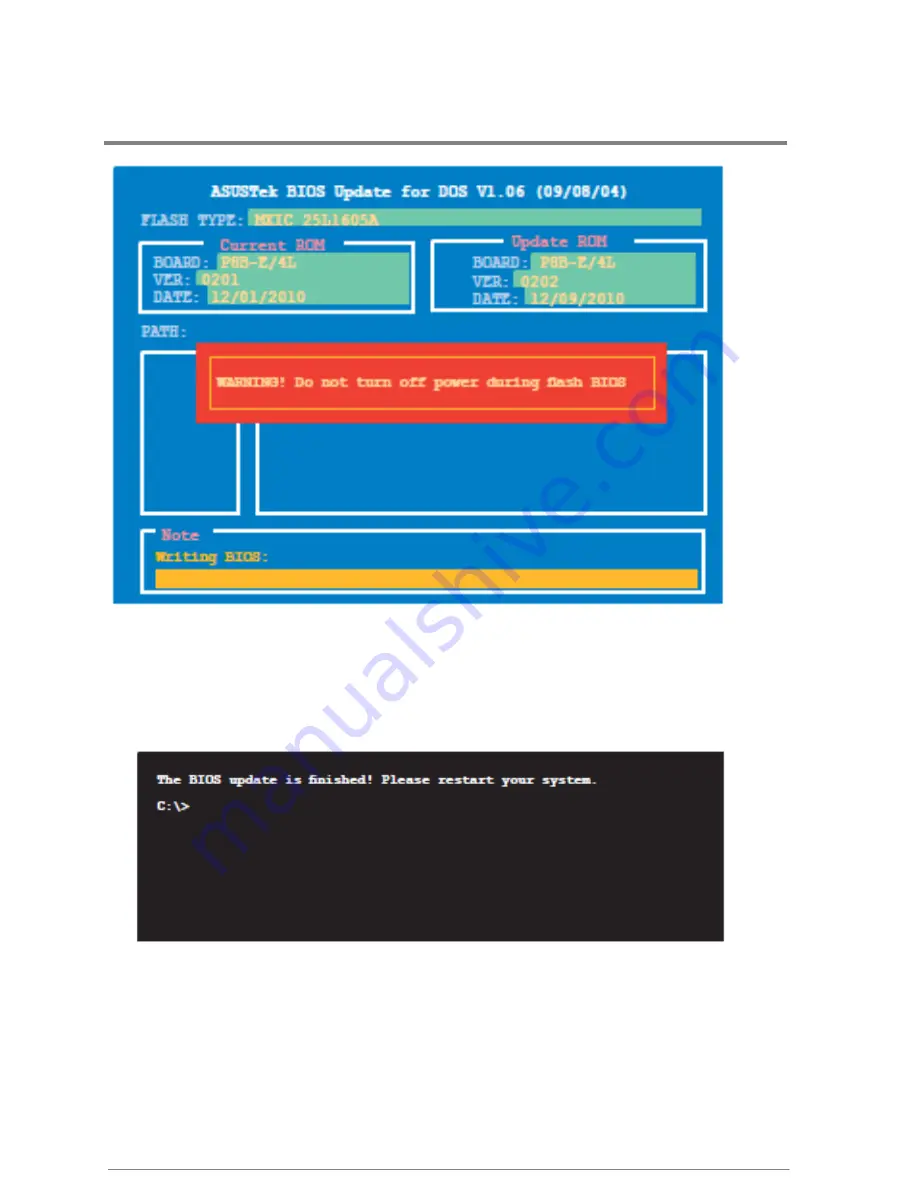
Advanced System Use & Maintenance
User Manual
ApplianceStor
50
Rev. 1, November 2011
73
Figure 102- BIOS updater
DO NOT shut down or reset the system while updating the BIOS to prevent system boot failure!
4. The utility returns to the DOS prompt after the BIOS update process is completed. Reboot
the system from the hard disk drive.
Figure 103- DOS BIOS updater tool
Содержание ApplianceStor 50
Страница 1: ...Manual contents ApplianceStor50 Performance Storage Server User Manual 1th Edition November 2010 ...
Страница 29: ...Introduction User Manual ApplianceStor 50 Rev 1 November 2011 11 LAN RJ 45 LEDs Figure 6 NIC LEDs ...
Страница 30: ...Packing Checklist Chapter 2 Before You Begin ...
Страница 61: ...Hardware Installation User Manual ApplianceStor 50 Rev 1 November 2011 43 Figure 56 Finish chipset install ...
Страница 65: ...Hardware Installation User Manual ApplianceStor 50 Rev 1 November 2011 47 Figure 62 Install finish ...
Страница 71: ...Mother board Jumpers Connectors LEDs BIOS Chapter 5 Advanced System Use and Maintenance ...
Страница 80: ...Advanced System Use Maintenance User Manual ApplianceStor 50 Rev 1 November 2011 62 ...
















































