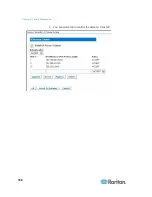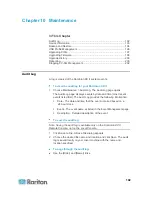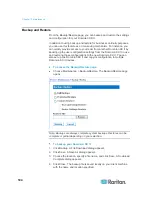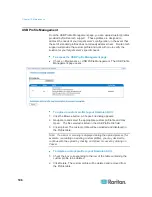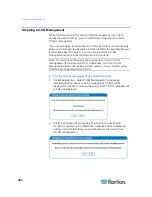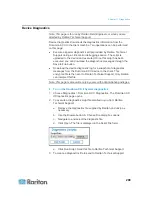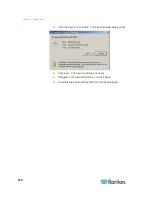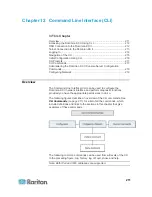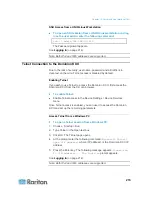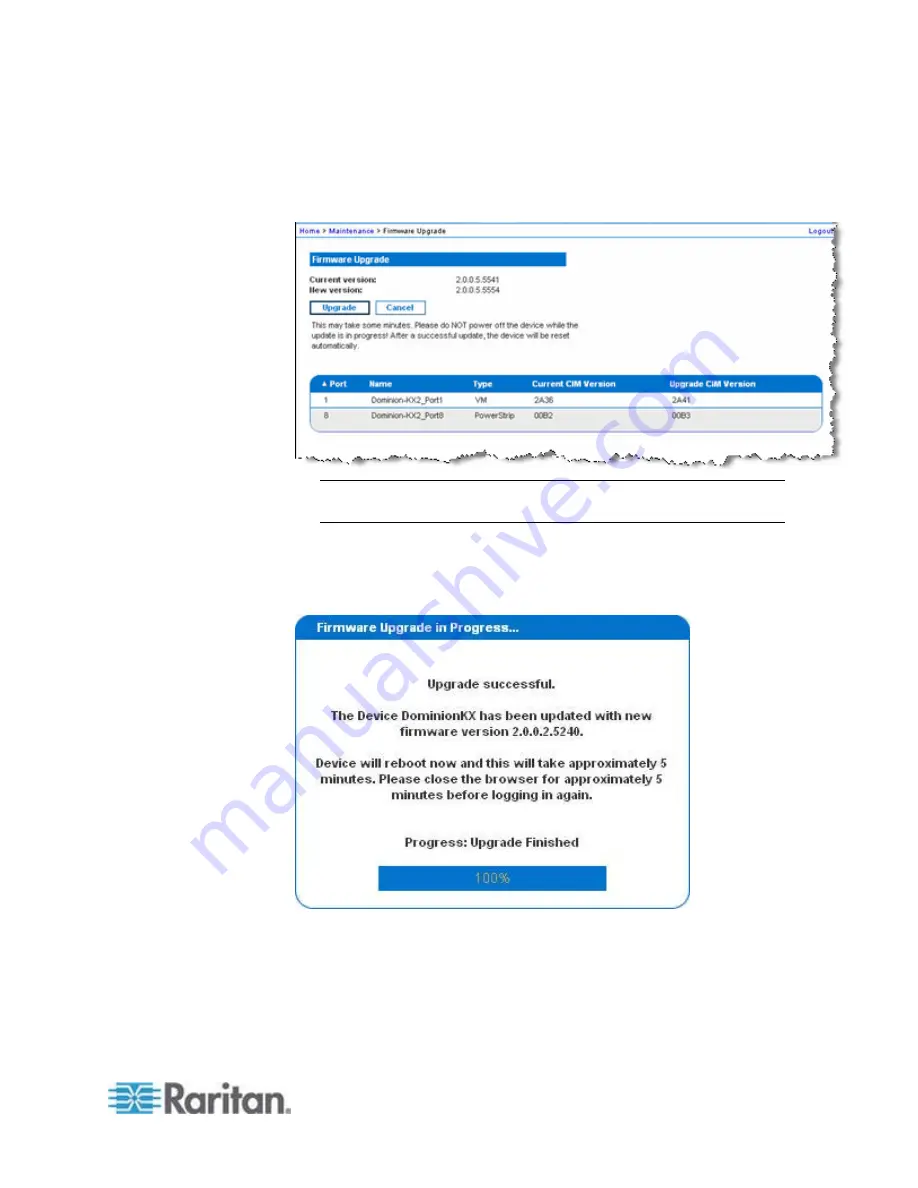
Chapter 10: Maintenance
199
6. Click Upload from the Firmware Upgrade page. Information about the
upgrade and version numbers is displayed for your confirmation (if
you opted to review CIM information, that information is displayed as
well):
Note: At this point, connected users are logged out, and new login
attempts are blocked.
7. Click Upgrade. Please wait for the upgrade to complete. Status
information and progress bars are displayed during the upgrade.
Upon completion of the upgrade, the unit reboots (1 beep sounds to
signal that the reboot has completed).
8. As prompted, close the browser and wait approximately 5 minutes
before logging in to the Dominion KX II again.
Содержание Dominion KX II
Страница 10: ......
Страница 14: ...Chapter 1 Introduction 4...
Страница 16: ...Chapter 1 Introduction 6 Product Photos Dominion KX II KX2 832...
Страница 17: ...Chapter 1 Introduction 7 KX2 864...
Страница 89: ...Chapter 4 Virtual Media 79...
Страница 111: ...Chapter 6 User Management 101...
Страница 144: ...Chapter 7 Device Management 134 3 Click OK...
Страница 154: ...Chapter 7 Device Management 144 3 Click OK...
Страница 198: ...Chapter 9 Security Management 188 3 You are prompted to confirm the deletion Click OK...
Страница 277: ...Appendix B Updating the LDAP Schema 267...
Страница 324: ......